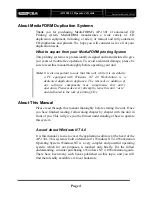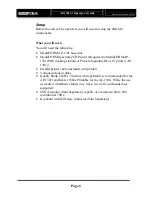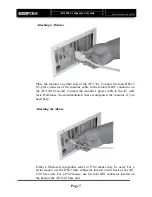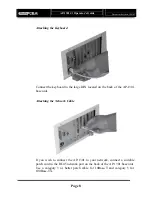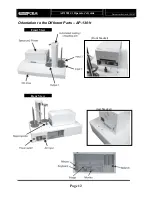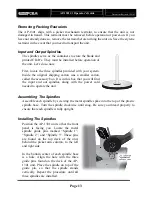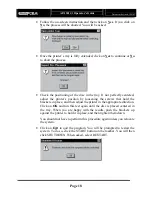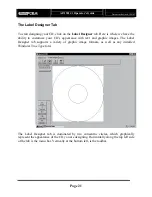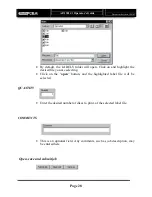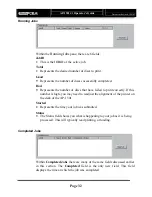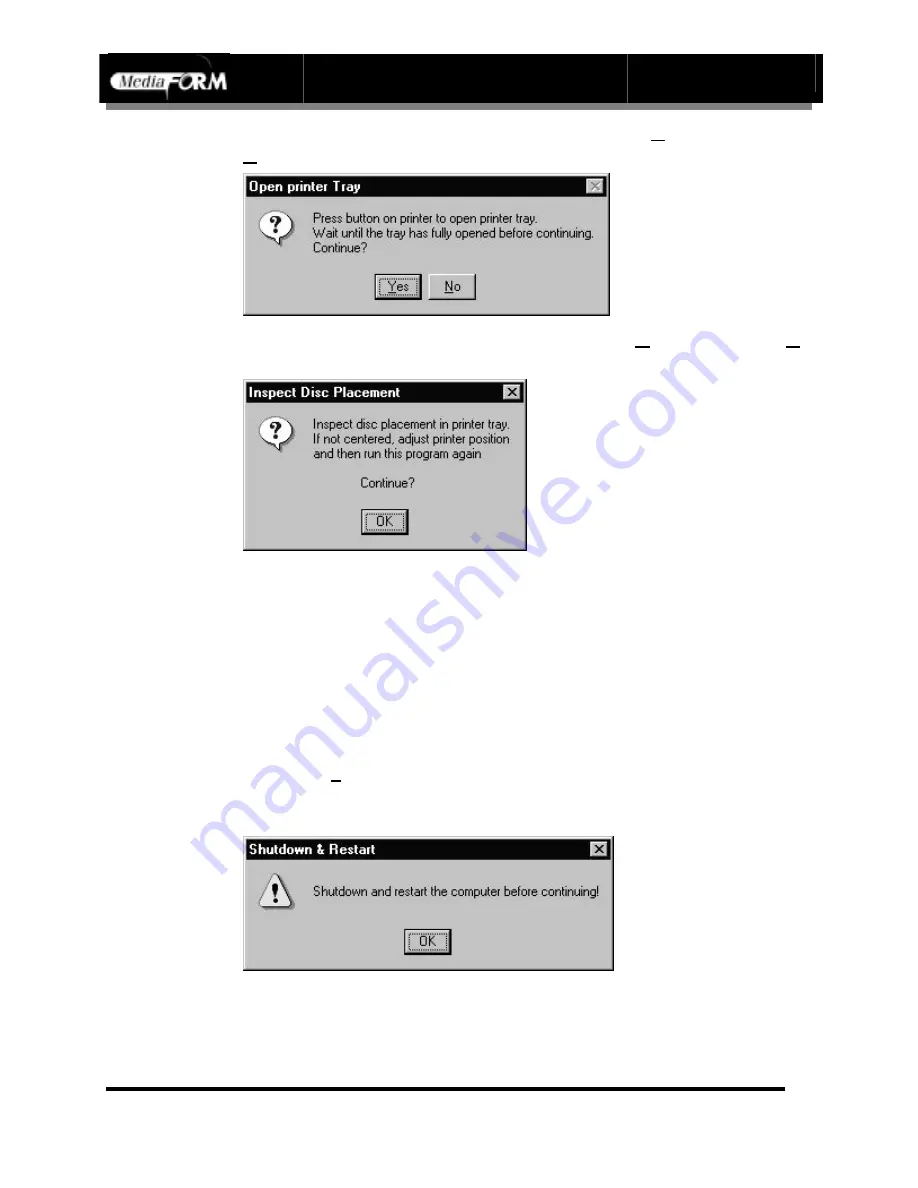
AP-1301 i/t
Operator’s Guide
Document Revision: 100102
Page 18
•
Follow the on-screen instruction and then click on
Yes
. If you click on
No
, the process will be aborted. You will be asked:
•
Once the printer’s tray is fully extended, click on
Yes
to continue or
No
to abort the process.
•
Check the positioning of the disc in the tray. If not perfectly centered,
adjust the printer’s position by loosening the screws that hold the
brackets in place, and then adjust the printer in the appropriate direction.
Click on
OK
and run this test again until the disc is placed centered in
the tray. When you are happy with the results, push the brackets up
against the printer to hold it in place, and then tighten them down.
You should not have to perform this procedure again unless you relocate
the system.
•
Click on
Exit
to quit the program. You will be prompted to restart the
system. To do so, click the START button on the taskbar. You will then
click SHUTDOWN. When asked, select RESTART.
Summary of Contents for AP 1301
Page 1: ...AP 1301 Operator s Guide...