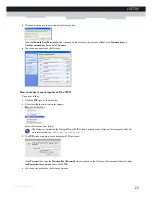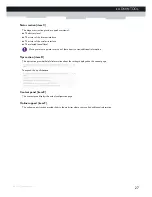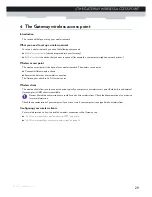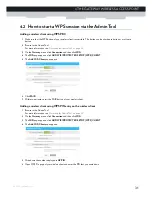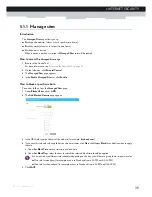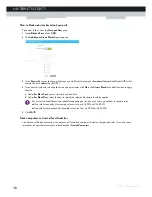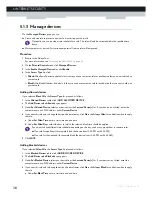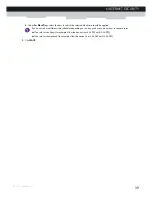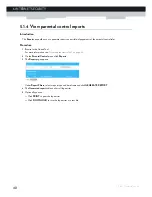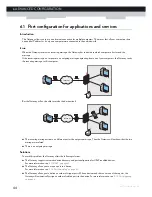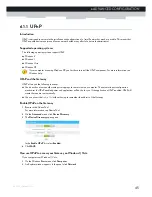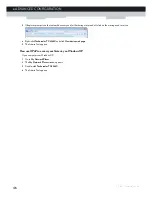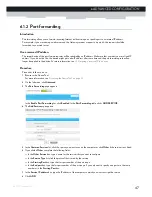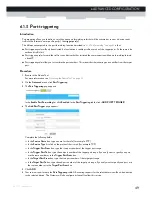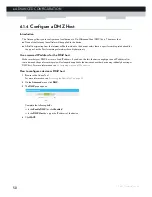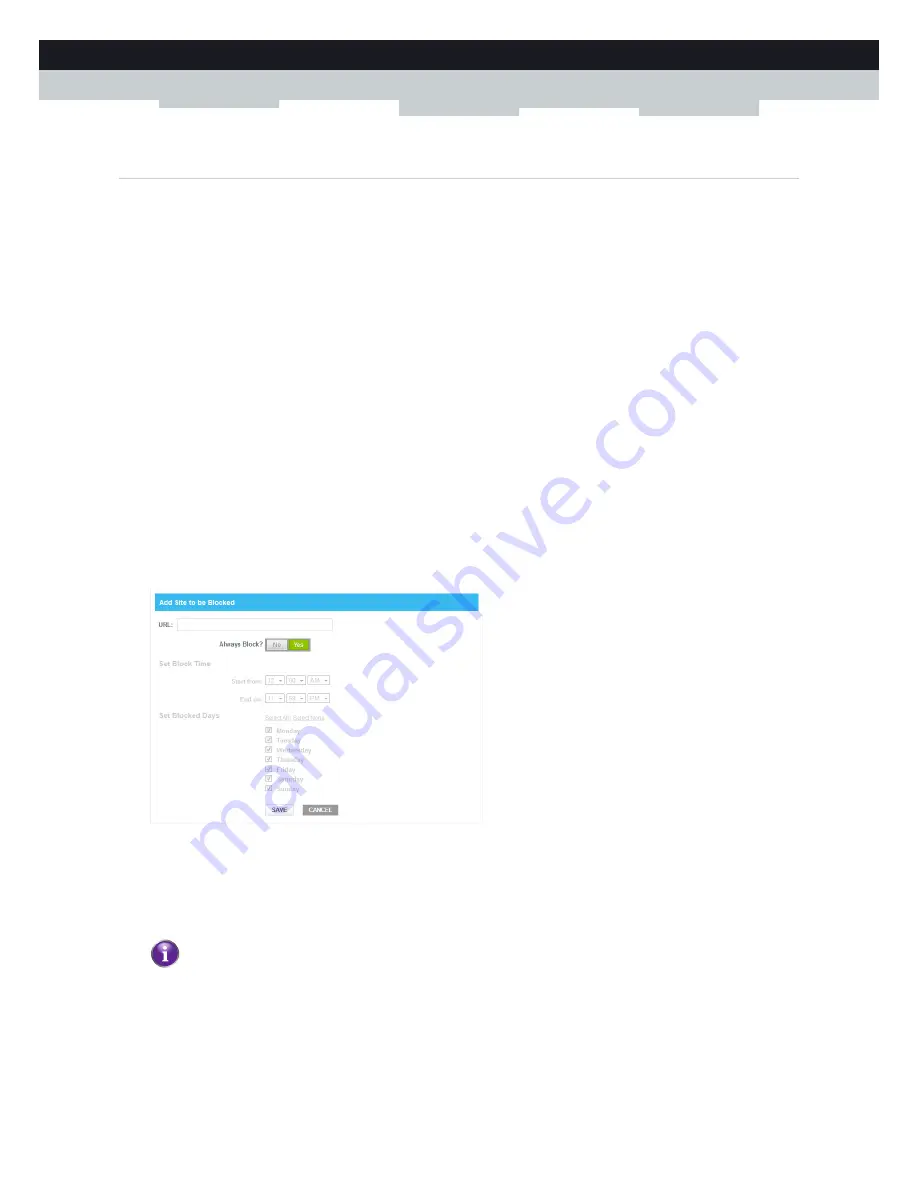
35
5 INTERNET SECURITY
DMS-CTC-20130228-0000 v1.0
5.1.1 Manage sites
Introduction
The
Managed Sites
page allows you to:
Block specific websites (always or for a specific time frame)
Block keywords (always or for a specific time frame)
Mark devices as trusted
When a device is marked as trusted, all
Managed Sites
rules will be ignored.
How to access the
Managed Sites page
1
Browse to the Admin Tool.
For more information, see
“Accessing the Admin Tool” on page 25
.
2
On the left menu, click
Parental Control
.
3
The
Managed Sites
page appears.
4
In the
Enable Managed Sites
list, click
Enable
.
How to block a specific website
Proceed as follows, from the
Managed Sites
page:
1
Under
Blocked Sites
, click
+ ADD
.
2
The
Add Blocked Domain
page appears.
3
In the URL field type the address of the website (for example,
facebook.com
).
4
If you want this rule only to be applied at specific time frames, click
No
in the
Always Block
list and define when to apply
the rule:
a
Under
Set Block Time
, enter a start time and end time
b
Under
Set Block Days
, select the days for which the selected block time should be applied.
5
Click
SAVE
.
If you want to have different time schedules depending on the day, you will have to group these in separate rules:
One rule for weekdays (for example, access to Facebook from 8:00 PM until 10:00 PM)
One rule for the weekend (for example, access to Facebook from 4:00 PM until 10:00 PM).
Summary of Contents for TC8305C
Page 1: ...SETUP AND USER GUIDE MediaAccess TC8305C ...
Page 2: ......
Page 5: ...SETUP AND USER GUIDE MediaAccess TC8305C ...
Page 10: ...2 ABOUT THIS SETUP AND USER GUIDE DMS CTC 20130228 0000 v1 0 ...
Page 50: ...42 5 INTERNET SECURITY DMS CTC 20130228 0000 v1 0 ...
Page 60: ...52 6 ADVANCED CONFIGURATION DMS CTC 20130228 0000 v1 0 ...
Page 66: ...58 7 SUPPORT DMS CTC 20130228 0000 v1 0 ...
Page 67: ......