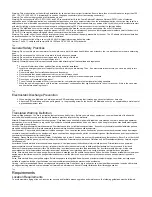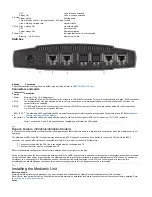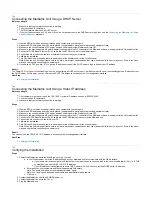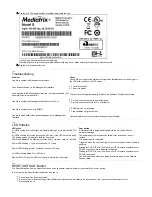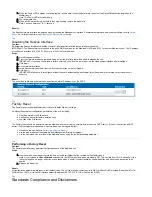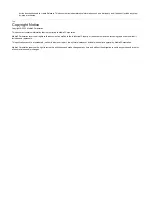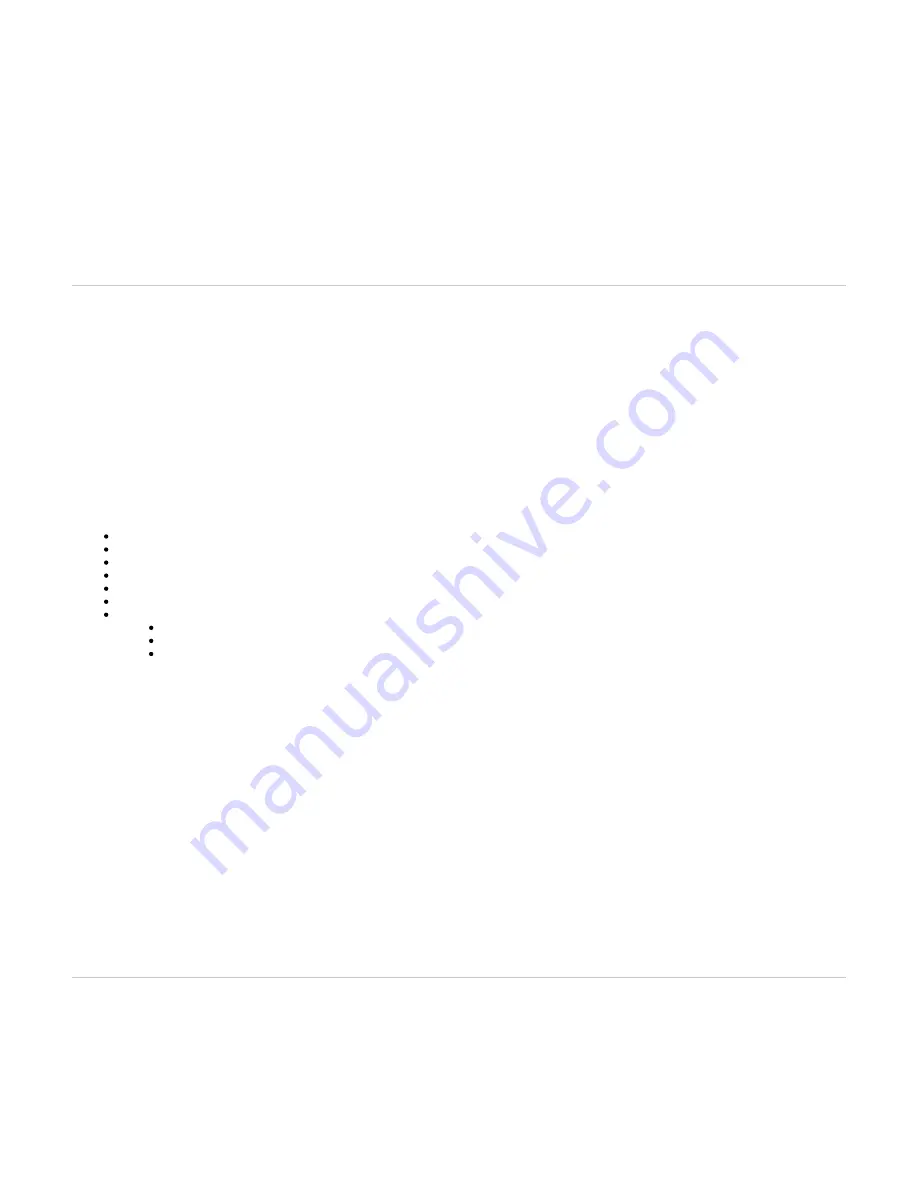
1.
The
button will generate different actions depending on the amount of time the button is held.
Reset/Default
IMPORTANT: It is the LED pattern that will indicate the action that is being applied to the unit. The action will occur more or less rapidly depending on the
platform.
LED Pattern
Action
Comment
Power1 blinking, all
other LEDs OFF
Restarts the Mediatrix unit.
No changes are made to the
Mediatrix unit settings.
All LEDs blinking,
1cycle per second,
50% duty
Initiates a Partial Reset of the Mediatrix unit.
Note: The partial reset is optional as it can be disabled with the CLI Hardware.
parameter. For more details, refer to the
ResetButtonManagement
Restarts the unit in a known and
static state while keeping most of
the configuration unchanged.
All LEDs steady ON
Initiates a Factory Reset of the Mediatrix unit.
Reverts the unit back to its default
factory settings.
All LEDs will become
OFF after blinking and
being steady on.
No action is taken. This is useful if you accidentally pushed the button and do not need and
action to be applied.
The action is ignored.
Top
Partial Reset
The partial reset provides a way to contact the Mediatrix unit in a known and static state while keeping most of the configuration unchanged.
A partial reset can be performed at the initial start-up of the Mediatrix unit or on a unit already in use where the configuration was modified in such a way
that the user can no longer access the system by the Web page or otherwise. In both cases, the user can manage the Mediatrix unit through its Rescue
interface, which is bound to the unit's WAN port (wan for the Mediatrix 4102S, and ETH1 for all other Mediatrix units). The IP address of the Rescue
interface is 192.168.0.1 (IPv4) or an IPv6 Link Local address.. These connections give access to the Rescue Management Interface where the
configuration of a new unit can be completed and where an existing configuration can be modified.
By default the Rescue Network Interface is disabled. When a partial reset is performed, the Rescue network Interface becomes enabled and the "Power"
and "Ready" LEDs are blinking at 1Hz with 75% duty and all other LEDs are off. Once the configuration has been modified to solve the problem that
required the partial reset, it is important to disable the Rescue Network Interface to make sure that you are no longer working in the Rescue Network
Interface.
Performing a partial reset on a new unit will not modify the configuration, as it has not yet been modified to your needs. However, a partial reset performed
on a unit already in use will:
Rollback Local Firewall settings that are not yet applied.
Add a Local Firewall rule to allow complete access to the Rescue interface.
Rollback NAT settings that are not yet applied.
Add NAT rule to allow complete access to the Rescue interface.
Cancel the changes that were being modified but not yet applied to the configuration.
Disable any Network Interface in conflict with the Network Rescue Interface.
Configure and enable the Rescue Network Interface to:
use the link as the default value used by the Uplink Network Interface
set the IP address to 192.168.0.1 and the Network Mask to 255.255.255.0.
set the IPv6 link-local address on all network links. The IPv6 link-local address can be found underneath the unit.
A partial reset will also modify the following parameters and preserve the values below even after the Rescue interface has been disabled.
Note: These changes are valid when using a MX profile. If the Mediatrix unit is not using a MX profile, the default values and therefore the behaviour of the
parameters may be different.
Service Parameter
Default Value
AAA
Users.Password
User(s) from profile are restored with their factory password. All other usernames keep their
password.
Users.AccessRights
User(s) from profile are restored with their factory rights.
ServicesAaaType (table) Each service will be configured to use Local authentication and no accounting mechanism.
CLI
EnableTelnet
Disable
TelnetPort
23
EnableSsh
Enable
SshPort
22
InactivityTimeOut
15
HOC
ManagementInterface
Rescue
SNMP
Port
161
EnableSnmpV1
Enable
EnableSnmpV2
Enable
EnableSnmpV3
Enable
Web
ServerPort
80
SecureServerPort
443
Top
Performing a Partial Reset
Before you begin
Note: It is not recommended to access the unit on a regular basis through the Rescue Network Interface.
Important: Make sure the unit is connected to the WAN port, as the Rescue interface is bound to the unit's WAN port (wan for the Mediatrix 4102S, and
ETH1 for all other Mediatrix units). The IP address of the Rescue interface is 192.168.0.1 (IPv4) or an IPv6 Link Local address.
Procedure