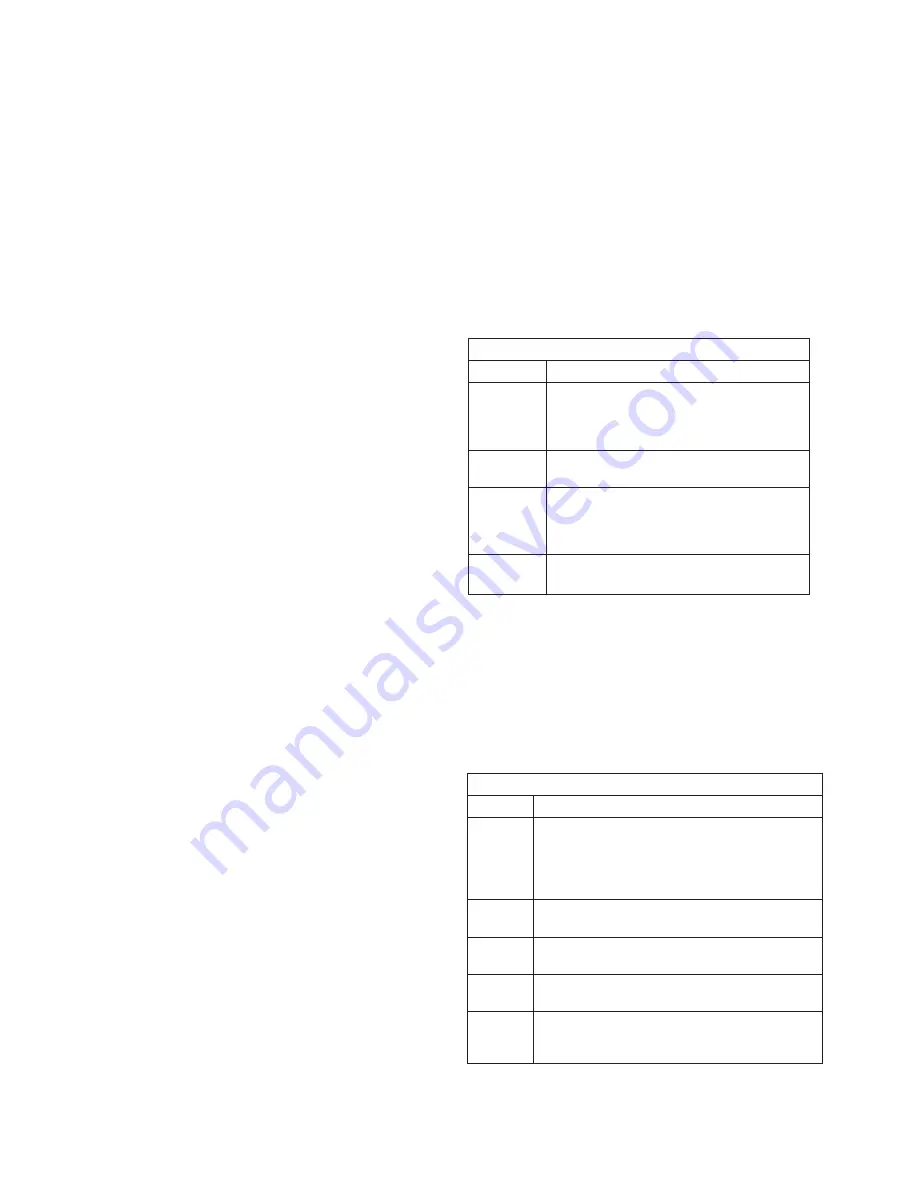
16
| DMR HD PRO
JOB MANAGEMENT TABS
Tab
Description
Job Queue
Job queue will show you what jobs are
waiting to be completed. To cancel a job
press the cancel button on the left hand
side.
Job History The job history tab will show you previously
transcoded jobs
Upload
Queue
The upload queue tab will show you the FTP
uploads waiting to be transferred. To cancel
a transfer press the cancel button on the
right hand side.
Upload
History
The upload history tab shows you previously
uploaded files.
Job Management
The job management page will show you the progress of all
manual FTP uploads as well as transcoding jobs.
Logging
The HD Portal plus can be configured by the Administrator
to log events from the Logging section of the main menu.
Select the events you wish to save to a log and confirm
these settings with the Save Logging Options button.
Current logs will hold 14 days of data. Logs listed as “old”
will include the previous 14 days of data.
LOGS
Setting
Description
Event
Log
The time and date of all recordings and live
streams are captured in the event log. Also
included in this log are all actions related to the
archived media files (moving , renaming, deleting
content etc.)
SMTP
Log
All emails sent from HD Portal plus are logged
and date stamped.
FTP Log
All recording uploaded to a server via FTP are
logged and date stamped.
Failed
Logins
All failed logins are logged and date stamped.
Error Log
The error log will provide a description of the
problem that put the HD Portal plus into an error
state ( the Yellow LED will be on)
The Software Management section of the HD Portal
plus menu enables the system administrator to perform
several key functions. These include upgrading the
system software to a new version; and resetting the
HD Portal plus configuration to factory default network
settings
AV Controls
Audio input and output levels can be adjusted either
by sliding the pointer along the bar, or by entering a
value from 0 to 100 in the text field. You can also mute
the output by clicking on the icons. Event tones can
be turned on to alert you when an event occurs. For
example you will hear a tone when you stop recording.
AV Test
The HD Portal plus has the ability to test audio and
video to connected output devices without the need
for live input sources. There are four audio test tones
and three test images for confirming video output to a
locally connected monitor. Once a test tone or image
has been selected, use the Stop Test button to end the
test.
Live Video Test
The Video inputs can be tested to a local monitor. To
test the live video, click on the Video image and the
source connected to that input will display on the local
monitor.
Notifications
The HD Portal plus can be configured by the
Administrator to send email event notifications from
the “Notifications” section of the main menu. Enter the
email address to which the notifications will be sent
and select the events to track. Confirm these settings
with the Save Notification Settings
button.
Storage Limits
The Administrator can determine the action to take
when the HD Portal plus hard drive is full. Make the
selection and press the Submit button.
6
Management and System Tools


















