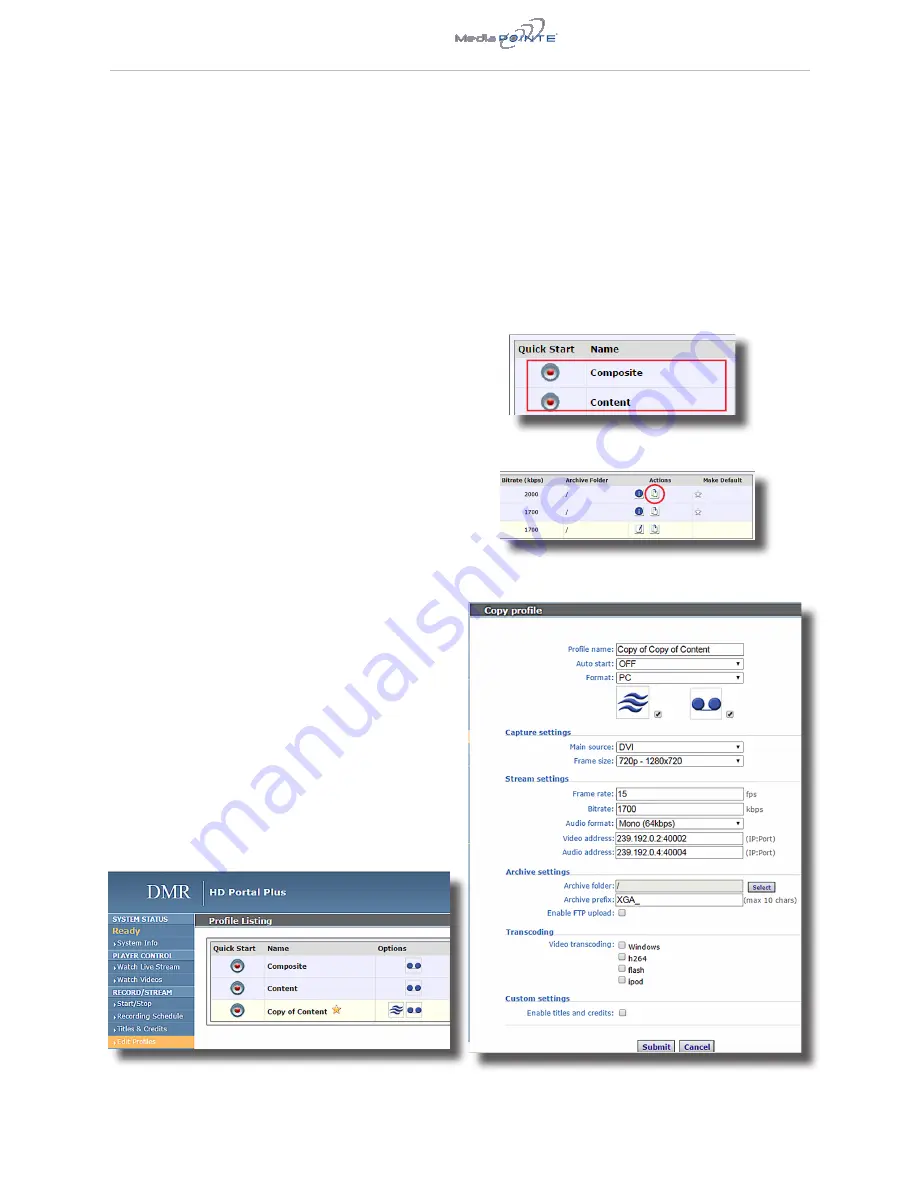
DMR HD
Portal
plus User Manual
|
13
Creating/Modifying a Profile
To create a custom profile, you must copy one of the
two profiles provided with the HD Portal plus. Choose
one of the two profiles shown in the red box as a
starting point.
Click on the Copy icon shown in red below. This creates
a copy that is ready to customize. below.
TThe Copy Profil
This section describes how to set up all configurable recording
options on the HD Portal plus; only author and admin users
have access to these settings.
Profiles
A Profile is a collection of settings that defines the
operating characteristics for a streaming/recording
session. Parameters include:
•
Profile name - The name you choose
• Auto start - Enables automatic video conference
recording
• Format - Selects the type of encoding
• Main source - Selects input or template
• Frame size - Selects capture resolution
• Frame rate - Sets maximum frame rate
• Bitrate - Sets maximum bandwidth
• Audio format - Stereo or mono
•
Archive folder - Selects local file location
•
Archive prefix - The filename (max 10 chars)
• Enable FTP upload - When checked sets parameters
for automatic file transfer
•
Transcoding selects for automatic file transcoding
• Custom settings - Enable titles and credits
The HD Portal plus comes with two preconfigured
profiles that cannot be modified. These can be copied
to create custom profiles. The “
Edit Profiles
” screen
capture from the HD Portal plus Web Portal is shown
below.
5
Creating and Modifying Profiles





















