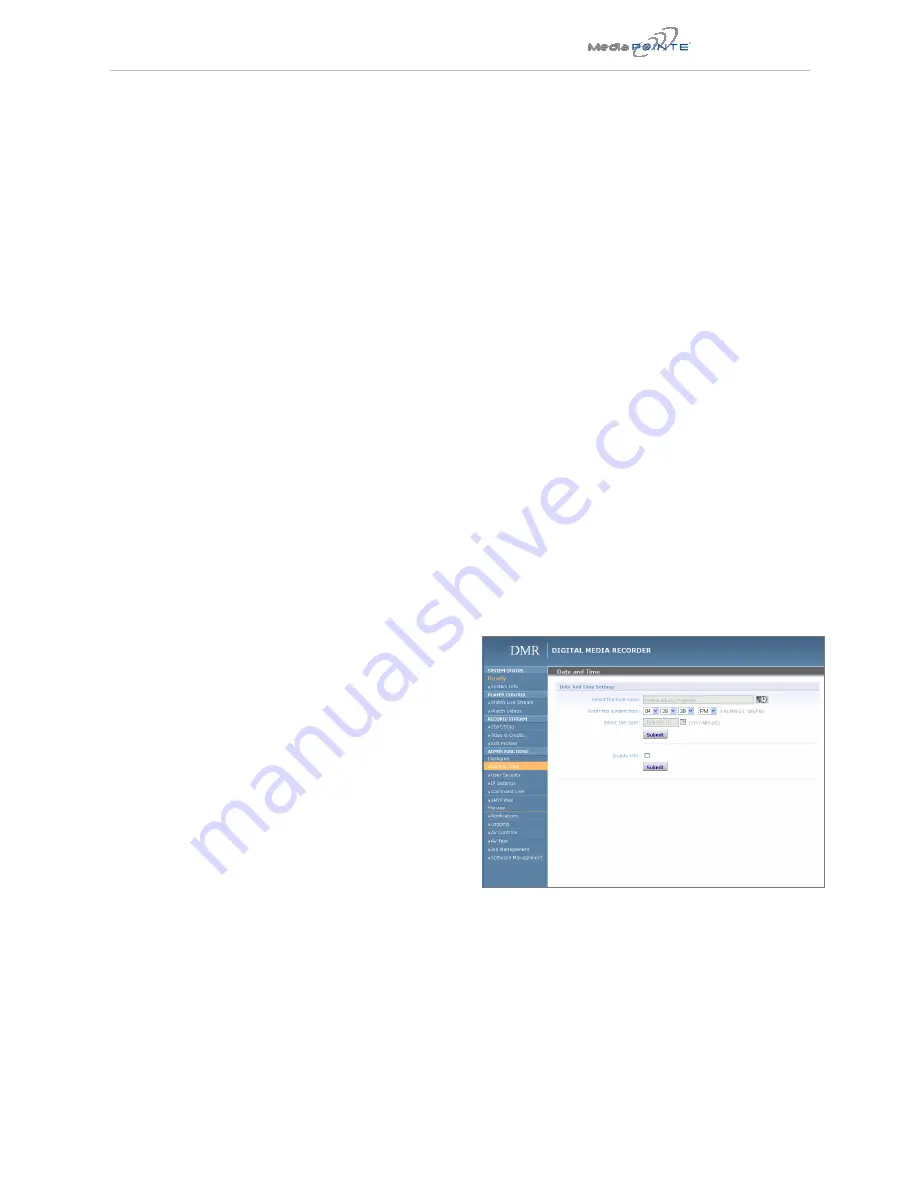
DMR |
field (10 characters maximum) and confirm it by
clicking Change Admin Password button. The next time
the DMR is accessed, the new admin password will take
effect.
Be sure to write down the new administrator password
and keep it in a safe place. If you forget the admin
password, the DMR will have to be reset back to the
factory defaults to enable an administrator to access
the “Configure” and “Manage” sections of the unit.
As a User
Once you have navigated to the site, you will be
presented with the login page. Administrative login is
required to make changes to the system settings under
the “Configure” and “Manage” sections of the menu.
If content playback is all you require from the DMR,
you will not need administrator rights. No password is
required for the standard Guest user login as a default.
The administrator has the ability to modify this feature
to require a password for viewers to login.
To change the default IP settings of the DMR or any of
the other configuration settings, you must log in with
administrator rights.
User Login Security
By default, user security is turned off. Anyone can
LOGIN to the DMR without being asked for a login ID or
password. Check the Enable user security checkbox to
enable security for the user. This will require all users
to have an ID of “user” and the password created in the
“user password” field.
Enter a user password in the “user password” field and
confirm it by clicking the Save user Security Settings
button. The next time the DMR is accessed, anyone
logging in will be presented with a login box asking for
the ID “user” and a password.
Un-checking the Enable user security checkbox will
restore the default settings.
As an Author
The Author maintains content creation rights on the
DMR. The Author can set recording options but does not
have access to the “Configure” and “Manage” sections
of the menu.
1. If you are already logged into the DMR as a user or
admin, click on the LOGOUT selection at the top of the
main menu. You will be prompted to enter a username
and password.
2. Use the login id “author”. The password will be
user defined in the User Security section of the main
menu. Note that the login id and the password are case
sensitive.
Author Login Security
Author rights are required to access or change any
of the settings under the “Options” section in the
main menu. By default, the author login password is
disabled. Checking the Enable author checkbox will
enable the author login security. Enter an author
password in the “author password” field and confirm it
by clicking save author Security Settings button.
Un-checking the Enable author LOGIN checkbox will
deactivate the need for an author login password
Date & Time
When content is recorded using the DMR it is given a
time and date stamp. The time and date stamp can be
set in the Date & Time section of the main menu. The
date can be selected from the pop-up calendar. Confirm
any changes by clicking on the Set Date & Time button.
If desired, the NTP (Network Time Protocol) feature can
be enabled to synchronize the clock of the DMR to an
NTP server; click on the “Enable NTP” box and enter
the server information, then click on Save NTP settings.






























