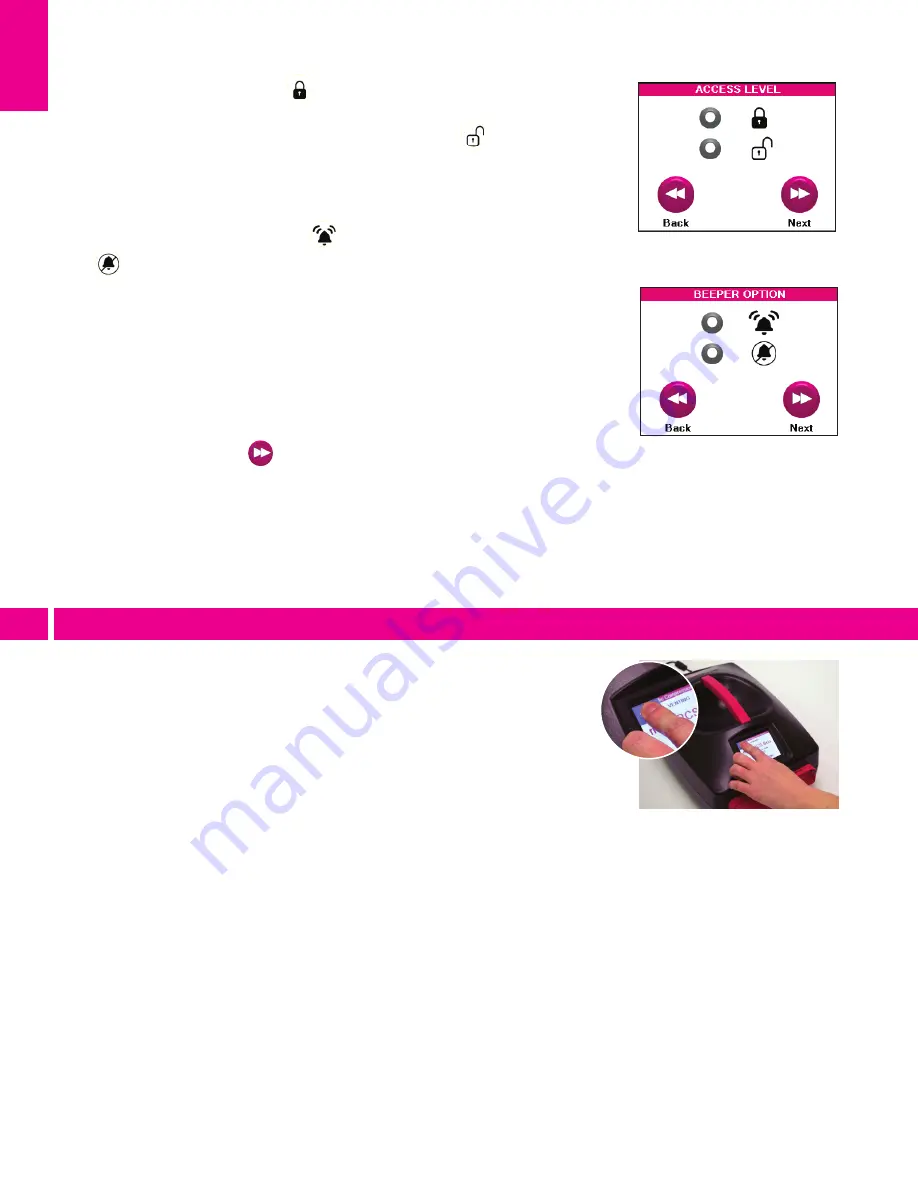
8
Step 6: Set Access Level
(3.7)
. Select
to lock the unit and only
allow the patient to start and stop the unit with the current treatment
settings. This is the recommended setting for patient use. Select
to unlock the unit and allow access and modification to all treatment
settings. This setting is recommended only when used under the
guidance of a healthcare professional.
Step 7: Set Beeper Options
(3.8)
. Select
to turn the beeper on.
Select
to turn the beeper off.
When turned on, the beeper sounds in these situations:
- When buttons are touched
- When an error occurs
- At the end of treatment
When turned off, the beeper sounds in these situations:
- When an error occurs
Note: Pressing the CONTINUE button will silence the button upon error
or the end of treatment.
Step 8: Set up complete. Press
after selecting beeper option to
return to the Treatment Summary screen. The medi pcs brio is now
ready to operate. Please review the settings displayed in the
Treatment Summary screen to ensure that all settings have
been entered correctly.
If you must unlock or change the treatment settings after
initial programming, the PCU contains a hidden feature
that allows the user to unlock the PCU and change the
access level, thus enabling them to change the treatment
settings.
To access this feature, first turn off the PCU by pressing the
power switch. Then, turn the PCU back on and immediately
press and hold the upper left corner of the screen for
approximately five seconds. A small rectangle will display
in the upper left corner of the startup screen when pressed
correctly
(3.9)
. You will be redirected to the language
settings screen. From there, you can now navigate to all
settings, including access level, to unlock the PCU. If no
further action is taken to change the settings, the screen
will automatically redirect to the Treatment Summary
screen after 10 seconds.
Unlocking settings
3.3
Programming treatment settings
(3.7)
(3.8)
(3.9)
3























