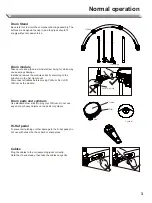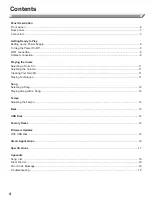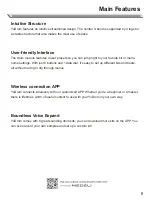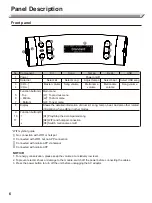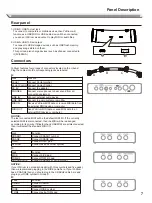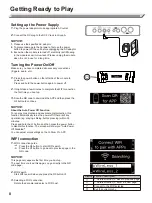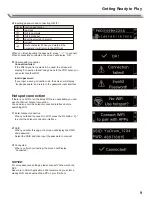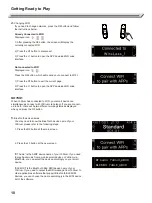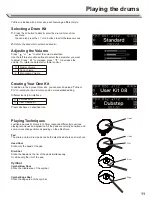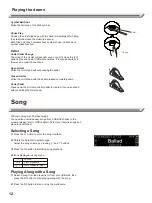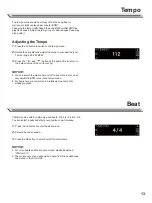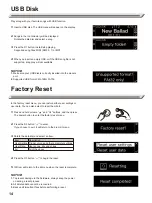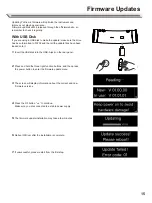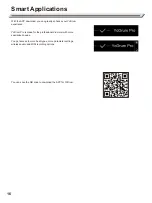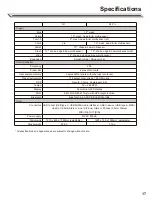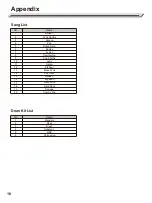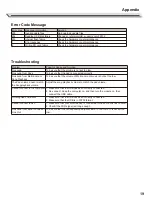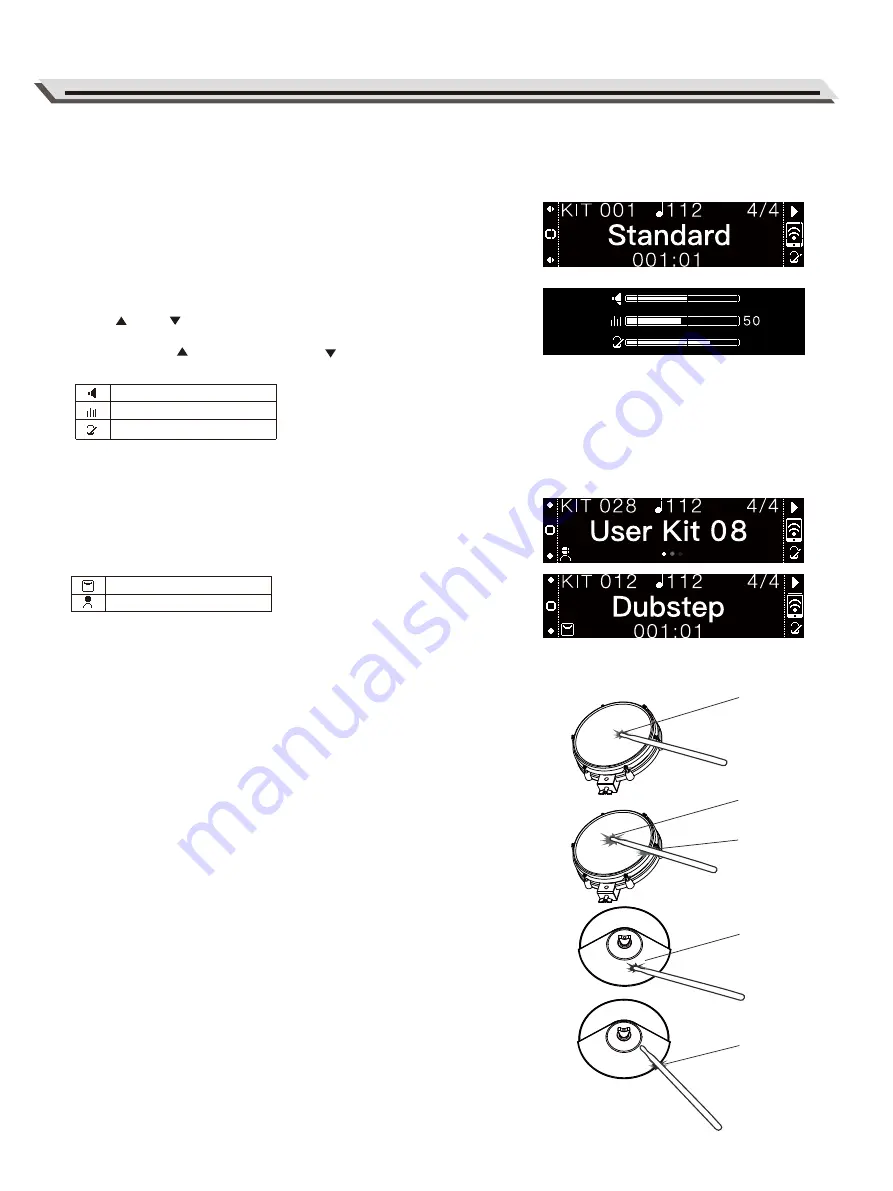
Playing the drums
Creating Your Own Kit
In addition to the 6 preset drum kits, you can also download “YoDrum
Pro” to record your own kit voice and do more detailed editing.
Different icons in kit interface:
YoDrum is loaded with 6 drum kits, each featuring a different style.
Selecting a Drum Kit
1.
Press the L2 button to directly enter the drum kit menu from
any menu.
You can also press the L1 or L3 buttons to scroll between menus.
2.
Rotate the data dial to select a desired kit.
Adjusting the Volume
Press “ ”or “ ” to enter the volume interface.
Use the left three function buttons to select the parameter you want
to adjust. Press “ ” to increase, press “ ” to decrease the
volume. Or, rotate the data dial for faster control.
Preset kits have no specified icon.
Playing Techniques
Just like an acoustic drum kit, YoDrum responds differently to various
playing techniques and dynamics. All the pads are velocity sensitive, and
some voices change timbre depending on the strike force.
Pad
The snare and tom drum pads can both detect head shots and rim shots.
Head Shot
Strike only the head of the pad.
Rim Shot
Strike the head and the rim of the pad simultaneously.
Or strike only the rim of the pad.
Cymbal
Cymbal Bow Shot
Strike the middle area of the cymbal.
Cymbal Edge Shot
Strike the edge area of the cymbal.
11
Head
Bow
Edge
Head
Rim
Purchased kit
User created kit
Master Volume
Song Volume
Metronome Volume
Summary of Contents for YoDrum G1
Page 1: ......