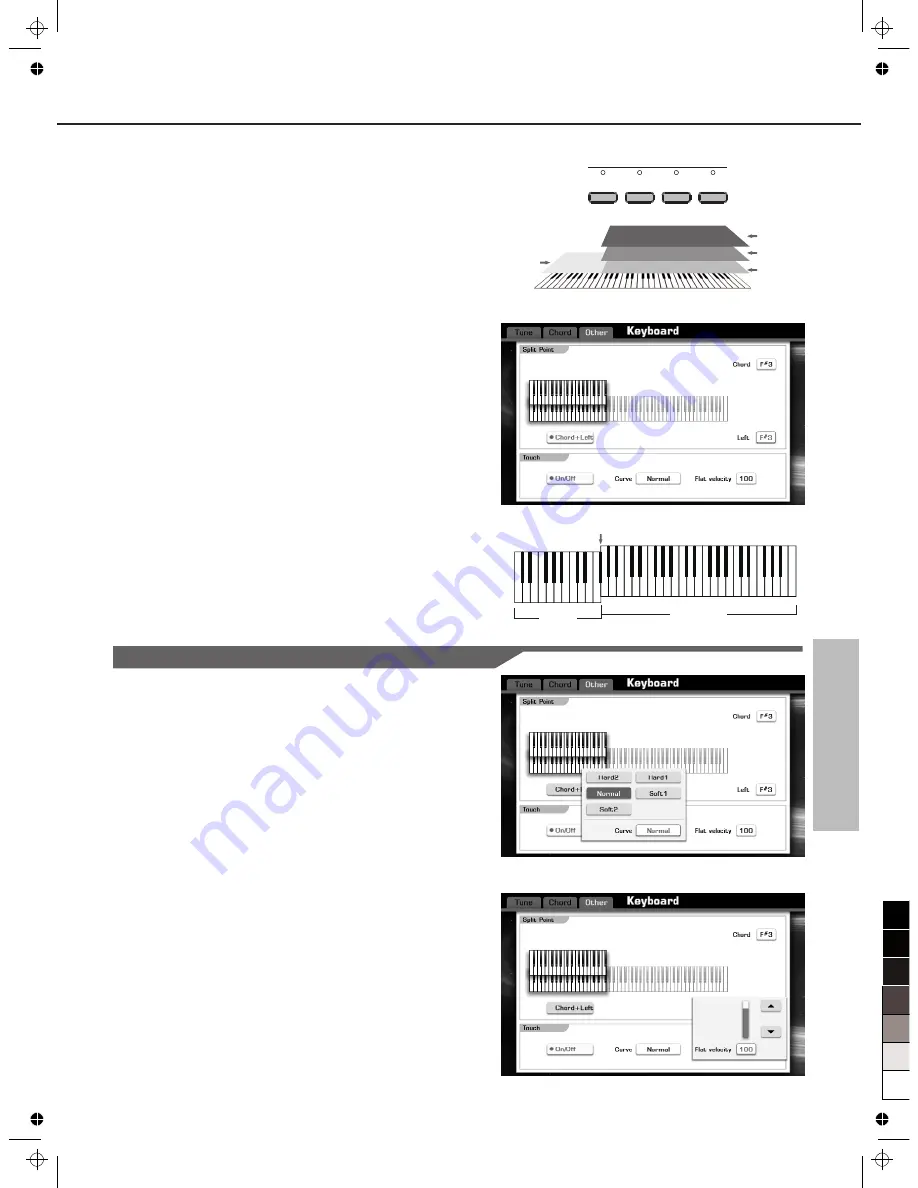
Voice
Playing Different Voices with the Left and
Right Hands
You can combine these four parts to create a rich, ensemble sound.
1.
Make sure one or more right hand parts are turned on.
2.
Press the PART ON/OFF [LEFT] button to turn it on.
3.
Select a voice for LEFT.
Press one of the VOICE buttons to call up the voice selection display
for the Left part.
Press the cursor button on LCD to select your desired voice page.
Press the voice NAME to select the desired voice on the current
page display.
4.
Set split point.
The point on the keyboard that separates L and R1/R2/R3 is called
the “split point”. The split point is set to F#3 at the factory setting,
however you can set this to any key you wish.
Pressing “SPLIT POINT” on main display or pressing “Split” on voice
selection display will call up the Split Setting display.
Press Left area and make the left split point selected. Use the DATA
DIAL, the [+] or the [-] button or press the key directly to set your
desired split point.
5.
Play the keyboard with your hands.
Pressing “SPLIT POINT” on main display or pressing “Split” on voice
selection display will call up the Touch Sensitivity Setting display.
1.
Press this “ON/OFF” button to switch the keyboard touch response
ON (orange font display) or OFF (gray font display).
2.
Press this “Normal” button to call up a pop-up box showing the other
velocity curves.
Use the DATA DIAL, the [+] or the [-] button to select the other curve.
Play the keyboard and select your desired curve.
3.
Press this “64” button to call up a pop-up box showing the adjustable
range of parameters.
Use the DATA DIAL, the [+] or the [-] button to adjust the data.
If the keyboard touch response is OFF, this parameter will be at
work.
Voice L
Voice R
27
Left Part
Right 1 Part
Right 2 Part
Right 3 Part
Setting the touch sensitivity of the keyboard
Split Point
R
2
IGHT
R
3
IGHT
PART ON/OFF
LEFT
RIGHT 1
0
5
25
75
95
100
aw_GRAND1000_Manual_G06_120912Part2
2012
9
12
13:03:25
















































