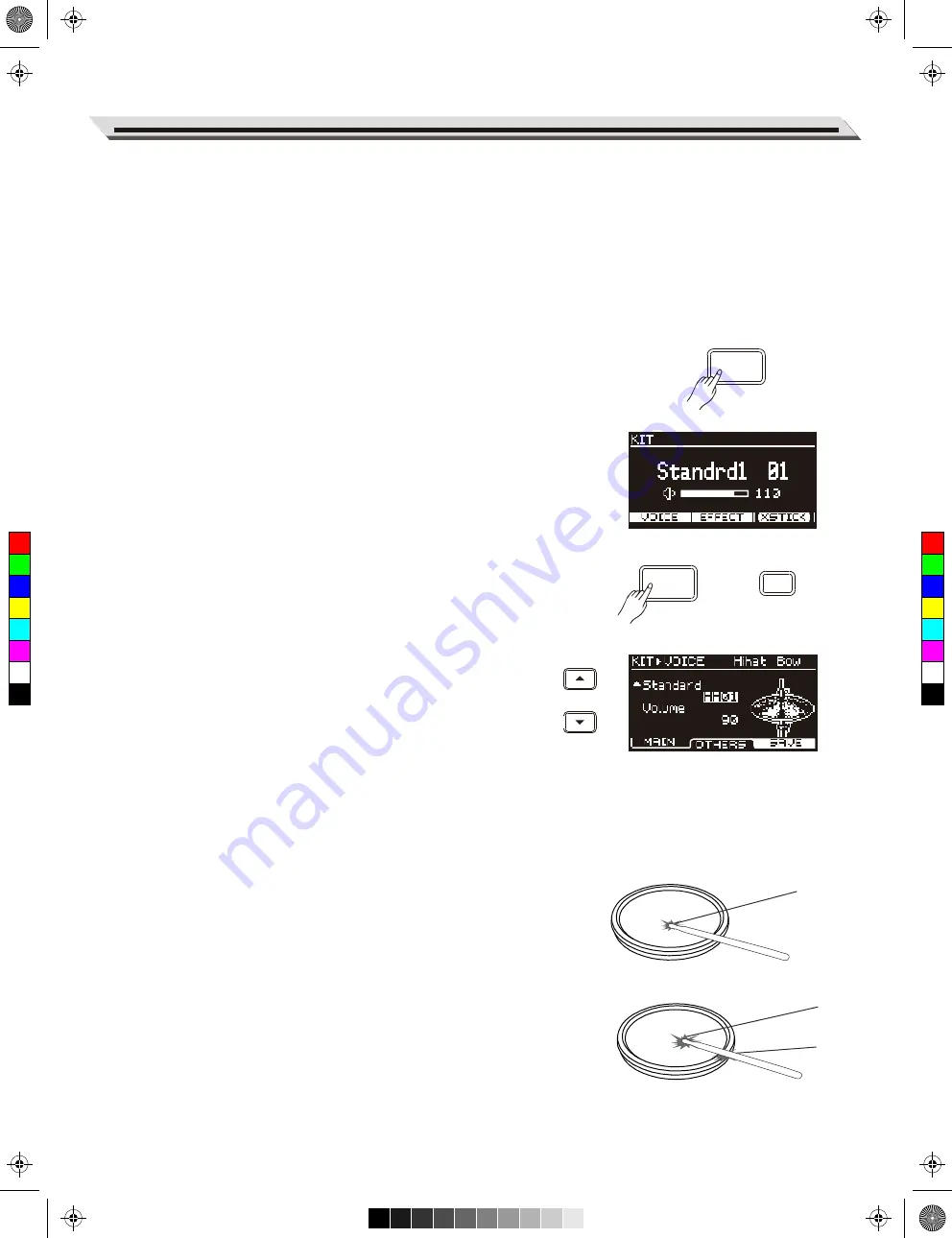
Connect the Power supply jack
Quick Play
Drum Kits and Voices
A drum kit is the voices combination of all pads and cymbals. An
acoustic drum has only one fixed kit and it’s unchangeable. However, a
digital drum is preset with various voices of different styles and some
characterized voices of similar styles, allowing you to combine different
voices and make as many drum kits as you like. (Please refer to
Drum
Kit List
and
Drum Voice List
)
Selecting a Drum Kit
1.
Press the [KIT] button to enter KIT menu. The “KIT” indicator
appears on LCD.
2.
Press the [
∧
]/[
∨
] buttons to select an item to edit. Then use the
data dial or [<]/[>] buttons to select a desired drum kit and adjust the
kit volume.
Selecting a Voice
Strike the pads and enjoy the ensemble sound effect. You can also
change the voice setting for each pad as desired.
1.
Press the [KIT] button to enter KIT menu. Then press the [F1
(VOICE)] button to enter VOICE menu.
2.
Strike the pad that you want to edit. The LCD will display the pad
name.
3.
Press the [
∧
]/[
∨
] buttons to select an item to edit. Then use the
data dial or [<]/[>] buttons to select a desired voice and adjust
relevant settings.
Playing Techniques
This section introduces various performing techniques to make your
performance more professional. Similar to an acoustic drum kit, the
digital drum responds differently to various playing techniques and
dynamics. All the pads are velocity sensitive. And some voices change
timbre depending on the striking force.
Pad
The snare drum can detect head shot, rim shot and cross stick. The
tom drum pad can respond head and rim shot.
Head Shot
Strike only the head of the pad.
Rim Shot
Strike the head and the rim of the pad simultaneously. Or strike only the
rim of the pad.
9
Head
KIT
KIT
Head
Rim
F1
C
M
Y
CM
MY
CY
CMY
K
AW_DD638DX_manual_G01_180529.pdf 9 18/5/30 11:05
























