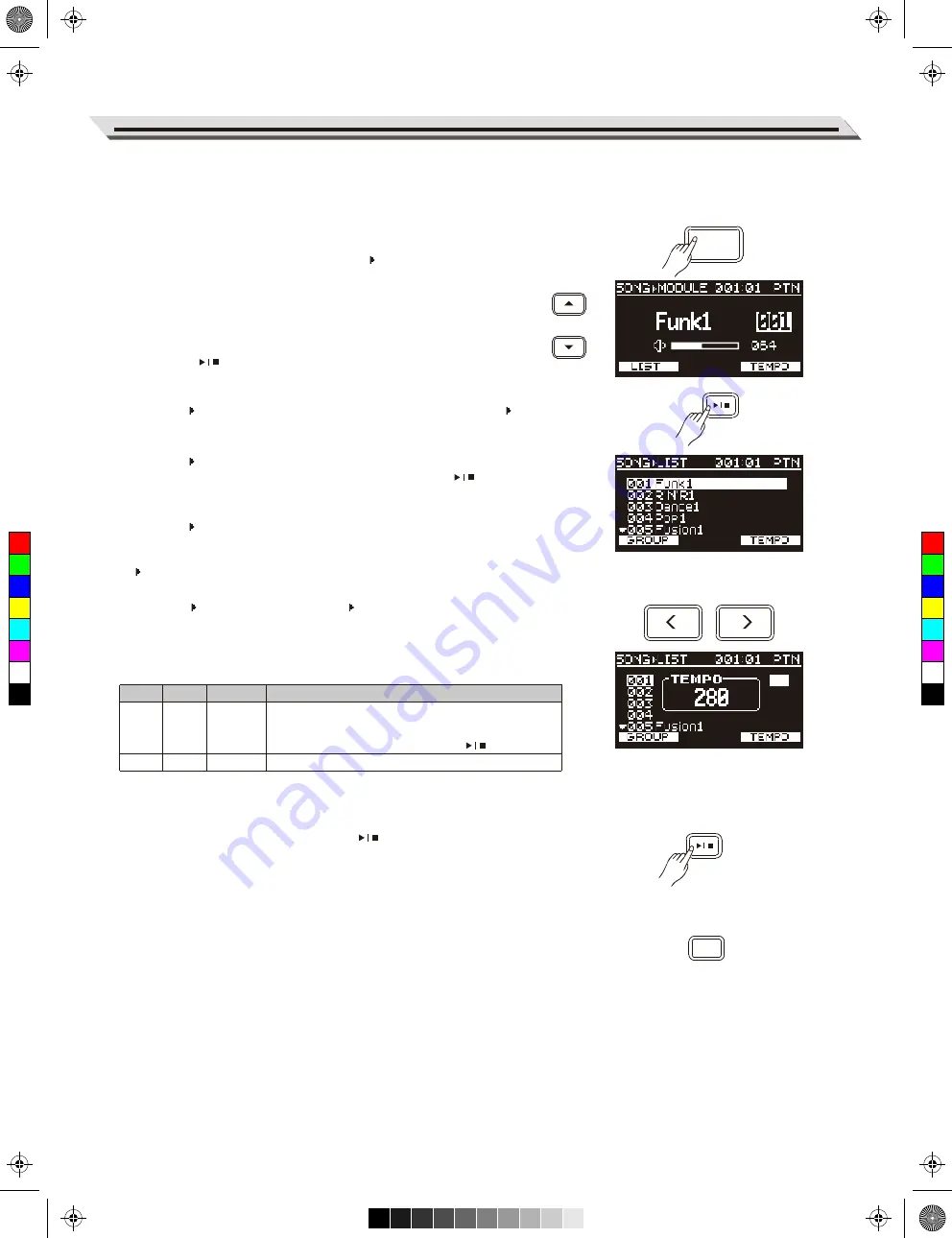
Song
The module features a variety of preset songs and user songs. Try
selecting your favorite songs and play along with them. Please refer to
Song List
for details.
Playing Preset Songs
1.
Press the [SONG] button to enter SONG
MODULE menu.
2.
Press the [
∧
]/[
∨
] buttons to select the song number item or the
song volume item. Then use the data dial or [<]/[>] buttons to select
a desired song or adjust the volume range from 000 to 127.
3.
Press the [ ] button to start/stop playing the selected song.
During playback, the LCD will display the measure count.
4.
In SONG
MODULE menu, press the [F1 (LIST)] to enter SONG
LIST menu.
5.
In SONG LIST menu, use the [
∧
]/[
∨
] buttons, the data dial or
[<]/[>] buttons to select a desired song, then press the [ ] button
to start/stop the playback.
6.
In SONG LIST menu, press [F1 (GROUP)] to toggle between two
song groups: PTN and USER.
After selecting a song, press the [SONG] button to return to SONG
MODULE menu.
7.
In SONG
MODULE menu or SONG LIST menu, press [F3
(TEMPO)] to display the current tempo. When tempo is displayed,
use dial or [<]/[>] buttons to adjust the tempo from 30 to 280.
Song Groups:
Playing Along with a Song
1.
Select a desired song, then press the [ ] button to start
playback.
Now you can play along and strike the drum pads.
2.
To adjust the tempo of preset songs, press the [F3 (TEMPO)] and
then use the [<]/[>] buttons to change the tempo value.
3.
Press the [CLICK] to turn the click on or off.
17
Song
Preset
User
Group
Ptn
User
Song No.
1~80
81~85
Description
Pattern is rhythmic music. When pattern playback
is finished, it will automatically start again from
the beginning until you press the [ ] button.
Recorded songs.
SONG
CLICK
C
M
Y
CM
MY
CY
CMY
K
AW_DD635D_manual_G01_181015.pdf 17 18/10/15 17:29






























