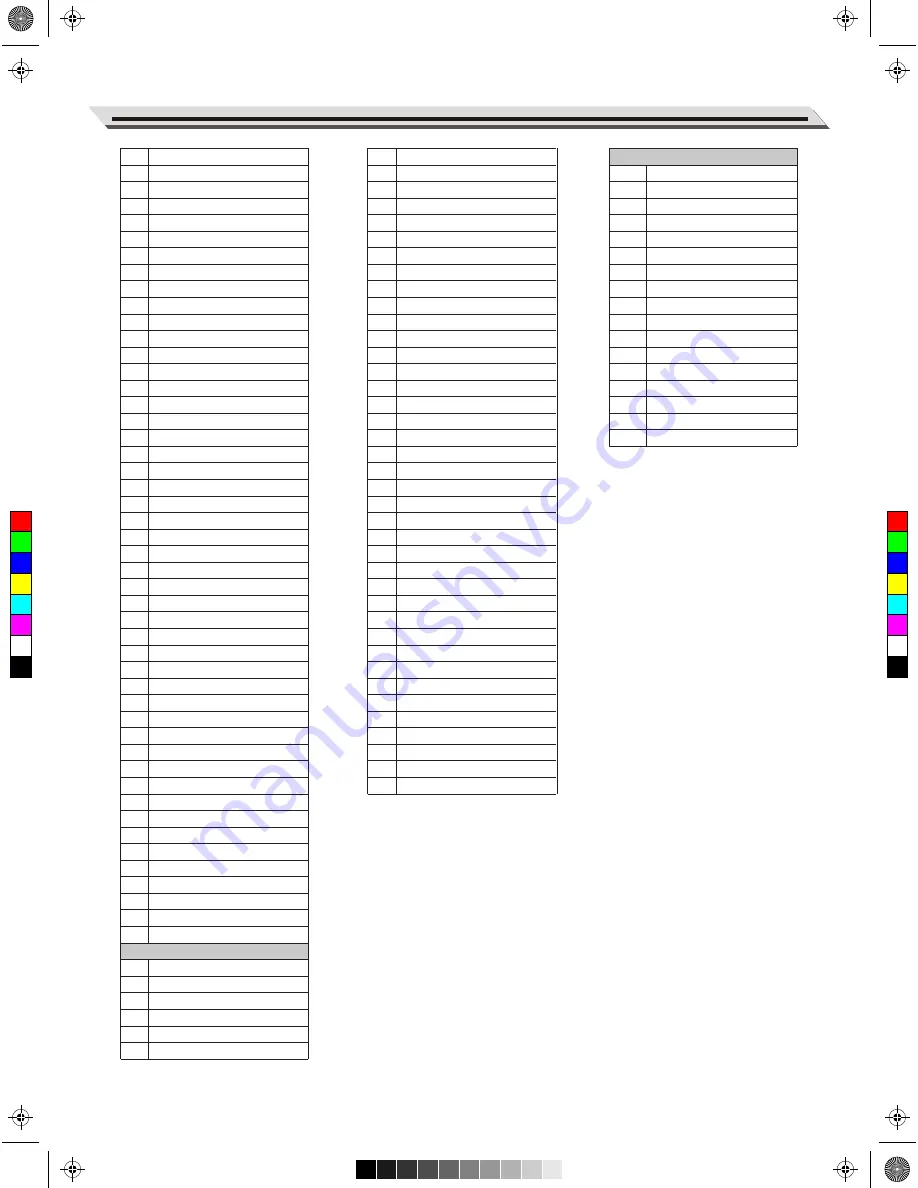
31
Drum Voice List
FX
HI-HAT Combination
Marimba A3
Marimba B3
Marimba C4
Marimba D4
Marimba E4
Marimba F4
Marimba G4
Marimba A4
Marimba B4
Marimba C5
Marimba D5
Marimba E5
Marimba F5
Marimba G5
Marimba A5
Marimba B5
Marimba C6
Vibraphone C3
Vibraphone D3
Vibraphone E3
Vibraphone F3
Vibraphone G3
Vibraphone A3
Vibraphone B3
Vibraphone C4
Vibraphone D4
Vibraphone E4
Vibraphone F4
Vibraphone G4
Vibraphone A4
Vibraphone B4
Vibraphone C5
Vibraphone D5
Vibraphone E5
Vibraphone F5
Vibraphone G5
Vibraphone A5
Vibraphone B5
Vibraphone C6
Orchestra Timpani C2
Orchestra Timpani D2
Orchestra Timpani E2
Orchestra Timpani F2
Orchestra Timpani G2
Orchestra Timpani A2
Orchestra Timpani B2
Orchestra Timpani C3
Orchestra Timpani D3
FX 1
FX 2
FX 3
FX 4
FX 5
FX 6
488
489
490
491
492
493
494
495
496
497
498
499
500
501
502
503
504
505
506
507
508
509
510
511
512
513
514
515
516
517
518
519
520
521
522
523
524
525
526
527
528
529
530
531
532
533
534
535
536
537
538
539
540
541
FX 7
FX 8
FX 9
FX 10
FX 11
FX 12
FX 13
FX 14
FX 15
FX 16
FX 17
FX 18
FX 19
FX 20
FX 21
FX 22
FX 23
FX 24
FX 25
FX 26
FX 27
FX 28
FX 29
FX 30
FX 31
FX 32
FX 33
FX 34
FX 35
One & Stick
Two & Stick
Three& Stick
Four & Stick
Five & Stick
Six & Stick
Seven & Stick
Eight & Stick
Nine & Stick
Mute
542
543
544
545
546
547
548
549
550
551
552
553
554
555
556
557
558
559
560
561
562
563
564
565
566
567
568
569
570
571
572
573
574
575
576
577
578
579
580
Standard
Rock
Acoustic
Funk
Brush
Jazz
808
909
Dance
Dubstep
Beatbox1
Beatbox2
Lo-Fi
Marimba
Vibra
Indian
African
HH01
HH02
HH03
HH04
HH05
HH06
HH07
HH08
HH09
HH10
HH11
HH12
HH13
HH14
HH15
HH16
HH17
C
M
Y
CM
MY
CY
CMY
K
AW_DD635_manual_G01_180521.pdf 31 18/5/21 10:03






















