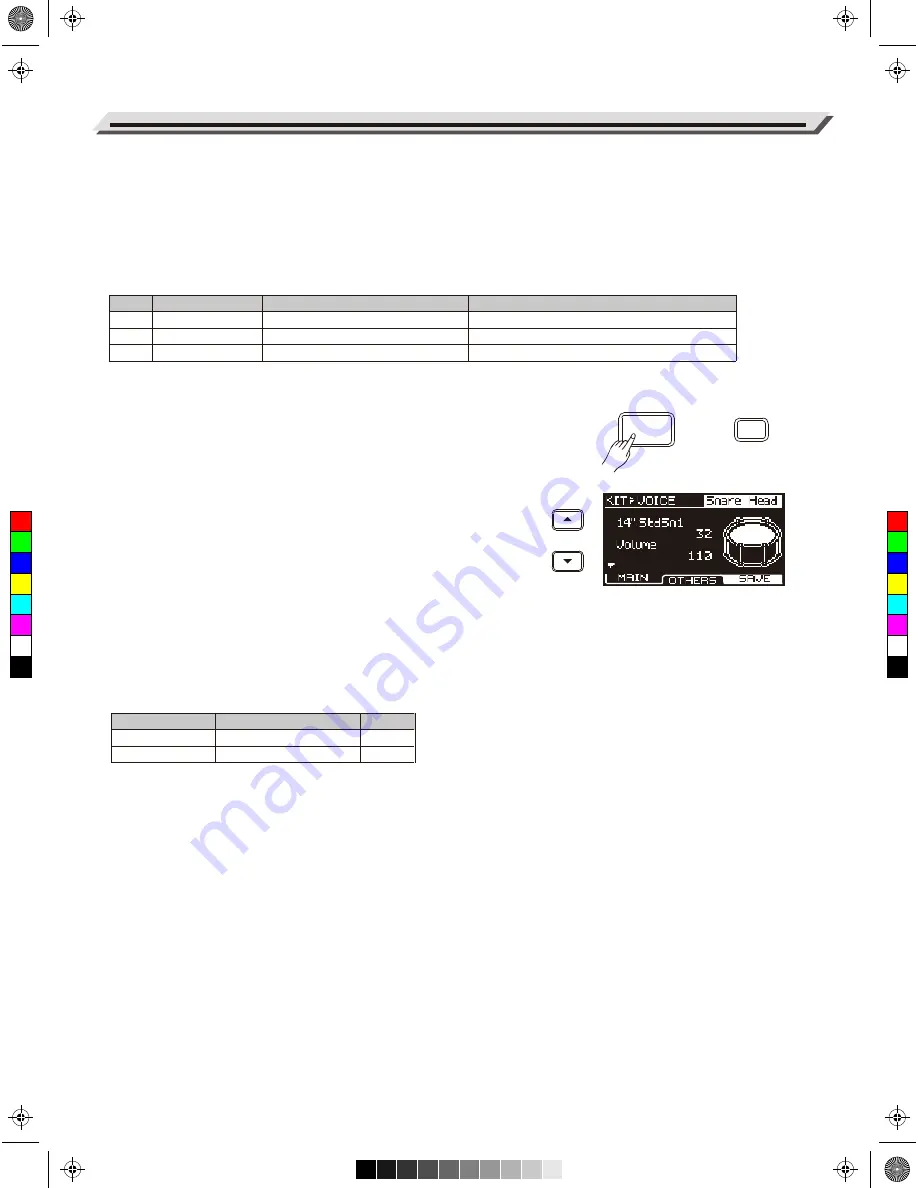
Drum Kit
Edit the Kit Parameters
1.
Press the [KIT] button to enter KIT menu, then press the [F1(VOICE)]
to enter VOICE menu.
2.
When editing voice and effect parameters, save it to a user kit after
editing, otherwise, the edited data will be lost when you select a
different drum kit or power off the module.
Functions of [F1]~[F3] buttons in KIT-VOICE menu
:
Editing Main Parameters
1.
Press the [KIT] button, then press [F1 (VOICE)] to enter VOICE
menu.
2.
Select a trigger pad.
Strike the pad that you want to edit. The LCD will display the
selected pad name.
You can also use the [
∧
]/[
∨
] buttons to select the pad item, then
use the data dial or [<]/[>] buttons to select a pad name.
3.
Select a voice.
Press the [
∧
]/[
∨
] buttons to select the voice item, then use the data
dial or [<]/[>] buttons to select a desired voice.
4.
Adjust the volume.
Press the [
∧
]/[
∨
] buttons to select the volume item, then use the
data dial or [<]/[>] buttons to adjust the volume.
5.
Parameters and their range:
Notes:
1.
For voice details, please refer to the
Drum Voice List
.
2.
The indicator “▼” on LCD means you can use the [
∨
] button to
move the cursor downwards to select a parameter. In the same way,
the indicator “▲” on LCD suggests that you can use the [
∧
] button to
move the cursor upwards to select a parameter.
12
Button
[F1]
[F2]
[F3]
Parameter on LCD
MAIN
OTHERS
SAVE
Parameter Name
Main parameters in voice menu
Common parameters in voice menu
Save kit
Description
Edit important and frequently used parameters.
Edit other parameters of voice.
Save the settings to a user kit.
Voice Parameter
Number
Volume
Description
Select a voice.
Adjust the voice volume.
Range
1~580
0~127
KIT
F1
C
M
Y
CM
MY
CY
CMY
K
AW_DD635_manual_G01_180521.pdf 12 18/5/21 10:03



























