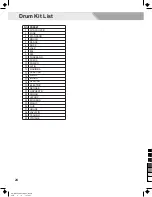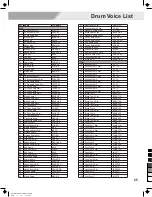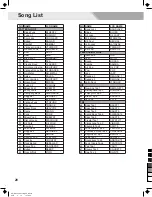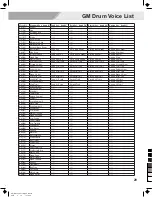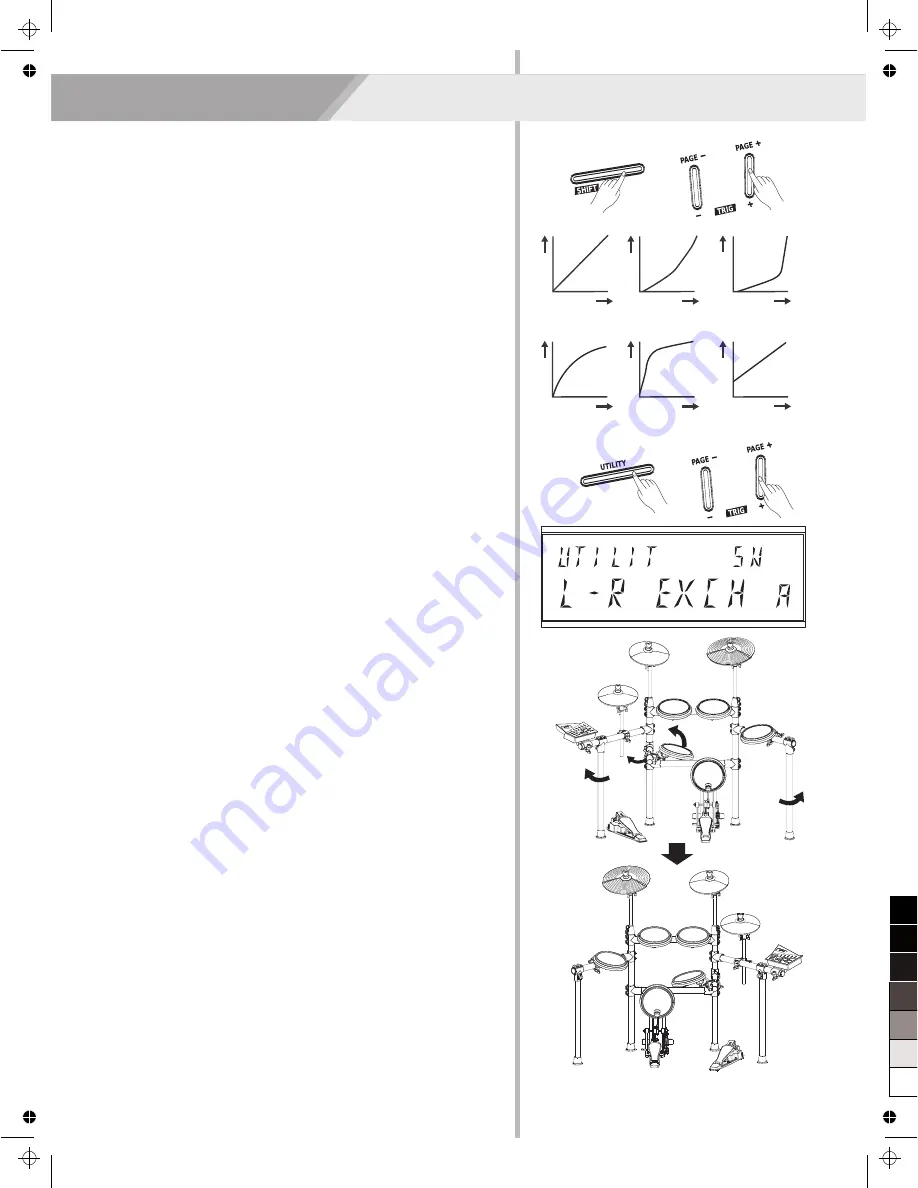
3
.
Striking the specified pad or use the [SHIFT] + [PAGE +] / [SHIFT] +
[PAGE -] combination buttons, select the pad that you want to edit.
4.
Use the [+] / [-] button to adjust the parameter value.
Note:
The Curve description:
Curve 1:
The standard setting. This produces the most natural
correspondence between playing dynamics and volume change.
Curve 2, 3:
Compared to Curve 1, strong dynamics produce a greater
change.
Curve 4, 5:
Compared to Curve 1, a soft playing produces a greater
change.
Curve 6:
Very little dynamic response, making it easy to maintain
strong volume levels.
Curve1 Curve2 Curve3
Playing
Dynamics
Volume
The Drum Module Settings
You can go further set the drum module function, do as the procedures
showed below:
1.
Press the [UTILITY] button, the LCD will display the UTILITY menu.
2.
Press the [PAGE+] / [PAGE-] button to select the “L-R EXCH” item
on the LCD menu.
What is “L-R EXCH”?
The “L-R EXCH” function is specially designed for those drummers
who play drums with left-hand habit. Detailed description bellow:
1.
The default pad position diagram showed on the right, please
confirm the “L-R EXCH” setting is set to “R”, this is the default
parameter.
2.
Now, maybe you want to move pad positions to adapt to your left-
hand playing, not that much trouble, with our new design you can
finish pad position in the condition of no changelings of cables.
Firstly changing the “L-R EXCH” setting to “L”, and following the
procedure 3 below:
a)
Tom 1 and Tom 2
b)
Crash and Ride
c)
Hi-hat, Pedal and Bass Drum
d)
Move the Snare to right side, and the Tom 3 to left side.
3.
Continue pad exchange, suggest operation as follows:
a)
Make sure the module is powered off.
b)
Pull out all pad cables.
c)
Move the left and right standers backward direction (About 90
degrees) to an appropriate position.
d)
Rotated the horizontal stick of snare in backward direction about
90 degrees.
e)
Loosen and pull out the left side stander, pull out the module with
its pedestal, and then separate the module from pedestal,
adapting negative-fixed to put them up again. Install back to the
horizontal stick.
f)
Remove the Hi-hat pedal and Bass Drum to the opposite side,
adjust pads, crashes to an appropriate position and direction.
g)
Connect cables to corresponding pads.
h)
Above procedures completed, power module on, and set the “L-R
EXCH” parameter to “L”, press “SAVE/ENTER” button to save
settings.
Utility Mode (UTILITY)
17
Volume
Volume
Volume
Volume
Volume
Curve4 Curve5 Curve6
Playing
Dynamics
Playing
Dynamics
Playing
Dynamics
Playing
Dynamics
Playing
Dynamics
0
5
25
75
95
100
AW_DD522_manual_G04_140310
2014
3
12
13:12:02