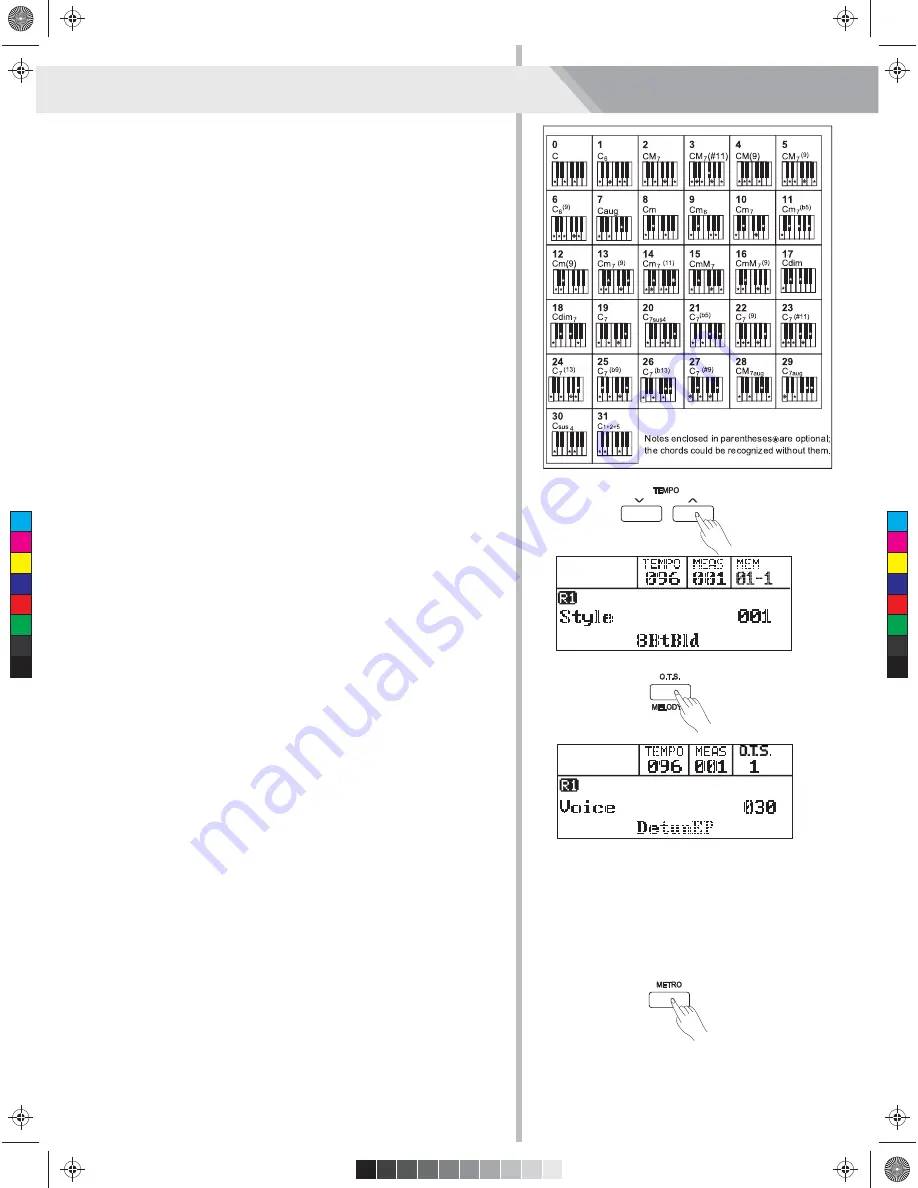
Auto Accompaniment
Multi-finger
Multi-finger allows you to play chords in normal fingering. Try playing
the 32 chord types in C scale as listed on the right.
Note:
In full range mode, the entire keyboard will only recognize chords
played in normal fingering.
Tempo
Each style of the instrument has been set with a default or standard
tempo, however, this can be changed by using the [TEMPO+]/
[TEMPO-] buttons.
1. Use the [TEMPO+] or [TEMPO-] button to change the tempo. While
the tempo data is flashing, use the data dial also can change the
tempo.
2. Press the [TEMPO+]/[TEMPO-] buttons simultaneously to restore
the default tempo setting.
One Touch Setting
When One Touch Setting is switched on, you can instantly recall all
auto accompaniment related settings including voices selection and
digital effects simply with a single touch of a button.
1. Press the [O.T.S.] button to turn on the One Touch Setting for
current style.
2. Press one of the one touch setting buttons [M1]-[M4]. Various panel
settings (such as voice, effect, etc.) that match the selected style
can be instantly recalled.
Auto accompaniment is automatically turned on during O.T.S mode.
3. Play the keyboard.
One Touch Setting parameter list:
Part ON/OFF (VOICE R1, R2, L1)
Voice Change (VOICE R1, R2, L1)
Voice Volume (VOICE R1, R2, L1)
Voice Reverb Level (VOICE R1, R2, L1)
Voice Chorus Level (VOICE R1, R2, L1)
Metronome
The metronome provides a steady beat to help you practise at a
preset tempo.
1. Turn on the metronome
Press the [METRO] button to turn the metronome on.
2. Turn off the metronome
Press the [METRO] button again to turn the metronome off.
3. Metronome beat type setting
Please refer to the Beat Type setting.
Note:
The metronome will respond in the next beat if it is turned on when
the accompaniment is playing.
In recording, metronome beats cannot be recorded.
16
C
M
Y
CM
MY
CY
CMY
K
Aw_CDP6200_Manual_G11_150512.ai 16 2015/5/12 19:35:07
Aw_CDP6200_Manual_G11_150512.ai 16 2015/5/12 19:35:07
















































