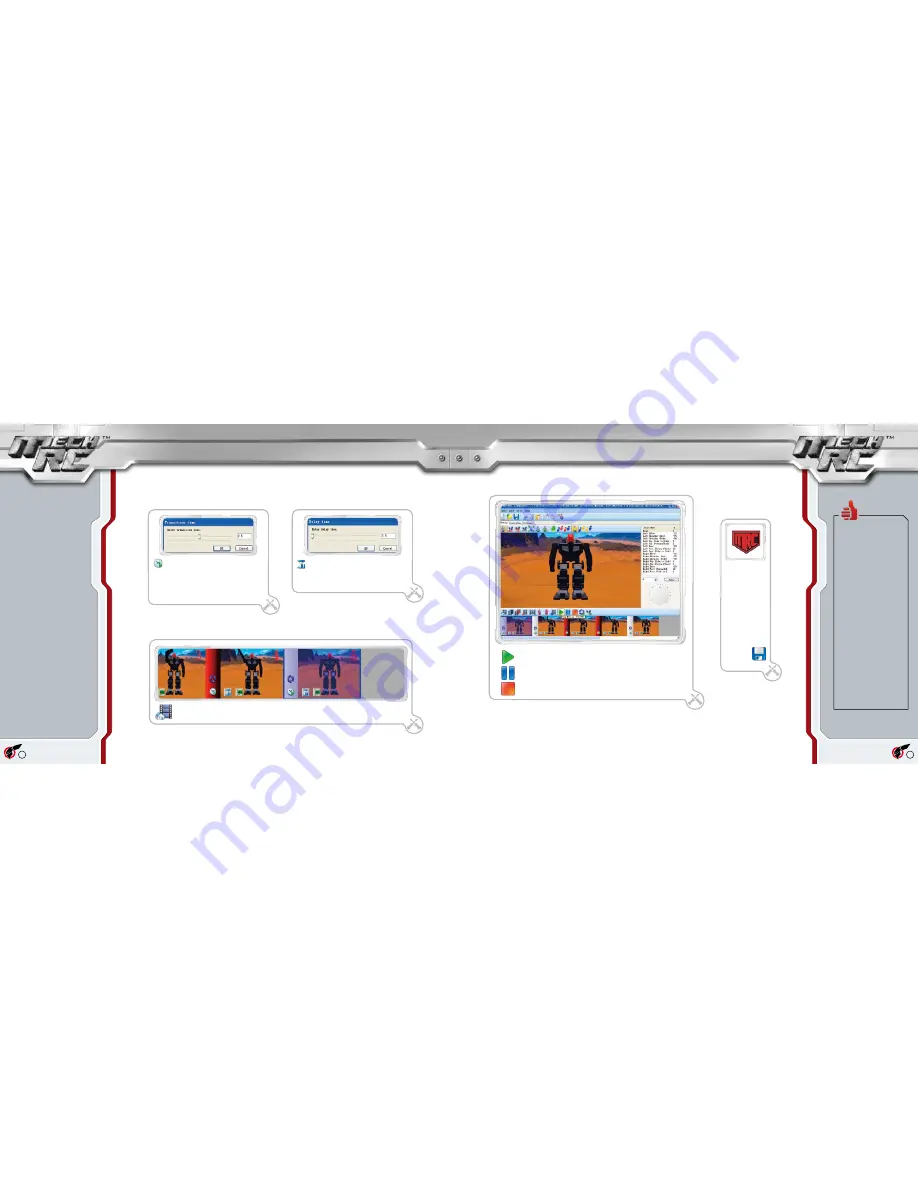
Remember to end your motion sequence on a home frame by selecting the final frame and clicking on
the Insert Home Frame button.
7
5
Click on the Transition time icon on the
transition bar between pose frames. You
can now set the time it takes to move
between the two frames either side of the
transition bar (between 0.1 and 5 seconds).
Repeat this process for all pose frames in
the motion sequence.
6
Click on the Delay icon in the pose frame
to set a period of time (between 0 and 5
seconds) that the robot will wait for before
moving during playback of the selected
frame.
You can check the performance of the motion file by clicking the play
button on the Edit/Playback tool bar. This will play the motion from
the currently selected frame in the film strip to the end. You may also
pause, restart or stop the motion at any time during playback. Note
that if a connection to the robot is established, the robot will move
simultaneously with the robot on screen.
8
R e m e m b e r t o
save your motion
file by clicking
on the Save icon
on the universal
tool bar. The file
will be saved as
a .MRCmot file
in the MechRC
Data\Motions\
Shadow Stalker
f o l d e r i n M y
Documents.
9
First transition time in a
motion file
New frames (not those copied
from elsewhere) are always
created with a 2.5 second
transition time associated
with them. As a result, you
may wish to reduce the time
on the first frame of a motion
file to a lower value (such as
0.1 of a second).
The reason for this is that you
are likely to have set the first
frame as a home frame. If the
robot is already in the home
position before you press the
play button or the button on
the handset, then it will take
2.5 seconds to travel from
the home position of the
robot to the position in the
first frame of the motion. If
these positions are the same,
then it will result in the robot
remaining stationary for the
first 2.5 seconds which is
likely to be undesirable.
Summary of Contents for Shadow Stalker
Page 1: ......
Page 13: ...12 13 Part I Getting Started ...
















