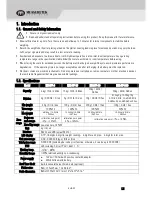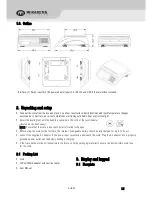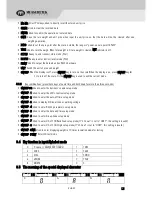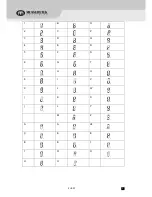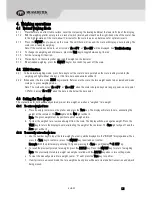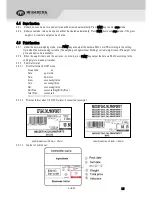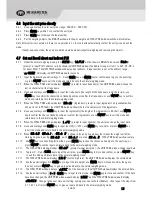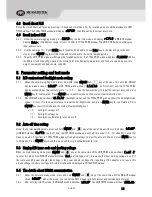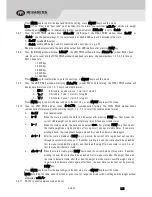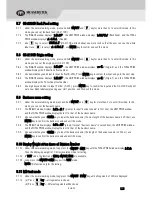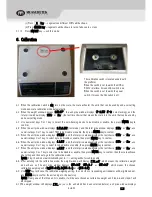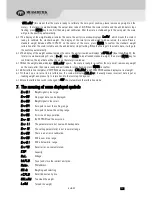TABLE OF CONTENTS
1.
Introduction
........................................................................................................................ 1
1.1.
General and Safety Information
.......................................................................................................... 1
1.2.
Specifications
............................................................................................................................... 1
1.3.
Outline
....................................................................................................................................... 2
2.
Unpacking and setup
............................................................................................................. 2
2.1
Packing List
................................................................................................................................. 2
3.
Display and keypad
............................................................................................................... 2
3.1
Faceplate
.................................................................................................................................... 2
3.2
Symbol meaning on Faceplate
............................................................................................................ 3
3.3
Keypad function
............................................................................................................................ 3
3.4
Key function in input Alphabet mode
.................................................................................................... 4
3.5
The meaning of the special displayed character
....................................................................................... 4
4.
Weighing operations
.............................................................................................................. 6
4.1
Normal Weighing Mode
.................................................................................................................... 6
4.2
ZERO function
.............................................................................................................................. 6
4.3
Setting the Tare Weight
.................................................................................................................... 6
4.4
Save function
............................................................................................................................... 7
4.5
Print function
............................................................................................................................... 7
4.6
Input the unit price directly
............................................................................................................... 8
4.7
Set and Recall direct and indirect PLU
.................................................................................................. 8
4.8
Recall direct PLU
........................................................................................................................... 9
4.9
Recall indirect PLU
......................................................................................................................... 9
5.
Parameter setting and test mode
.............................................................................................. 9
5.1
LCD contrast and Backlight mode setting
............................................................................................... 9
5.2
Auto-off time setting
....................................................................................................................... 9
5.3
Display A/D inner code and working voltage
........................................................................................... 9
5.4
The details about RS232 communication
............................................................................................... 9
5.5
Date and time setting
.................................................................................................................... 12
5.6
Group Code Setting
...................................................................................................................... 12
5.7
OS-2130D Back Feed setting
.......................................................................................................... 13
5.8
OS-2130D Origin setting
................................................................................................................ 13
5.9
Business name setting
.................................................................................................................. 13
5.10
Display Weight at ten times of Division Number
...................................................................................... 13
5.11
LCD test mode
............................................................................................................................ 13
6.
Calibration
....................................................................................................................... 14
7.
The meaning of some displayed symbols
.................................................................................. 15
8.
Troubleshooting
................................................................................................................. 16
Troubleshooting
..................................................................................................................................... 16
Battery and Charging
.............................................................................................................................. 17