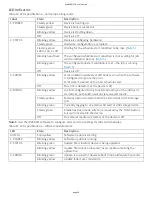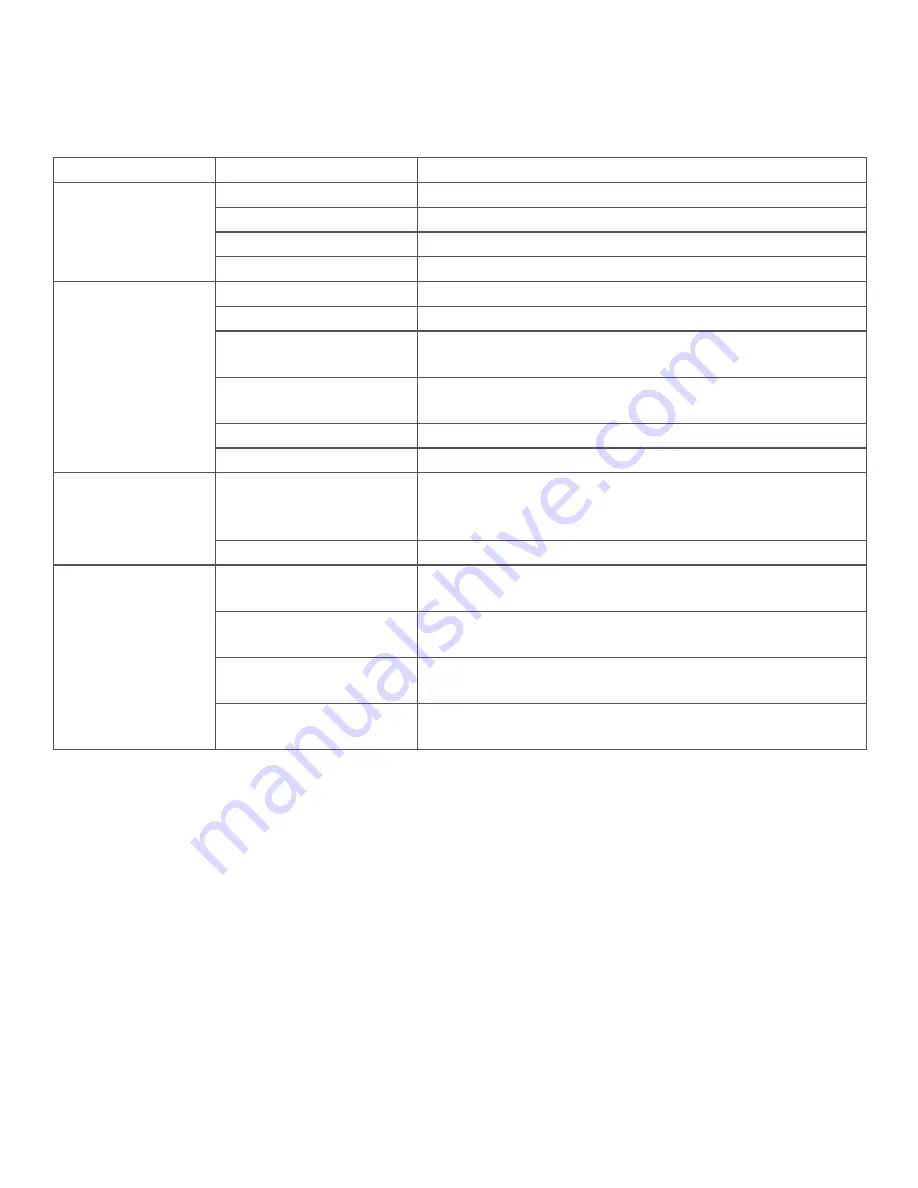
LED status indicators
The WebDAQ has four LEDs on the rear panel that indicate the status of power and host communica ons. The
following table defines the LED states during normal opera on.
LED states – normal opera ng mode
Label
State
Descrip on
1: POWER
Steady yellow
Device is boo ng up
Steady green
Device boot is successful.
Blinking yellow
Device is shu ng down.
Off
Device is off.
2: STATUS
Blinking yellow
Device is configuring hardware.
Steady green
Hardware configura on is complete.
Flashing green
100 ms on/2s off)
Wai ng for a scheduled start condi on to be met.
Blinking heartbeat
Scheduled start condi on is met; wai ng for job start
condi on to be met.
Blinking green
Data is being acquired (job start condi on is met).
Off
No error detected.
3: ERROR
Blinking yellow
Error condi on is detected. This LED blinks even when the
so ware is configured to ignore the error.
Error state is cleared when the next schedule starts.
Off
No error detected.
4: MEDIA
Blinking yellow
A job is configured to log to external media, but the job
hasn't started yet; pushbu on will not let you eject media.
Steady yellow
External media is inserted into the SD card slot or USB
storage port.
Blinking green
Currently logging to an external SD card or USB storage
device.
Steady green
Media has been made safe for removal using the func on
bu on, but has not been removed.
WebDAQ 316 User's Guide
page 14