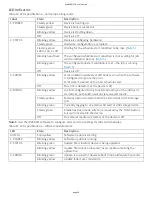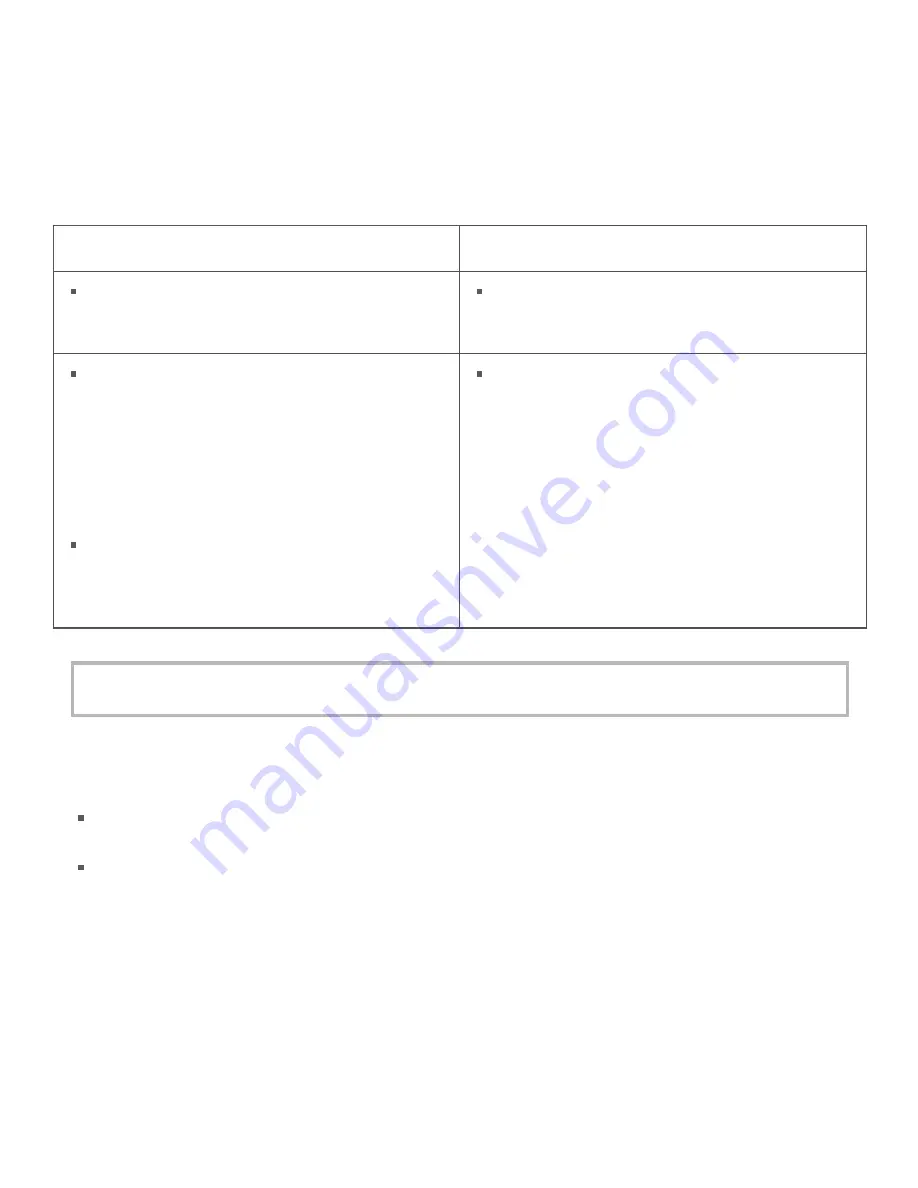
External power connector
Connect the external AC adapter to the connector labeled EXT PWR on the rear panel. Click
to jump to the
power specifica ons.
Power bu on
The bu on labeled POWER turns the WebDAQ device on and off. WebDAQ hardware is designed with a 2-pin
jumper (W1) that users can remove to con nuously power the device. The behavior of the POWER bu on
when jumper W1 is installed or removed is listed in the following table.
Jumper W1 installed
(factory default se ng)
Jumper W1 removed
When the device is off, press the POWER bu on
briefly to turn the device on.
The device is always on as long as the power
adapter is connected and receiving power
(Power-On Mode).
When the device is on, press the POWER bu on
for approximately 1 second to shut down the
opera ng system and WebDAQ hardware;
release the bu on when the POWER LED blinks
yellow.
The opera ng system automa cally powers off
the device at the end of the shutdown
procedure.
Press and hold the POWER bu on for
approximately 4 seconds to force the device to
power off. Any unsaved changes may be lost
when powering down using this method.
Press for approximately 1 second to reboot the
device; release the bu on when the POWER LED
blinks yellow.
Refer to
for the procedure to remove jumper W1 and enable Power-On mode.
The WebDAQ device can also be restarted or shut down using the web interface; refer to the WebDAQ
help for details.
Func on bu on
The bu on labeled FUNC has two func ons; it can be used to eject external media or to start/stop an
acquisi on.
Eject external media (default): Pressing the bu on unmounts all removable media so they can be safely
removed from the device.
Start or stop an acquisi on (requires configura on with the web interface): When configured, pressing
this bu on starts an acquisi on, or stops an acquisi on that is currently running.
Use the web interface to safely unmount removable media, when present.
When removable media is plugged into the WebDAQ, the opera ng system opens it for wri ng. To safely
remove the media, you must unmount it first.
When a job is configured to log data to external media, pressing FUNC while the job is running will not eject the
media.
The MEDIA LED is steady green when all media is unmounted and safe to remove, and off when all media is
removed.
WebDAQ 316 User's Guide
page 13