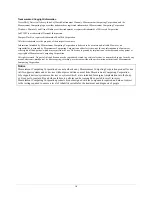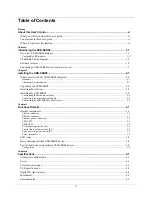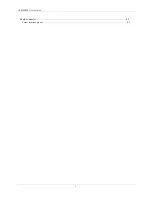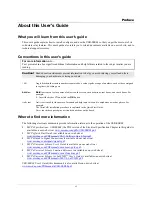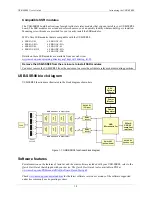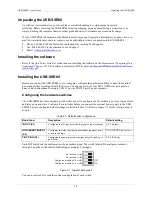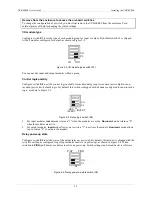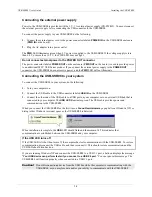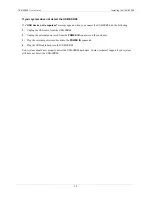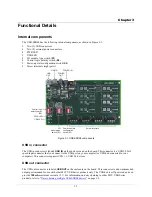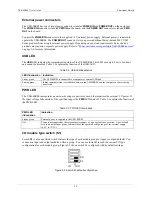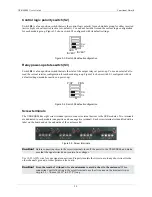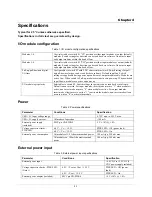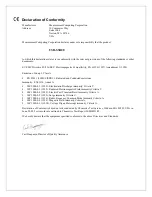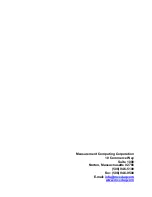USB-SSR08 User's Guide
Installing the USB-SSR08
Unpacking the USB-SSR08
As with any electronic device, you should take care while handling to avoid damage from static
electricity. Before removing the USB-SSR08 from its packaging, ground yourself using a wrist strap or by
simply touching the computer chassis or other grounded object to eliminate any stored static charge.
If your USB-SSR08 is damaged, notify Measurement Computing Corporation immediately by phone, fax, or e-
mail. For international customers, contact your local distributor where you purchased the USB-SSR08.
!
Phone: 508-946-5100 and follow the instructions for reaching Tech Support.
!
Fax: 508-946-9500 to the attention of Tech Support
!
Email:
Installing the software
Refer to the
Quick Start Guide
for instructions on installing
the software on the
Measurement Computing Data
Acquisition Software CD
. This booklet is available in PDF at
www.mccdaq.com/PDFmanuals/DAQ-Software-
Quick-Start.pdf
.
Installing the USB-SSR08
Before you connect the USB-SSR08 to your computer, configure the hardware and then connect the external
power supply that was shipped with the device. You can connect up to four MCC USB Series products in a
daisy chain configuration to a single USB 1.1 port or USB 2.0 port on your computer.
Configuring the hardware switches
The USB-SSR08 has three on-board switches that you set to configure the I/O module type, relay logic polarity,
and relay power-up state. Configure these switches before you connect the external power supply to the USB-
SSR08. Factory-configured default settings are listed in
. Refer to Fi
for the location of each
switch.
Table 2-1
Table 2-1. Default switch configuration
gure 3-1
Board label
Description
Default setting
IN OUT (S1)
Configures the I/O type per module group for input or output. OUT (output)
NON INVERT INVERT
(S2)
Configures the relay logic parity per module group for invert
or non-invert logic.
NON INVERT (active low)
P/UP P/DN (S3)
Configures the power-up state of output relays for pull-up or
pull-down.
P/UP (Pull-up)
Each DIP switch sets the configuration of one module group. The switch labeled
CL
configures modules 1
through 4, and the switch labeled
CH
configures modules 5 through 8.
CH
CL
No function
No function
Configures modules 5-8
Configures modules 1-4
Figure 2-1. Typical board switch
You can use
Insta
Cal to read the current configuration of each switch.
2-2