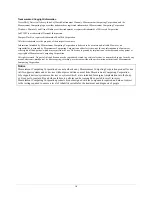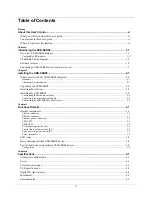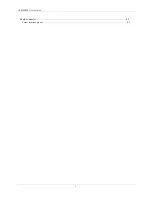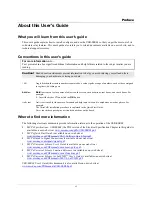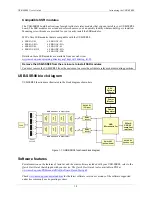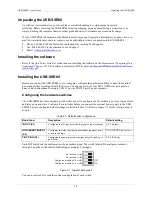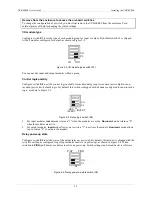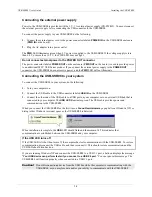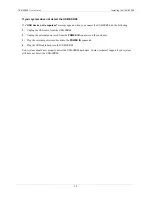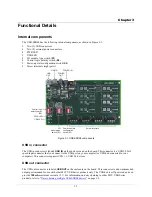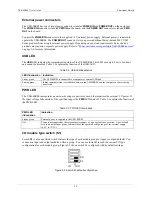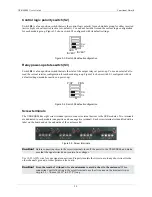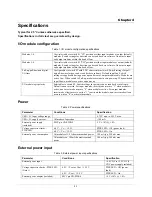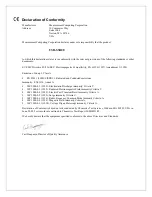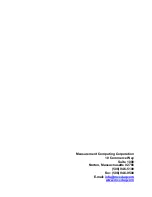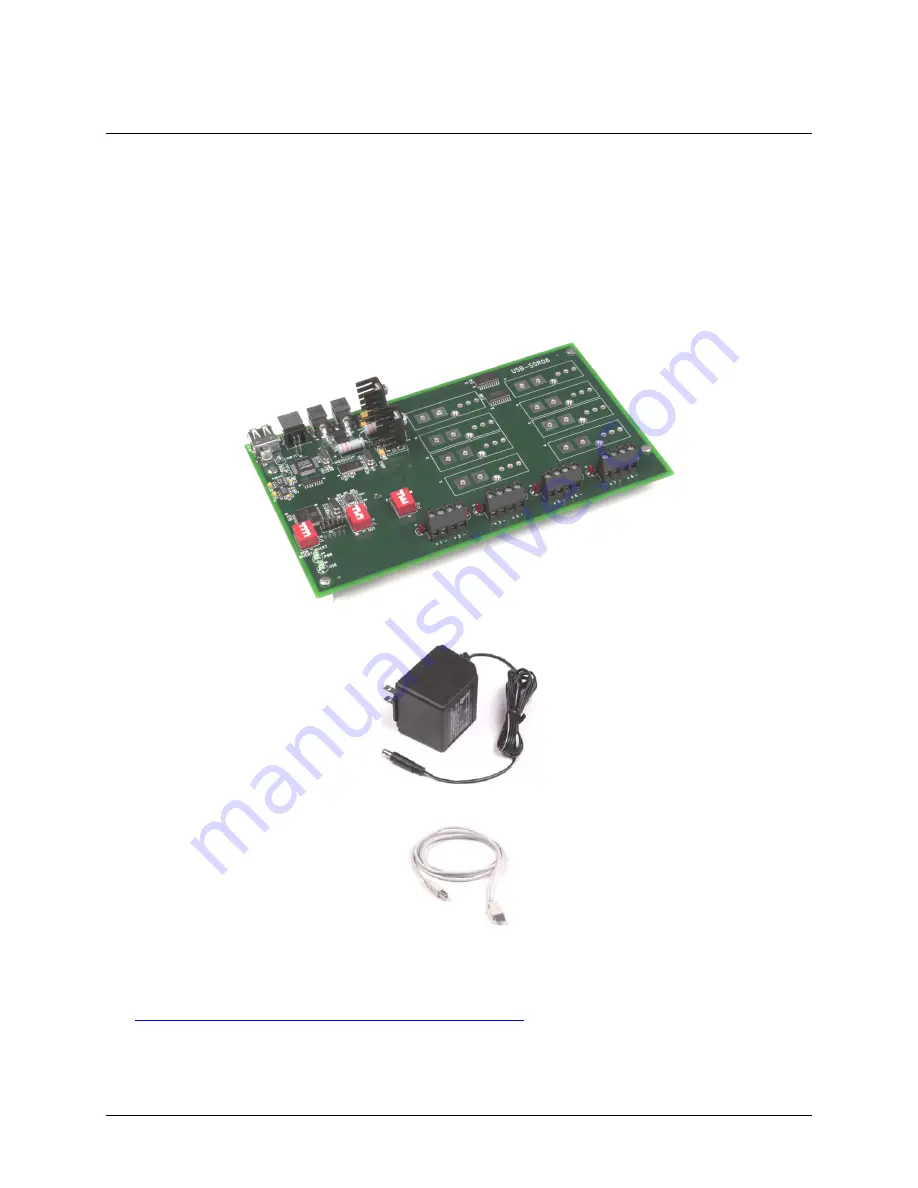
Chapter 2
Installing the USB-SSR08
What comes with your USB-SSR08 shipment?
As you unpack your USB-SSR08, make sure that the following components are included.
Hardware
!
USB-SSR08
!
External power supply and cord (CB-PWR-9) – 9 volt, 1 amp DC power supply
!
USB cable (2 meter length)
Additional documentation
In addition to this hardware user's guide, you should also receive the
Quick Start Guide
(available in PDF at
www.mccdaq.com/PDFmanuals/DAQ-Software-Quick-Start.pdf
). This booklet supplies a brief description of
the software you received with your USB-SSR08 and information regarding installation of that software. Please
read this booklet completely before installing any software or hardware.
2-1