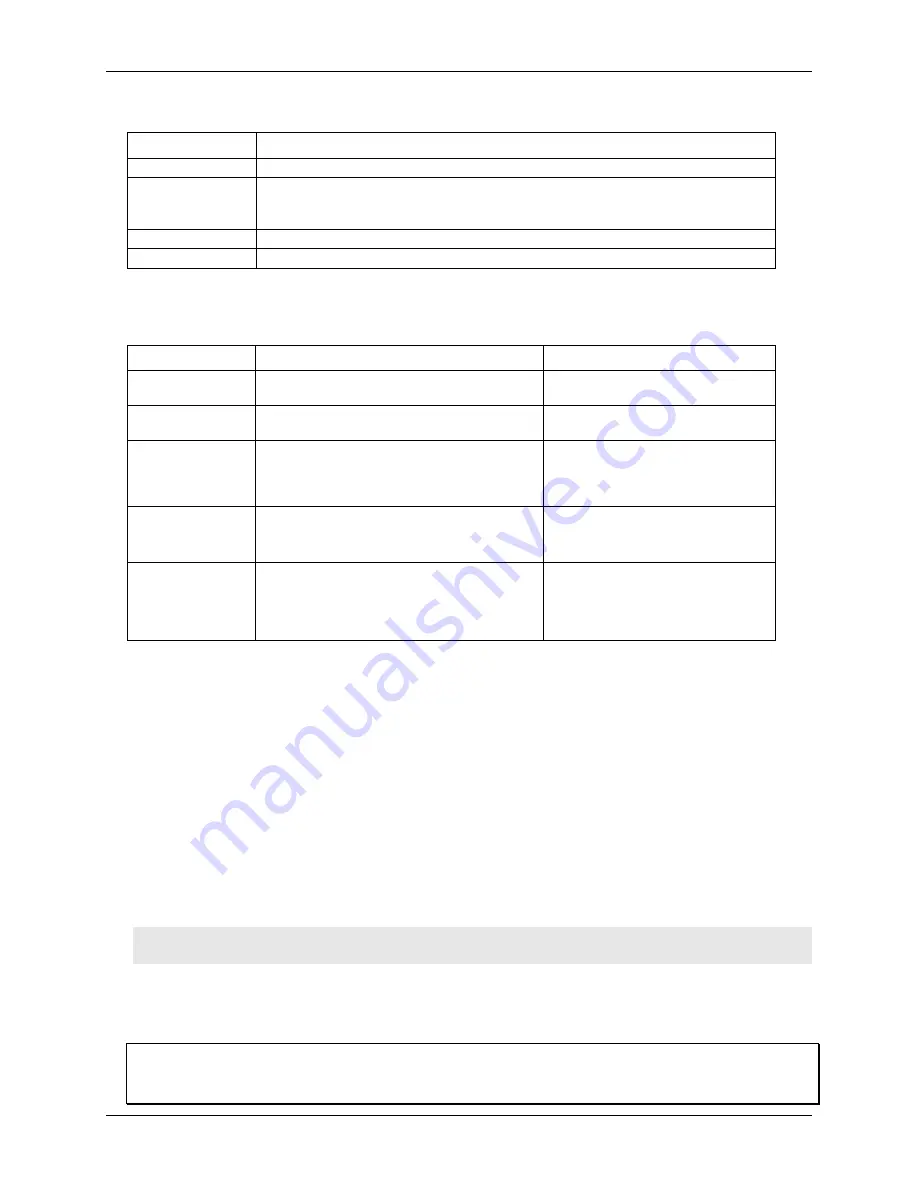
USB-5201 User's Guide
Functional Details
20
LED function when the USB-5201 is connected to an active USB port
LED Illumination
Indication
Steady green
The USB-5201 is connected to a computer or external USB hub.
Blinks continuously
Data is being transferred.
Upon connection, the LED should flash a few times and then remain lit (indicates a
successful installation).
Blinks three times
Initial communication is established between the USB-5201 and the computer.
Off
The USB-5201 is not connected to an active USB port.
Refer to the table below for the function of the USB-5201 LED when the device is connected to the external
supply and is logging data. The function of the LED varies according to the selected logging mode.
LED function when the USB-5201 is logging data
Logging mode
LED Illumination
Indication
Logging off
The LED is off.
The USB-5201 is not logging data,
and/or the device is not powered
Start Logging on
Power Up
The LED turns on when external power is
connected, then blinks each time data is captured.
Blinks when logging data.
Start Logging on
Button
The LED stays off until the data logging button is
pressed and held for approximately 1 second. At
that time, the LED turns on and blinks each time
data is captured.
Blinks when logging data.
Start Logging at
Specified Time
The LED is off
– blinks on once per second until
the specified date/time to start logging is reached.
At that time, the LED turns on
– blinks off each
time data is captured.
Blinks on once per second until
specified data/time to log data occurs.
Then it turns on and blinks each time
data is captured.
Any logging mode
Blinks rapidly (250 ms period) and continuously.
The memory card is full.
The memory card was removed
during logging. Insert the memory
card again to stop the device
blinking.
CompactFlash
®
memory card slot
The CompactFlash slot accepts standard memory cards. A 256 MB memory card is shipped with the device. For
extensive data logging, you can insert a higher capacity card of up to 2 GB. You must format the memory card
before logging data for the first time.
Data logging button
The data logging button is used to end a data logging session. The data logging button is also used to start
recording data when the logging mode is set in
Insta
Cal to
Start Logging on Button
.
To begin recording data
, press and hold the button until the LED begins to blink. The first sample is taken
one second after the LED illuminates.
When you first power on the USB-5201, wait at least five seconds before pressing the data logging button.
To achieve rated accuracy, allow the USB-5201 to warm up for 30 minutes before logging data.
To stop recording data
, press and hold the button again until the LED is off.
Caution!
To prevent loss of data, always use the button to stop logging. Make sure the data is written to the
memory card before you disconnect the device from the power source.
The device caches log data in volatile memory prior to writing to the memory card.
Pressing the data logging button has no effect when the USB-5201 is connected to an active USB port and not
logging data.
External power required for data logging
Due to processing limitations, data logging is not allowed when the USB-5201 is attached to an active USB bus.
The USB-5201 must be connected to the standalone power supply to perform data logging.
Summary of Contents for USB-5201
Page 1: ......

























