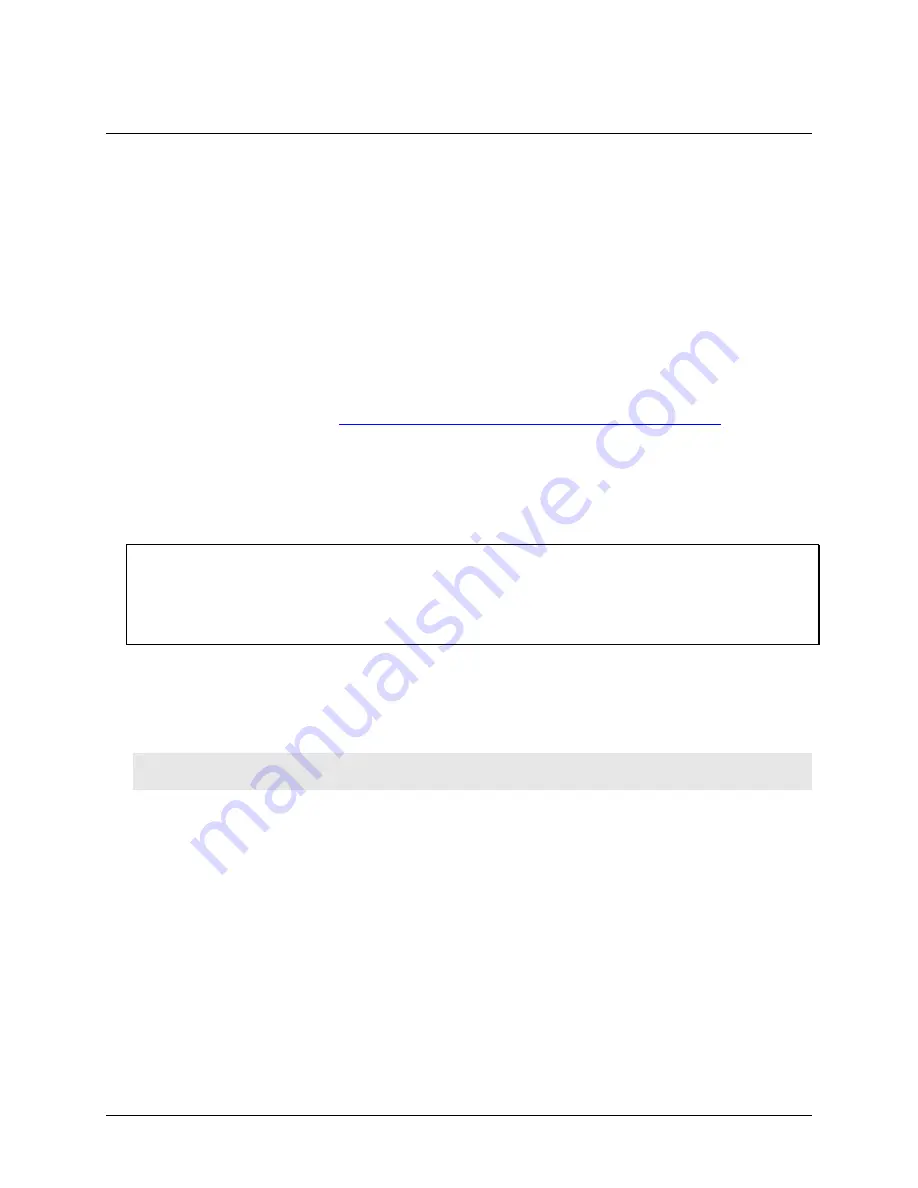
6
Chapter 2
Installing the USB-5106
Unpacking
As with any electronic device, you should take care while handling to avoid damage from static
electricity. Before removing the device from its packaging, ground yourself using a wrist strap or by simply
touching the computer chassis or other grounded object to eliminate any stored static charge.
Contact us immediately if any components are missing or damaged.
Installing the software
Note
: Install the USB-5100 Series Data Logger Software before connecting the USB-5106 logger.
Perform the following steps to install the USB-5100 Series Data Logger Software:
1.
www.mccdaq.com/daq-software/usb-5100-series-software.aspx
2.
Follow the onscreen instructions.
In addition to the software, the executable also installs electronic copies of the
USB-5100 Series Getting Started
Guide
and
USB-5100 Series Software Help
.
Installing the hardware
Install the software before you install your device
The driver needed to run the USB-5106 device is installed when you install the software. Therefore, you need to
install the USB-5100 Series Data Logger Software before you install the hardware.
For operation on a Windows operating system, we recommend that you run Windows Update to update your
operating system with the latest USB drivers.
Perform the following steps to connect a USB-5100 Series data logger:
1.
Install the two AAA batteries. See Battery information on page 14 for details.
2.
Connect the USB cable to the USB port on the data logger and to the USB port on the computer.
3.
Launch the USB-5100 Series Data Logger Software.
Caution!
USB 2.0 specifications do not guarantee operation outside the range of 0 °C (32 °F) to 50 °C
(122 °F).
Windows
: When connecting a device for the first time, it may take several seconds to detect the new hardware
and report that it has connected successfully. A message may display indicating that you need to reboot before
you can use the device – this is optional; you do not need to reboot at this time.
The device name appears in the status bar once it is recognized by the software. The status bar also lists the total
number of devices connected. At this point, you can access the device using the software.


















