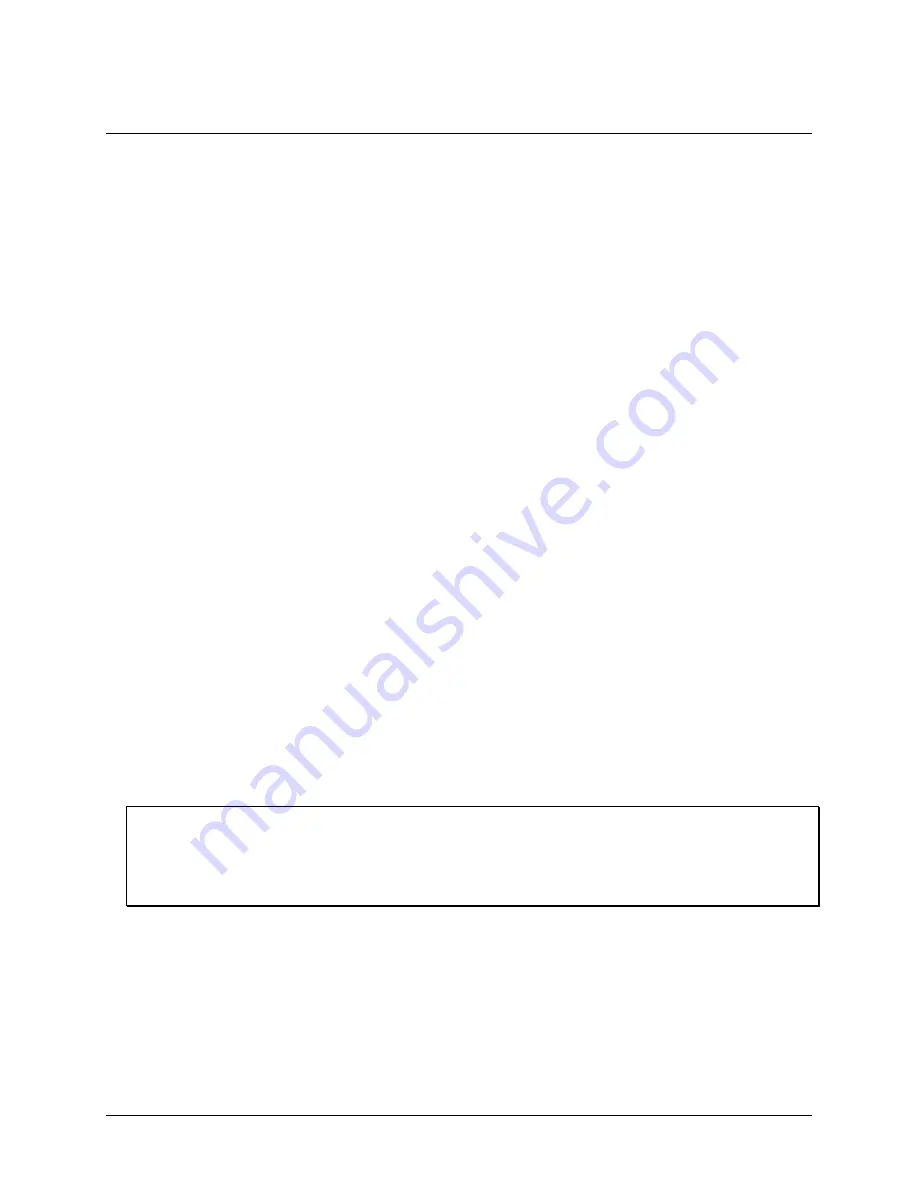
7
Chapter 2
Installing the USB-1208FS-Plus
What comes with your shipment?
Verify that the following hardware components are included in the shipment.
Hardware
USB-1208FS-Plus
USB cable
Software
MCC DAQ CD
Documentation
MCC DAQ Quick Start
The MCC DAQ Quick Start booklet provides an overview of the MCC DAQ software you received with
the device, and includes information about installing the software. Please read this booklet completely
before installing any software or hardware.
DAQami Quick Start
The DAQami Quick Start insert provides information about the DAQami advanced data logging
application, including a quick start procedure and quick reference guide.
Unpacking
As with any electronic device, you should take care while handling to avoid damage from static
electricity. Before removing the device from its packaging, ground yourself using a wrist strap or by simply
touching the computer chassis or other grounded object to eliminate any stored static charge.
Contact us immediately if any components are missing or damaged.
Installing the software
Refer to the MCC DAQ Quick Start for instructions on installing
the software on the MCC DAQ CD. Refer to
the device product page on the Measurement Computing website for information about the included and
optional software supported by the USB-1208FS-Plus.
Install the software before you install your device
The driver needed to run the USB-1208FS-Plus is installed with the software. Therefore, you need to install the
software package you plan to use before you install the hardware.
For operation on a Windows operating system, we recommend that you run Windows Update to update your
operating system with the latest USB drivers.
Installing the hardware
To connect the device to your system, turn on your computer and connect the USB cable to an available USB
port on the computer or to an externally powered USB hub connected to the computer. Connect the other end of
the USB cable to the USB connector on the device. No external power is required.
When connected for the first time, a
Found New Hardware
dialog opens when the operating system detects the
device. When the dialog box closes, the installation is complete. The LED turns on after the device is
successfully installed.






















