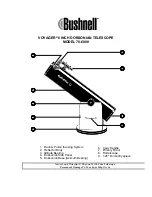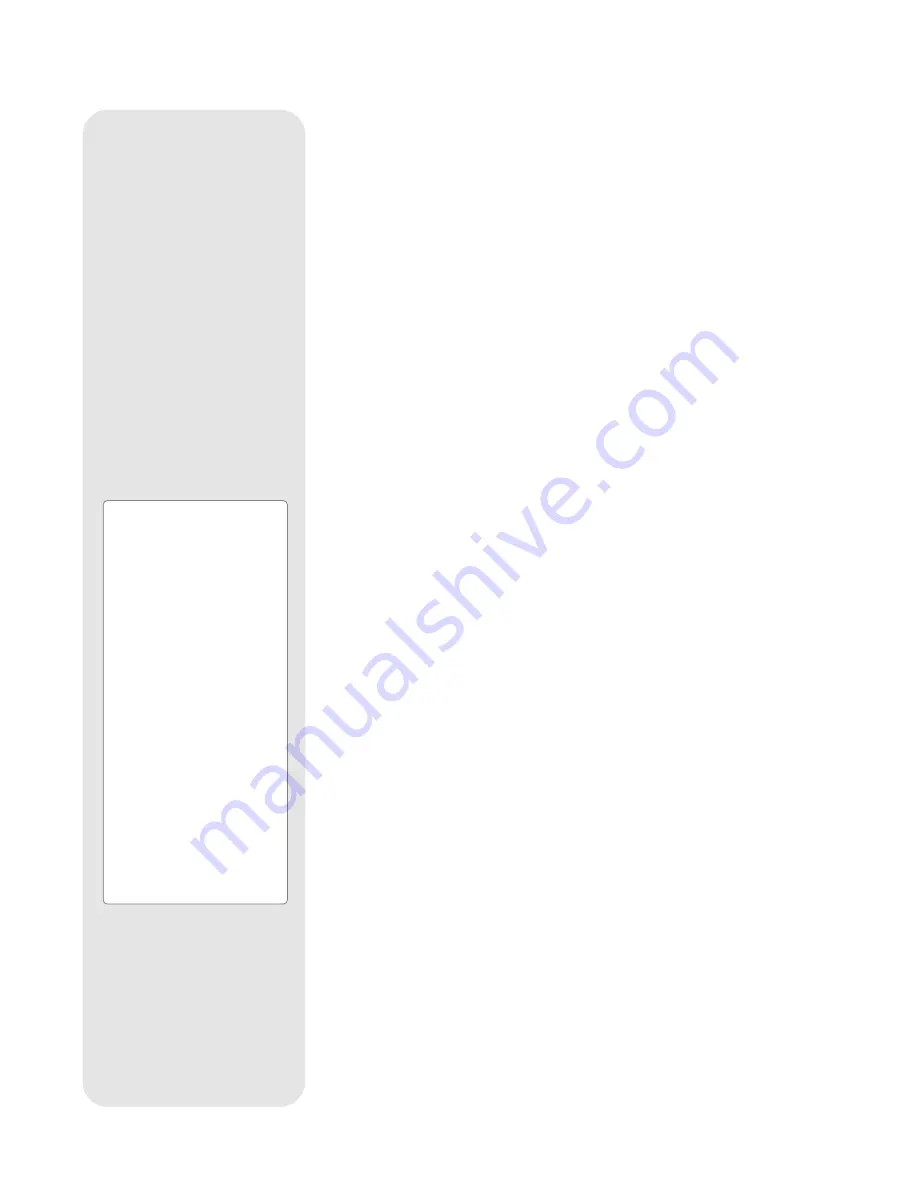
33
11. Press MODE. "Site: Edit" displays.
12. Using the Arrow keys, scroll to "Site: Select." The site you have just edited dis-
plays. Press ENTER to select the site.
Creating User Objects
In this procedure, you will enter coordinates of celestial objects that do not appear in
any of the Autostar II libraries. You will enter the object's name and R.A. and Dec.
coordinates (required information). You may also enter the object's magnitude and
size (optional information).
Although Autostar II contains an extensive database of celestial objects (stars, nebu-
lae, planets, etc.) that you can observe, you may eventually want to view objects that
are not part of a library. Autostar II provides a feature that allows you to enter an
object's R.A and Dec. coordinates in the "User: Objects" option of the Object menu
and allows automatic slewing of the telescope to the user-entered coordinates.
In order to use this menu option, you first need to look up the R.A and Dec. coordi-
nates of the object or objects you wish to observe. Check your local library, computer
store, or bookstore for astronomy books, CD Roms, or magazines (such as Sky &
Telescope or Astronomy), to find coordinates of celestial objects. The objects/coordi-
nates you enter become part of your own permanent database, called "User Objects."
To enter coordinates of an object into the "User: Objects" option of the Object
menu:
1.
Make sure Autostar II has been initialized and the telescope has been aligned.
2.
After the telescope is aligned, "Select Item: Object" displays. (If necessary, use
the Scroll keys to scroll through the menus, as previously described, to find this
option.) Press ENTER.
3.
"Object: Solar System" displays. Keep pressing the Scroll Up key until "Object:
User Object" displays and press ENTER.
4.
"User Object: Select" displays. Press the Scroll Down key once. "User Object:
Add" displays. Press ENTER.
5.
"Name" displays on the top line and a blinking cursor on the second line. Use the
Arrow keys, as previously described, to enter the name of the object you wish to
add to the database. When you are finished, press ENTER.
6.
"Right Asc.: 00.00.0" displays. Use the Number keys to enter the digits for the
Right Ascension coordinate of your object. When you are finished, press ENTER.
7.
"Declination: +00°.00'" displays. Use the Number keys to enter the digits for the
Declination coordinate of your object. If necessary, use the Scroll Keys to change
"+" to "-." When you are finished, press ENTER.
8.
Autostar II then prompts you to enter the size of the object. This step is optional.
Use the Number keys to enter the size (in arc-minutes), if so desired, and press
ENTER to go to the next display. If you do not wish to enter this information, sim-
ply press ENTER.
9.
Autostar II then prompts you to enter the magnitude of the object. This step is also
optional. Use the Number keys to enter this information, if so desired, and press
ENTER to go to the next display. "User Object: Add" displays again.
To GO TO a user-entered object:
In this procedure, you will choose an object from the User Object list and GO TO the
object.
1.
With "User Object: Add" displayed, press the Scroll Up key once. "User Object:
Select" displays. Press ENTER.
2.
Use the Scroll keys (if necessary) to scroll to the desired object. Press ENTER.
3.
The name of the object and the Right Ascension and Declination coordinates display.
4.
Press GO TO and the telescope slews to the object.
Tip:
Using Autostar II to find
objects not in the libraries:
If you do not wish to navigate
through the menus, a more
direct way to enter coordi-
nates is to press and hold
MODE for two seconds or
more. R.A. and Dec. coordi-
nates display. Press GO TO.
"Object Position" and a set of
coordinates displays. Enter
the R.A. and Dec. coordinates
of any celestial object using
Number keys, overwriting the
coordinates currently dis-
played. As soon as the coor-
dinates are entered, Autostar
II slews the telescope to the
coordinates. Note that the tel-
escope must be aligned (see
page 18).
However, if you wish to store
the coordinates of an object
in memory, use the method
described at the right.