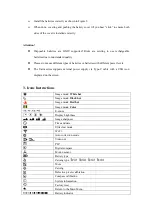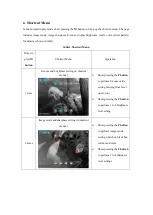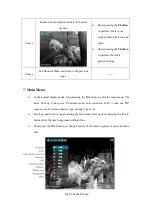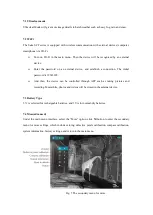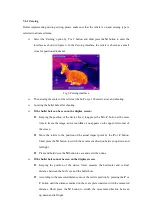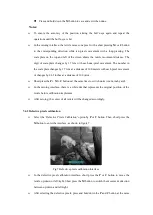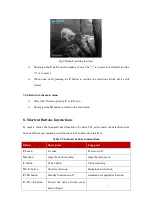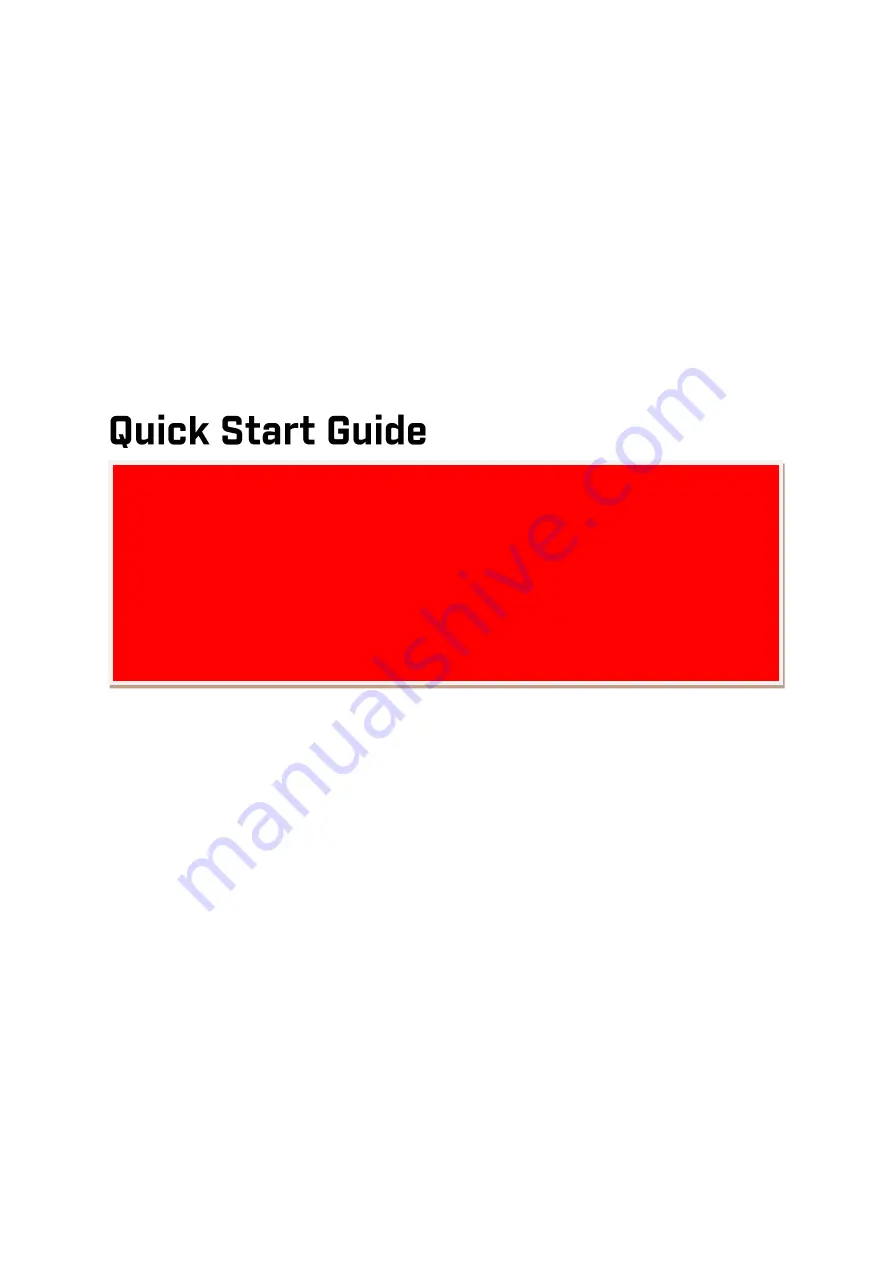Reviews:
No comments
Related manuals for Saim SCT Series

Strike 90 PLUS
Brand: Levenhuk Pages: 28

1206EQ5
Brand: SKY-WATCHER Pages: 7

NVB4X24IR
Brand: Omax Pages: 5

9791
Brand: Orion Pages: 34

Ritchey-Chretien 8266
Brand: Orion Pages: 12

TG-TG7650G
Brand: TRUGLO Pages: 14

LS130MT Series
Brand: Lunt Solar Systems Pages: 4

LS60THa
Brand: Bresser Pages: 4

AstroBoy 8841000
Brand: Bresser Pages: 4

JUNIOR 45/600 AZ
Brand: Bresser Pages: 12

9618761LC1000
Brand: Bresser Pages: 12

4716416
Brand: Bresser Pages: 12

First Light MAK
Brand: Bresser Pages: 20

9618761000000
Brand: Bresser Pages: 16

80/400
Brand: Bresser Pages: 16

70/700 NG
Brand: Bresser Pages: 16

96-12513
Brand: Bresser Pages: 20

National Geographic 9062000
Brand: Bresser Pages: 32