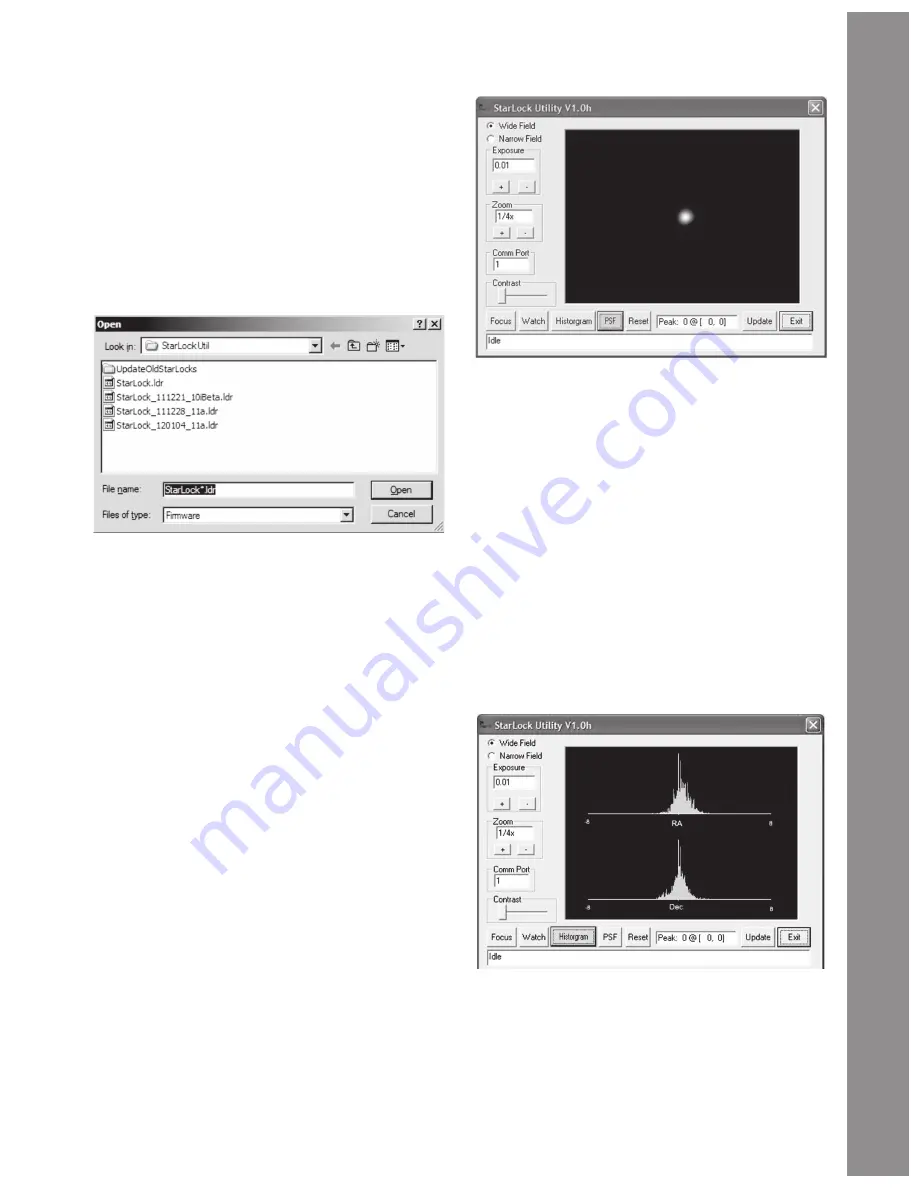
53
Appendix B
Updating
The Utility program also has the ability to load new fi rmware
into the StarLock. The fi rmware release code must fi rst be
downloaded from Meade’s website. It should be put in an easily
located directory such as your desktop. The fi le will be named
“StarLock_Vxy.Ldr”. To update the fi rmware, establish a serial
connection with the StarLock by getting images to download by
pressing the FOCUS button. Once you have a good connection,
click the button again to stop focusing and then click the “Update”
button. A fi le dialog similar to the one below will appear:
Navigate to the new fi rmware version and either double click on
it, or select it and click on “Open.” The status bar at the bottom
of the screen will show you the fi rmware being download. After
the fi rmware has been successfully downloaded and checked for
correctness, it will be burned into the StarLock. DO NOT POWER
OFF THE COMPUTER OR TELESCOPE DURING THIS PROCESS.
Once the new fi rmware has been successfully burned into the
StarLock a message indicating the operation is complete will be
posted on the bottom of the display.
NOTE: Close the StarLock Utility program and cycle the telescope
power off and then on again to complete the update.
Monitoring StarLock Guiding
There are two different methods of monitoring StarLock guide
performance. The fi rst method is to look at the guiding history
as a “Point Spread Function”. This presentation basically sums
up the images of the guide star at each guide update cycle. It
provides a good prediction of how well tracking is going and on
the seeing conditions. To use this method, click on the PSF button.
The fi eld of view of the display is approximately 20 arcseconds
across. If your star is stretched horizontally, you are either not
tracking aggressively enough, or you are tracking too aggressively.
Change the Guide Rate setting under the StarLock menu on the
telescope, reset the PSF or run the ARC as discussed in Appendix
C and start a new measurement, if your star gets worse, change
the Guide Rate in the other direction. Adjust your rate for best
results with your seeing conditions.
In general, if seeing is poor, you will need to reduce your guide
rate so you do not chase seeing. Under better conditions you
can increase guide rates until over correction starts to make the
scope jump back and forth across the star making it too wide
again.
Histograms
The other way to monitor tracking is with the histogram function.
This plots how many corrections are made at each distance. The
result is typically a Gaussian distribution function. The plot will
tell you about seeing and your alignment quality. To make this
measurement click on the Histogram button.
The example above is pretty typical. You can see that both the
RA and DEC corrections are plotted in the range of –8 to +8
arcseconds. The width of the distribution is an indication of seeing
conditions. In this case seeing is about 1/5 to 2 arcminutes. Both
distributions are pretty symmetric and centered on zero. This
indicates a good telescope alignment.





































