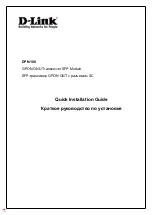www.Busse-Yachtshop.de - [email protected]
Page 5
5 BASIC OPERATION
The NAV6 is a flexible & powerful tool for receiving, storing & viewing NAVTEX
messages. To assist you in getting the best from your NAV6 equipment, read this
section which contains short cuts to the most commonly used NAVTEX operations.
Read the rest of the manual for a comprehensive guide to the NAV6 range.
First, find your way around the keypad and the display.
Centre keys are a ‘navigation pad’ ( UP DOWN LEFT RIGHT ).
Softkeys are situated on either side of the navigation pad. The current
function is shown on the soft-key menu area at the bottom of the LCD.
The MODE softkey switches between the three operating ‘modes’ (NAVTEX,
Navigate & Setup).
The VIEW softkey switches between ‘views’ in each operating ‘mode’. If a
‘view’ has several ‘pages’ associated with it then these are selected with the
page softkey.
Operate the keys in this order to get to the mode that you want:
MODE
→
VIEW
→
PAGE
→
FUNCTION
Softkeys are context sensitive and cyclical in operation; several button presses will
return you to the start of the cycle. As the button is pressed, the softkey labels change
to show the current functions of the keys.
navigation pad
FUNCTION PAGE VIEW MODE
The Keypad
softkeys
All manuals and user guides at all-guides.com