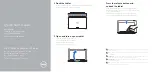Page <2>
V1.0
14/06/22
Wireless Air Mouse/Keyboard
Newark.com/exclusive-brands
Farnell.com/exclusive-brands
Element14.com/exclusive-brands
The working current of the remote
control
About 20mA
Keyboard Layout
QWERTY American standard keyboard
Support Operating System
Windows XP / Vista / 7 / MAC / Linux / Android2.2/2.3/4.0/5.0
Power Save Time of the Mouse
2 minutes
The functions of buttons:
Shortcut Buttons Function
Button
Function
ESC
Press to back or exit
Power
Computer dormancy key, press to enter the relevant state
F4
Open the system default web browser home page
F5
Open Outlook Express
F6
Open the system default media player ,such as cool dog, TT
Player and so on
F7
The system default media player to play the last one
F8
The system default media player to play or stop
F9
The system default media player to play the next one
F10
Mute
F11
Press to increase volume
F12
Press to enter volume
•
The other functions of the keys are same as the standard keyboards
Initialize settings
When the cursor appears to drift and cannot make it move, please follow the operations of the air mouse to do initialize setting
1. Put the device on the desktop, press the up arrow and down arrow, and Enter key sequentially, do not release other keys
when you press each one. While holding down these three keys for 1 second, the LED key of the air mouse will become
flashing state.