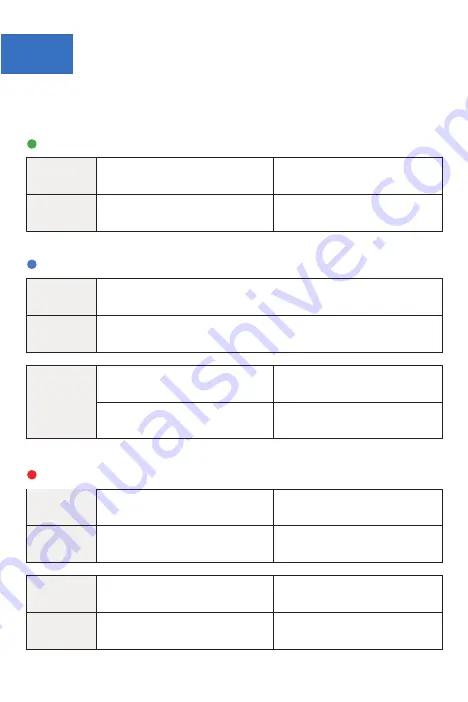
06
What do the lights mean?
Green
State
Green light gives a single
flash every 3 seconds
Green light gives a double
flash every 3 seconds
The device has a stable GSM
signal but not yet registered
The device is registered
on the GSM network
Blue
State
Blue light gives a single flash every 3 seconds
The device has not obtained an updated GPS location
Blue
State
Blue light gives a double
flash every 3 seconds
Blue light Off
The device has an
updated GPS location fix
The device is not getting
a GPS fix in your location
Red
State
Red light ON (solid)
Device has been
fully charged
Red light gives a double
flash every 3 seconds
Charging Dock
connected
Red
State
Red light blinking quickly
Red light blinking slowly
Battery power is
lower than 20%
The device is charging
GSM signal indicator--Green
Power indicator--Red
GPS Positioning indicator--Blue
Summary of Contents for NeverAlone
Page 2: ...Getting to know your device 01 Front Lanyard hole Microphone SOS button ...
Page 4: ... Back Loudspeaker Screw holes Charging Contacts ...
Page 5: ...Charging Base 02 Front Charging contacts Voice on off button also used for pairing ...
Page 6: ... Back Loudspeaker ...
Page 7: ...USB cable Bottom ...






































