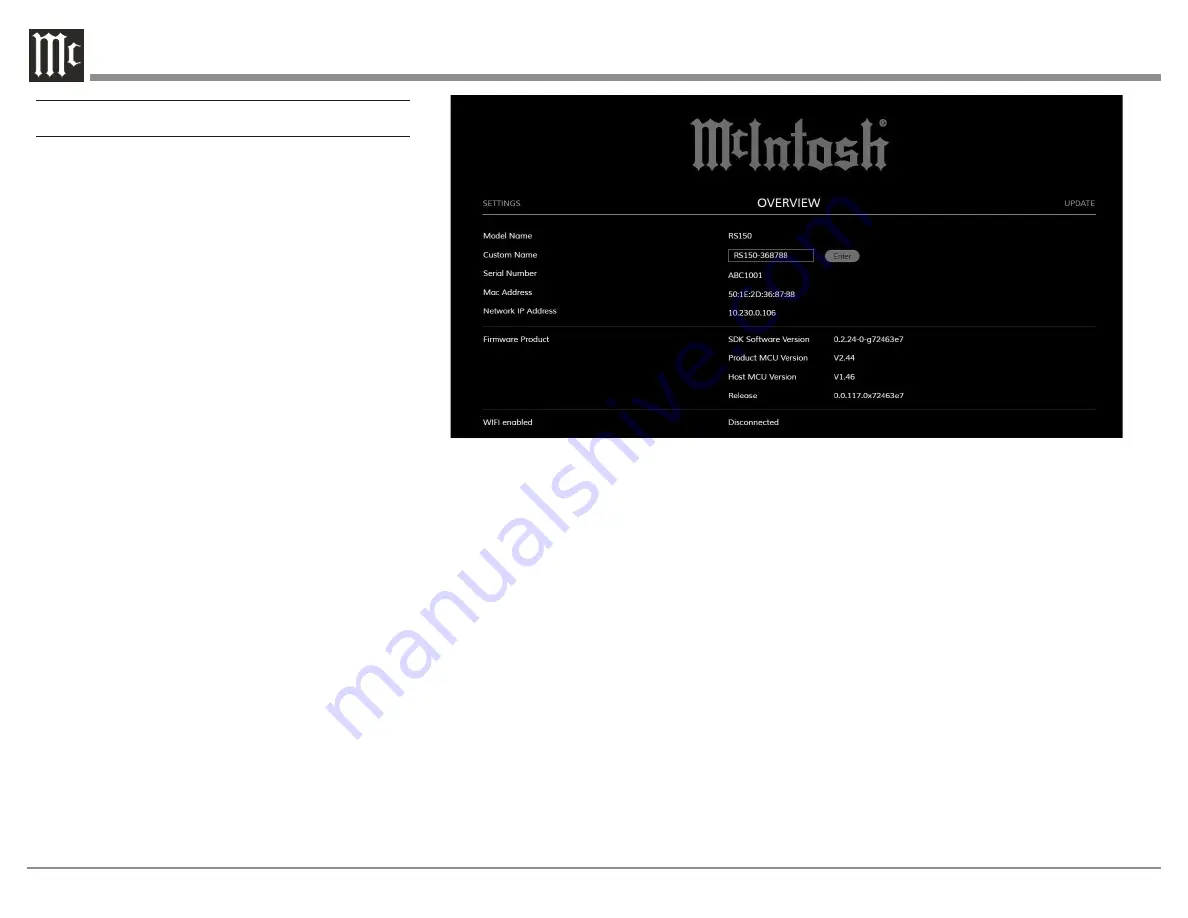
10
The Browser Interface
To view the RS150’s browser interface, you will need
its IP address.
There are several ways to find a device’s IP address.
For instance, you can use IP scanner software. Here
is one way with out additional software. To find the
RS150’s IP address:
With the RS150 connected to your network with a
wired or wireless connection:
•
Type the IP address of your router into the address
bar of a browser (often 192.168.1.1)
•
Enter the router’s Username and password. (The
default can be found in the router’s documentation,
but changing it is a good security rule)
•
Look for the RS150 in the list of wired or wireless
clients for your router
•
Note the IP address
With the RS150’s IP address:
•
Type the address of the RS150 into the address
bar of your router
The RS150 Browser interface has three submenus:
•
OVERVIEW
•
SETTINGS
•
UPDATE
Click on the desired heading to enter that menu.
OVERVIEW Menu
The Overview menu provides the following
information about the RS150:
•
Serial Number
•
MAC Address
•
Network IP Address
• Firmware versions
You can provide a Custom Name for the RS150.
This is the name that will display for available
AirPlay devices. If you wish to change the default
name, type the new name in the box and press Enter.
The Overview Menu provides an indicator for
the status of your Wi-Fi (WIFI enabled). When
enabled the indicator will show ON and be green.
An ethernet connection takes precedence and will
automatically disable Wi-Fi. Wi-Fi, if set up, will
re-engage when the ethernet cable is disconnected.
SETTINGS Menu
The
Power Sleep Timer
has two settings:
• ON (default)
• OFF
When the Power Sleep Timer is set to ON, the
RS150 will power off into a sleep state after
approximately 30 minutes of no sound or user input.
After 60 minutes of uninterrupted sleep, the RS150
will enter a Standby Mode. In this Standby Mode,
the Wi-Fi radio is powered off and the unit can not
be woken via the network. Standby Mode power
consumption is less than 0.5 watts.
Figure 7– OVERVIEW submenu
















