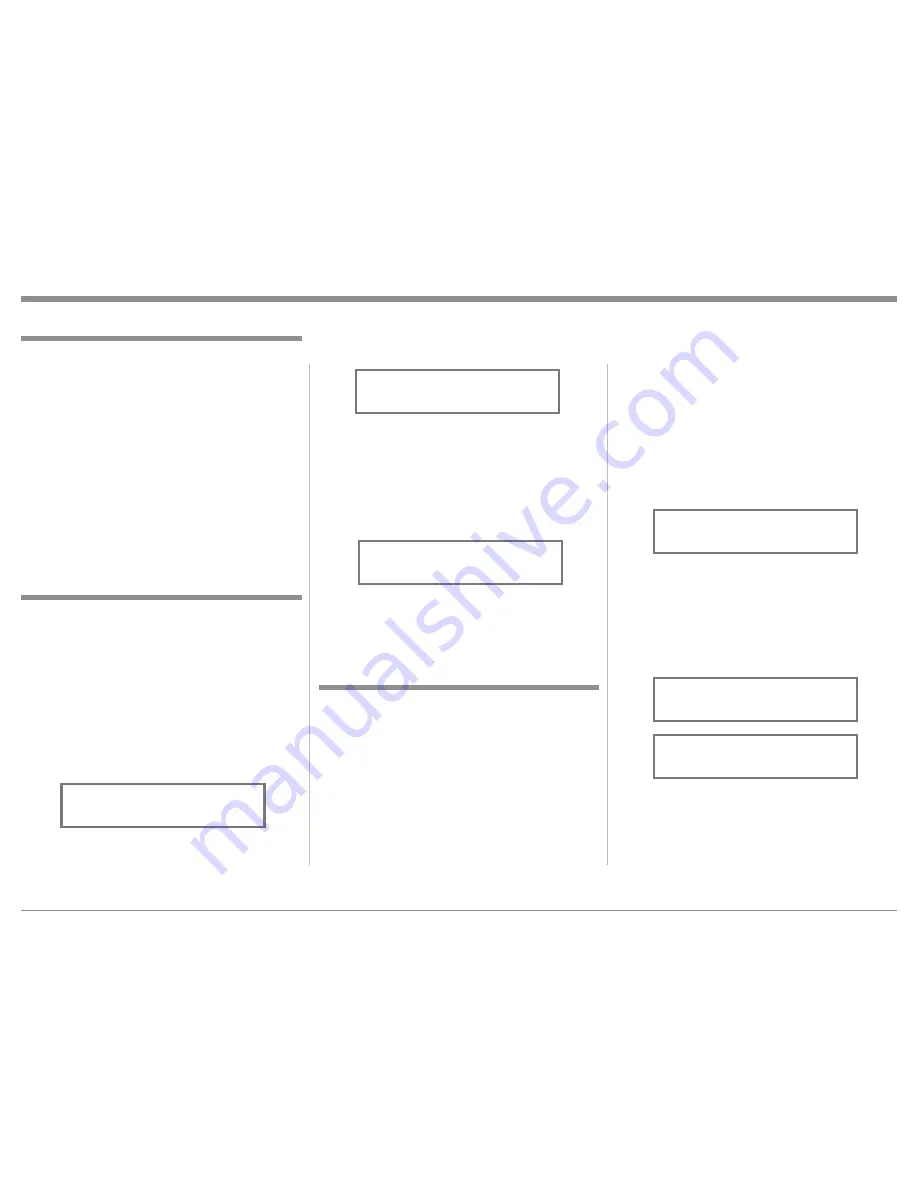
23
The MXA60 functionality is controlled by internal
software that is know as Firmware. The Version of the
Firmware in the MXA60 can be identified at any time
by utilizing the Setup Mode.
1. Press and hold in the INPUT/TRIM Control (inner
knob) until the Setup Mode is active.
2. The Front Panel Information Display will indicate
“SETUP: VERSION MXA60 V_ . _ _”. Refer to
figure 4.
3. The number after the character “V” is the Firm-
ware number.
4. Proceed to “Source Name
1
” or exit from the Setup
Mode, by pressing the INPUT/TRIM Control (in-
ner knob). The Front Panel Information Display
will revert back to its normal display.
Firmware Version
Setup
The MXA60 allows for renaming (up to eight char-
acters long) of the two External Inputs to match the
components in your system. In the following example
Input 1 will be renamed Server. Follow the steps be-
low for renaming Input 1:
1. Rotate the INPUT/TRIM Control (inner knob) to
select Input 1.
2. Press and hold in the INPUT/TRIM Control (in-
ner knob) until the Setup Mode is active.
3. Rotate the INPUT/TRIM Control (inner knob)
to select “SETUP: SOURCE NAME”. Refer to
figure 6.
4. Rotate the TUNE/▲TRIM▼
Control (outer knob)
to select the “I” of the title “Input 1”, the charcter
“I” should be flashing On and Off.
5. Slowly rotate the VOLUME Control until the
Source Name
1
Figure 6
SETUP: SOURCE NAME
INPUT1: -> INPUT1
character “S” appears instead of the “I”. Refer to
figure 7.
6. Rotate the TUNE/▲TRIM▼
Control (outer knob)
to select the “N” of the title “Input 1”.
7. Slowly rotate the VOLUME Control until the char-
acter “E” appears instead of the “N”.
8. Repeat the method used in steps 6 and 7 until the
word “Input 1” is replaced with the word “Server”.
Refer to figure 8.
9. Proceed to “Source Level
1
” or exit from the Setup
Mode, by pressing the INPUT/TRIM Control (in-
ner knob). The Front Panel Information Display
will revert back to its normal display.
Figure 8
SETUP: SOURCE NAME
INPUT1: -> SERVER
Figure 7
SETUP: SOURCE NAME
INPUT1: -> SNPUT1
Source Level
1
The source components connected to the External In-
puts can have slightly different volume levels than the
AM, FM, CD Inputs of the MXA60. This would result
in the need to readjust the MXA60 Volume Control
when switching between them. The MXA60 allows
for the adjustment of levels on each of the External
Inputs for the same relative volume. The Tuner FM
and Input 1 (Music Server) are used in the following
example. Follow the steps below to match level:
Note: The range of adjustment is ± 6dB. The Level
adjustments made are retained in permanent
memory. They can be changed by performing a
new Level Procedure. The Tuner FM Input Volume
Level will serve as a reference.
1. Rotate the INPUT/TRIM Control (inner knob) to
select Tuner FM and tune to a station.
2. Adjust the VOLUME Control to the desired listen-
ing level.
3. Rotate the INPUT/TRIM Control (inner knob) to
select Input 1 (Music Server) and note the volume
level.
4. Press and hold in the INPUT/TRIM Control (inner
knob) until the Setup Mode is active.
5. Rotate the INPUT/TRIM Control (inner knob) to
select “LEVEL: 0dB. Refer to figure 9.
6. Rotate the TUNE/▲TRIM▼
Control (outer knob)
clockwise to increase the volume of the sound
coming from the Music Server or counterclockwise
to decrease the volume level in order to match the
voulme level of the Tuner FM. Refer to figures 10
and 11.
7. Exit Setup by pressing the INPUT/TRIM Control
(inner knob) then repeat steps 1 and 3 thru 6 until
there is little to no difference volume level when
switching between the Tuner FM and Input 1 (Mu-
sic Server).
8. Proceed to “Speakers” or exit from the Setup
Figure 9
LEVEL: INPUT1 0.0dB
Min Max
||
Figure 10
LEVEL: INPUT1 6.0dB
Min Max
¦
¦
¦¦¦¦¦¦
Figure 11
LEVEL: INPUT1 -6.0dB
Min Max
¦
¦
¦¦¦¦¦¦
Summary of Contents for MXA60 60th Anniversary
Page 36: ...36 Photos ...






























