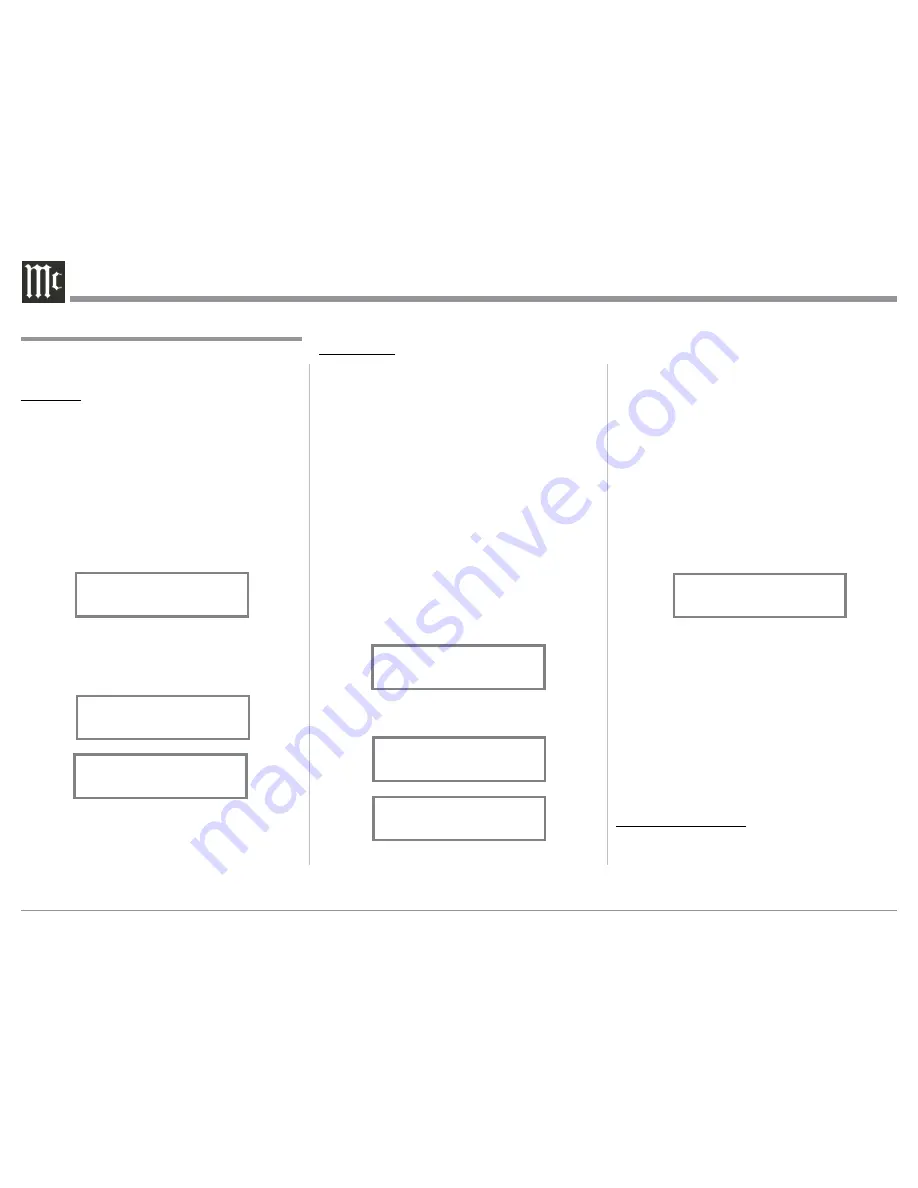
22
TRIM LEVEL
Source Components can have slightly different volume
levels resulting in the need to readjust the MHA150
Volume Control when switching between different
Inputs. The MHA150 allows the adjustment of levels
for each of the Inputs for the desired same relative
volume. The UNBAL and OPTICAL Inputs are used
in the following example.
Note: The TRIM Level Adjustments made are retained in
permanent memory.
1. Rotate the INPUT Control to select the UNBAL
Input and adjust the VOLUME Control for the
desired listening level.
2. Momentarily press the Front Panel INPUT
Control to enter the TRIM Mode. Then rotate the
INPUT Control until “TRIM LEVEL, _._ dB”
appears on the Front Panel Display. Rotate the
OUTPUT Control until the Front Panel Display
indicates “TRIM LEVEL, 0.0dB”. Refer to
figure 58.
The range of TRIM Adjustment is ± 6dB.
Refer to figures 59 and 60.
Note: The
UNBAL
Input is serving as a refer-
ence level or choose another Input frequently
listened to.
After approximately 5 seconds the Display returns to
indicate the Input Selection and Volume Level.
BALANCE
The Channel Balance while listening can vary with
different program sources. When using Loudspeak-
ers, the room acoustics and listening positions also
can effect the Channel Balance. Use the Balance Trim
Function as needed to achieve approximately equal
listening volume levels in each channel. To adjust the
Balance perform the following:
1. Momentarily press the Front Panel INPUT Control
to enter the TRIM Mode. Then rotate the INPUT
Control until “L BALANCE R” appears on the
Front Panel Display. Refer to figure 55.
2. Rotate the OUTPUT Control to change the Chan-
nel Balance, the range of adjustment is 50dB (to
emphasize the Left or Right Channel) in 1 dB
steps. Refer to figures 56 and 57.
After approximately 5 seconds the Display returns to
indicate the Input Selection and Volume Level.
3. Note the current listening level. Then rotate
INPUT Control to select the OPTICAL Input and
note if the relative volume is louder or quieter
than the volume level of the UNBAL.
4. Momentarily press the Front Panel INPUT
Control to enter the TRIM Mode. Then rotate
the INPUT Control until “TRIM LEVEL, _. _
dB” appears on the Front Panel Display. Using
the OUTPUT Control adjust the TRIM Level to
match the same relative volume level heard when
listening to the UNBAL Input.
5. In our example, the relative volume level of the
OPTICAL Input is louder than the UNBAL
Input, so the trim level for the OPTICAL Input is
reduced to -2.5 dB. Refer to figure 61.
6. Repeat steps 1 thru 4 until the relative volume
is the same between the UNBAL and OPTICAL
Inputs.
7. Repeat the above steps for the remaining inputs
with component sources connected until they all
have the same relative volume levels. Record any
changes made to the various inputs from the de-
fault settings in the “Input Trim Settings” Chart
on the next page.
After approximately 5 seconds the Display returns to
indicate the Input Selection and Volume Level.
MONO/STEREO MODE
By default the Stereo Mode is active for all Input
Sources however, any Input Source may be assigned
to Mono Mode. To change Stereo Mode to Mono for a
given Input Source, perform the following steps:
How to Operate the MHA150, con’t
Figure 55
L BALANCE R
||
Figure 56
¦¦¦¦¦¦¦¦
L BALANCE R
Figure 57
¦ ¦ ¦ ¦ ¦ ¦ ¦ ¦
L BALANCE R
Figure 58
TRIM LEVEL
0.0 dB
Figure 59
TRIM LEVEL
+6.0 dB
Figure 60
TRIM LEVEL
-6.0 dB
Figure 61
TRIM LEVEL
-2.5 dB
Summary of Contents for MHA150
Page 9: ...9 Notes...











































