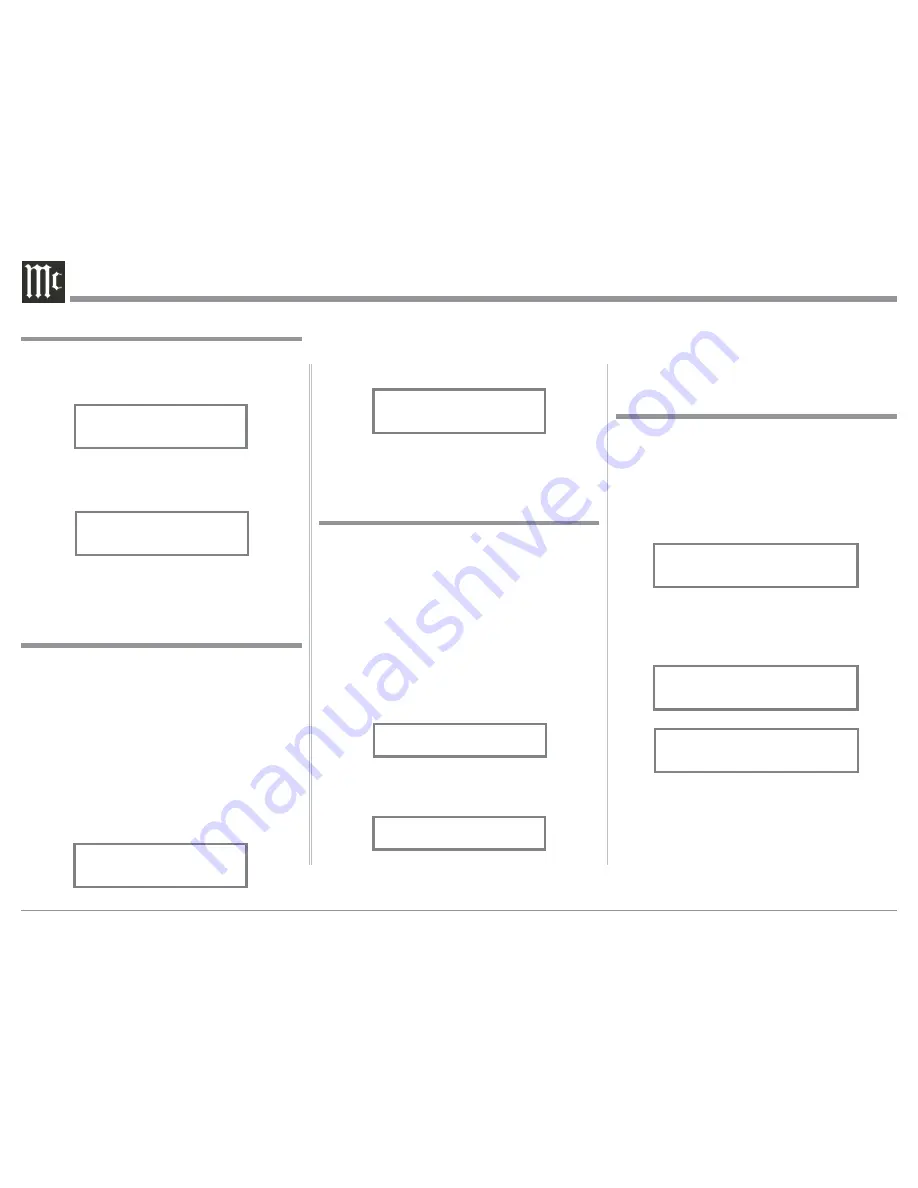
20
active. Then rotate the INPUT CONTROL until
the Setup Menu item “POWER MODE, Enabled”
appears on the Front Panel Display. Refer to
figure 17.
2. Rotate the OUTPUT Control until “POWER
MODE, Disabled” appears on the Front Panel
Display. Refer to figure 18.
3. To exit from the Setup Mode, press the INPUT
CONTROL and the Front Panel Display will revert
back to its normal display.
The Front Panel IR Sensor used for Remote Control
Operation can be disabled in the event there is a con-
flict with another McIntosh component located in the
same room as the MHA150. Refer to “General Infor-
mation, note 6” on page 4 for additional information.
Disable the Front Panel IR Sensor by performing the
following steps:
1. Press and hold the INPUT CONTROL until the
Front Panel Display indicates the Model, Firmware
Version and Serial Number. Then rotate the IN-
PUT CONTROL and select the Setup Menu item
“REMOTE CONTROL, Enabled”. Refer to figure
19.
2. Rotate the OUTPUT Control until the Front Panel-
Display indicates “REMOTE CONTROL, Dis-
abled”. Refer to figure 20.
3. To exit from the Setup Mode, press the INPUT
CONTROL and the Front Panel Display will revert
back to its normal display.
Setup, con’t
Power Mode, con’t
Figure 17
POWER MODE
Enabled
Figure 18
POWER MODE
Disabled
Remote Control
Figure 19
REMOTE CONTROL
Enabled
Figure 20
REMOTE CONTROL
Disabled
Factory Reset
If it becomes desirable to reset all the adjustable set-
tings (Setup and Trim Settings) to the factory default
values, perform the following steps:
1. Press and hold in the INPUT Control to enter the
SETUP MODE. Refer to figure 2 on page 18.
2. Rotate the INPUT Control until “FACTORY RE-
SET, (Hold SETUP)” appears on the Information
Display. Refer to figure 23.
3. Press and hold in the INPUT Control until “FAC-
TORY RESET, In Progress!” appears on the Infor-
mation Display, then release the INPUT Control.
Refer to figures 24 and 25.
4. Press the Front Panel STAND/BY Push-button to
switch the MHA150 On.
Figure 25
FACTORY RESET
Completed!
Figure 23
FACTORY RESET
(Hold SETUP)
Figure 24
FACTORY RESET
In Progress!
Volume Guard
The MHA150 incorporates a Volume Guard Feature to
provide Loudspeaker Protection if the Amplifier was
set to a high listening level the last time it was used.
When it is switched back ON, the volume listening
will return to a normal safe level. If desirable, the Vol-
ume Guard Feature may be switched OFF by perform-
ing the following steps:
1. Press and hold the INPUT CONTROL until the
Front Panel Display indicates the Setup Mode is
active. Then rotate the INPUT CONTROL until
the Setup Menu item “VOLUME GUARD, En-
abled” appears on the Front Panel Display. Refer to
figure 21.
2. Rotate the OUTPUT Control until “VOLUME
GUARD, Disabled” appears on the Front Panel
Display. Refer to figure 22.
3. To exit from the Setup Mode, press the INPUT
CONTROL and the Front Panel Display will revert
back to its normal display.
Figure 21
VOLUME GUARD
Enabled
VOLUME GUARD
Enabled
Figure 22
VOLUME GUARD
Disabled
VOLUME GUARD
Disabled
Summary of Contents for MHA150
Page 9: ...9 Notes...



























