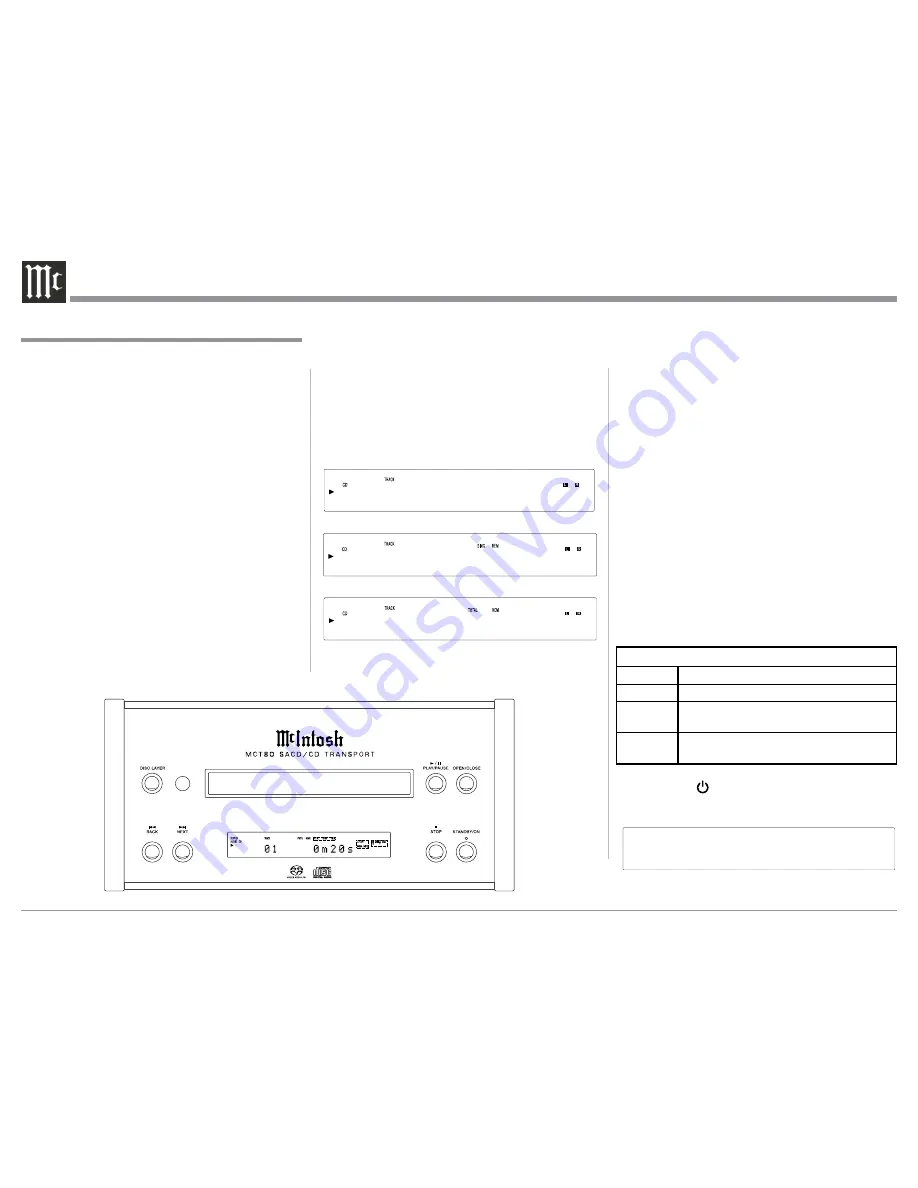
20
Display Modes
The MCT80 Front Panel Display indicates both track
number and playing time. There are three playing time
display indications: track elapse time, track remaining
time or disc remaining time. To change from the de-
fault setting of track elapse time, press the DSP/TIME
Push-button on the Remote Control. Refer to figure 25
on page 18, along with figures 41, 42 and 43.
Figure 43
1 - 5 1 m 3 3 s
Display Brightness
There are three available settings for the MCT80 Front
Panel Information Display Brightness: high (default
setting), medium or low. To change the brightness
setting perform the following steps using the Remote
Control and refer to figure 2:
1. Press the SHIFT Push-button (the LED to the left
of the gold color
n
square will illuminate).
2. Press the 2 (DIM) Push-button momentarily to
change the current setting. Repeat this until the
desired brightness setting is selected.
Power Mode
The MCT80 incorporates an Auto Off Feature, which
can automatically place the SACD/CD Player into the
Power Saving Standby/Off Mode (default setting).
This occurs approximately 30 minutes after there has
been an absence of a Digital Audio Signal coming
from Disc Playback. If it is desirable to disable the
Auto Off Feature, perform the following steps:
Standby/On Indicator
Color
Operation
Green
MCT80 is Powered On
Red
MCT80 is Powered Off, with Auto Power
Mode Off
Green
MCT80 is Powered Off, with Auto Power
Mode On
1. Using the MCT80 Remote Control, press and
hold in the (Power) Push-button for about 5-10
seconds, at which time the Front Panel Display
indicates “Auto STBY Off”. Refer to figure 44.
A u t o S T B Y O f f
Figure 44
How to Operate the MCT80, con’t
Figure 42
1 - 2 m 3 5 s
Figure 41
1 1 m 3 5 s
Data Disc Playback
The MCT80 has the ability of playing back music with
higher resolution sampling rates and format types with
a user created DVD Data Disc (or CD Data Disc) than
a standard CD Disc. Listening to the higher resolution
music from the Data Disc doesn’t require an active
computer connected to your Audio/Video Component
System. There are several Windows Applications
available for creating a high resolution music DVD
Data Disc or CD Data Disc. One example of avail-
able applications is “JRiver Media Center” of which
can also be used to stream high resolution music via
the USB Input on contemporary McIntosh Integrated
Amplifiers and Preamplifiers.
When the DVD Data Disc is playing back, it might
be necessary to select the MCT or Coaxial/Optical
Input from the MCT80, to accommodate the type and/
or resolution of the music track playing back. If the
music track selected for playback is not compatible
with the MCT80, the Front Panel Information Display
will indicate “Unsupported” at which time, select
another track for playback.
Figure 2
Summary of Contents for MCT80
Page 9: ...9 Notes...



















