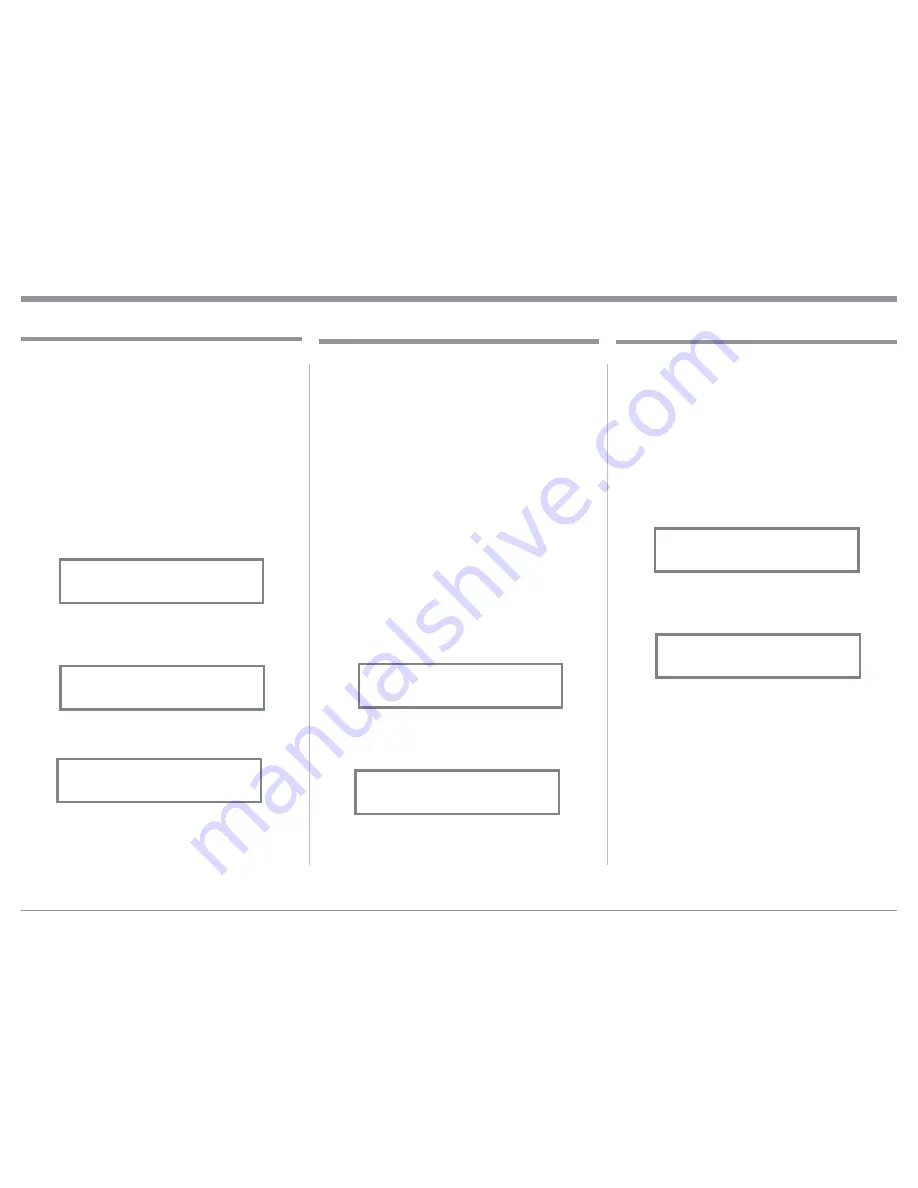
23
Data Ports
Data Port Connections between the MAC7200 and a
McIntosh Source Component allow for basic function
control of the source component using the MAC7200
supplied HR085 Remote Control. By default, all of the
four Data Ports are set to send the same Data to the
selected source. To dedicate a given Data Port for only
one source component (example, source component
connected to the BAL Input will be assigned to Data
Port 1) perform the following Steps:
1. Press and hold in the INPUT Control to enter the
SETUP MODE. Refer to figure 2 on page 17.
2. Rotate the INPUT Control until “SETUP: Data
Ports, (Hold INPUT)” appears on the Information
Display. Refer to figure 35.
3. Press and hold in the INPUT Control until “SET-
UP: DATA PORT 1, All Data” appears on the
Display. Refer to figure 36.
4. Rotate the VOLUME (ADJUST) Control to select
the “BAL” Input. Refer to figure 37.
5. In a similar manner, perform steps 3 and 4 to as-
sign any additional Data ports.
6. Exit the SETUP Mode by several presses of the
INPUT Control.
Figure 35
SETUP: Data Ports
(Hold INPUT)
Figure 36
SETUP: DATA PORT 1
All Data
Figure 37
SETUP: DATA PORT 1
BAL
When the MAC7200 is part of a Home Theater or
Multichannel Audio System the Right and Left Front
Channels from an Audio/Video Processor or Surround
Decoder can “Passthru” from the assigned MAC7200
Input, into the MAC7200 Power Amplifier Circuitry.
The “Passthru” Audio Signal is also available for a
separate external Power Amplifier(s) via the number
1 Preamplifier Output Jacks. The Setup Mode allows
selection of the specified MAC7200 Input to be used
for the Right and Left Front Channels. In the example
below, the Right and Left Front Channels from the
Audio/Video Processsor will be connected to the UN-
BALANCED 6 INPUT Jacks on the MAC7200. Refer
to page 9 for additional connection information.
Note: The Phono and Digital Inputs are not assign-
able as a Passthru Input.
1. Press and hold in the INPUT Control to enter the
SETUP MODE. Refer to figure 2 on page 17.
2. Rotate the INPUT Control until “SETUP: Passth-
ru, Off” appears on the Information Display.
Refer to figure 38.
3. Rotate the VOLUME (ADJUST) Control to select
“SETUP: Passthru, UNBAL 6” Input. Refer to
figure 39.
4. Exit the SETUP Mode by several presses of the
INPUT Control.
Setup, con’t
SETUP: Passthru
UNBAL 6
Figure 39
SETUP: Passthru
Off
Figure 38
Passthru
The USB Automute Feature helps to ensure noise free
playback of streaming music via the MAC7200 USB
Input, as the Digital Audio Signal format changes
(PCM, DSD, etc.). On occasion due to the way a Dig-
tal Audio Music Recording was made, it may become
desirable to switch Off the USB Automute Feature. To
switch Off Automute, perform the following steps:
1. Press and hold in the INPUT Control to enter the
SETUP MODE. Refer to figure 2 on page 17.
2. Rotate the INPUT Control until “SETUP: USB
Automute, ON” appears on the Information Dis-
play. Refer to figure 40A.
3. Rotate the VOLUME (ADJUST) Control to select
“SETUP: USB Automute, OFF” Input. Refer to
figure 40B.
4. Exit the SETUP Mode by several presses of the
INPUT Control.
USB Automute
Figure 40B
SETUP: USB Automute
OFF
SETUP: USB Automute
ON
Figure 40A
Summary of Contents for MAC7200
Page 15: ...15...






























