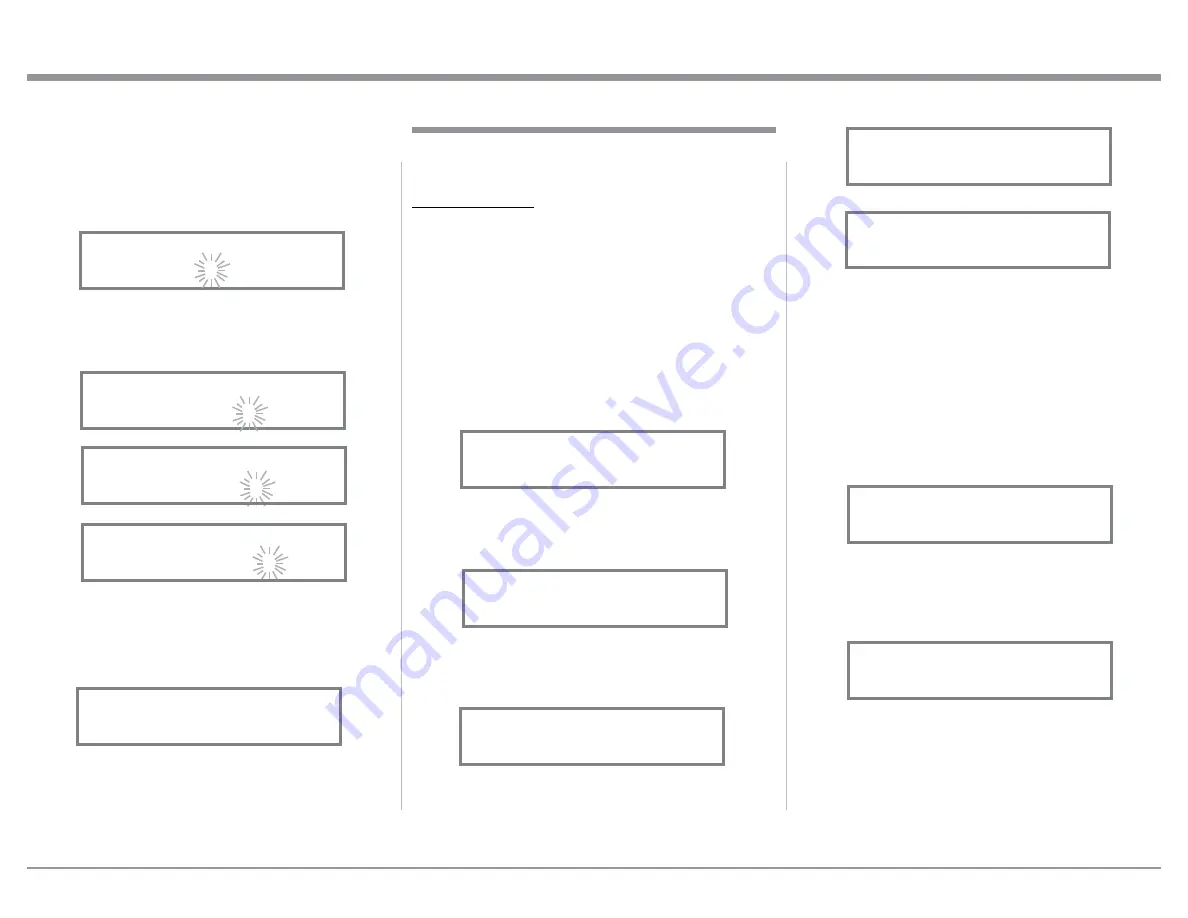
19
The MA9000 Default Setting for using Headphones
is to automatically mute all the Output Connectors
when the Headphone Cable Plug is inserted into the
MA9000 Front Panel HEADPHONES Jack. There are
two available settings:
Mute All Outputs
Mute No Outputs
6. Rotate the INPUT Control until “SETUP: HEAD-
PHONES, Mute All Outputs ” appears on the
Information Display. Refer to figure 24.
7. Rotate the VOLUME (ADJUST) Control to change
the current HEADPHONES setting from “Mute
All Outputs” to “Mute No Outputs”. Refer to
figure 25.
8. Exit the SETUP Mode by several presses of the
INPUT Control.
The Output Settings provide the ability to change how
the MA9000 Output 1, Output 2 and Headphones
function.
OUTPUT 1 and 2:
By default OUTPUT 1 and 2 are set to go On/Off by
using the Front Panel OUTPUT 1 and 2 Push-buttons
or by using the OUTPUT 1 and 2 Push-buttons on the
Remote Control. If it is desirable to have OUTPUT 1
and/or 2 always On regardless of the OUTPUT 1 and
2 Push-button settings, perform the following:
1. Press and hold in the INPUT Control to enter the
SETUP MODE. Refer to figure 2 on page 13.
2. Rotate the INPUT Control until “SETUP: Out-
puts, (Hold INPUT)” appears on the Information
Display. Refer to figure 19.
3. Press and hold in the INPUT Control until
“SETUP: OUTPUT 1, Switched” appears on the
Display. Refer to figure 20.
4. Rotate the VOLUME (ADJUST) Control to change
from the “Switched” setting to “Unswitched”.
Refer to figure 21.
5. In a similar manner, perform steps 3 and 4 to
change the OUTPUT 2 setting. Refer to figures 22
and 23.
19. Rotate the INPUT Control until the “_” empty
space to the right of character I is flashing, then
rotate the VOLUME (ADJUST) Control to change
the “_” empty space to character to “A”. Refer to
figure 14.
20. Repeat step 19 until the new name of “ RENAME:
BAL, MEDIA SVR” is indicated on the Front
Panel Display. Refer to figures 15 thru 17.
21. To save the new name, press and hold in the IN-
PUT Control until “SETUP: MEDIA SVR , ON /
Rename” appears on the Front Panel Information
Display. Refer to figure 18.
22. Exit the SETUP Mode by several presses of the
INPUT Control.
Note: For convenience, an “Input Assignment Chart”
on a separate sheet “Mc5A/5B” has been pro-
vided to keep track of changes.
Setup, con’t
Figure 14
RENAME: BAL
>MEDIA <
Figure 18
Figure 18
SETUP: MEDIA SVR
On / Rename
Output Settings
Figure 19
SETUP: Outputs
(Hold INPUT)
Figure 21
SETUP: OUTPUT 1
Unswitched
Figure 20
SETUP: OUTPUT 1
Switched
Figure 23
SETUP: OUTPUT 2
Unswitched
Figure 22
SETUP: OUTPUT 2
Switched
SETUP: HEADPHONES
Mute No Outputs
Figure 25
Figure 24
SETUP: HEADPHONES
Mute All Outputs
Figure 16
RENAME: BAL
>MEDIA SV <
Figure 17
RENAME: BAL
>MEDIA SVR <
Figure 15
RENAME: BAL
>MEDIA S <






























