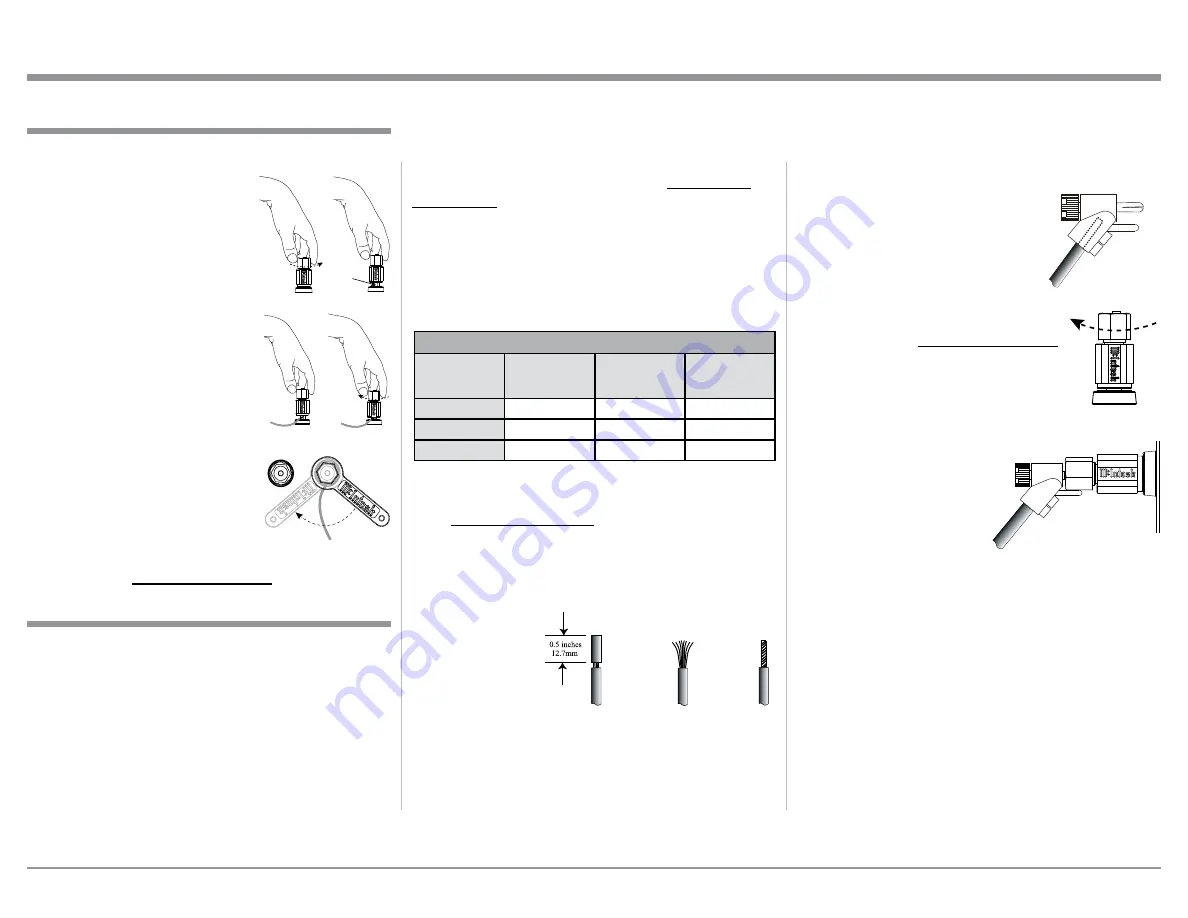
11
Caution: Do not connect the AC Power Cord to the
MA9000 Rear Panel until after the Loudspeaker
Connections are made. Failure to observe this
could result in Electric Shock.
The connection instructions below, together with the
MA9000 Connection Diagram located on the separate
folded sheet “
Mc2B
”, is an example of a typical audio
system. Your system may vary from this, however the
actual components would be connected in a similar
manner. For additional information refer to “Connec-
tor and Cable Information” on page 3.
The McIntosh MA9000 Power Amplifier Circuitry
is designed for Loudspeakers with an impedance of
2 ohms, 4 ohms or 8 ohms. Connect a single Loud-
speaker only to the Right and Left Output Terminals.
When connecting Loudspeakers to the MA9000
it is very important to use cables of adequate size, so
there is little to no power loss in the cables. The size is
specified in Gauge Numbers or AWG (American Wire
Gauge). The smaller the Gauge number, the larger the
wire size:
Loudspeaker Cable Distance vs Wire Gauge Guide
Loudspeaker
Impedance
25 feet
(7.62 meters)
or less
50 feet
(15.24 meters)
or less
100 feet
(30.48 meters)
or less
2 Ohms
12AWG
10AWG
8AWG
4 Ohms
14AWG
12AWG
10AWG
8 Ohms
16AWG
14AWG
12AWG
1. Prepare the Loudspeaker Hookup Cable for attach-
ment to the MA9000 Power Amplifier Circuitry:
Bare wire cable ends:
Carefully remove sufficient insulation from the
cable ends, refer to figures F, G & H. If the cable
is stranded, carefully twist the strands together
as tightly as possible.
Notes: 1. If desired, the twisted ends can be tinned
with solder to keep the strands together.
2. The prepared bare wire cable ends may be
inserted into spade lug connectors.
3. Banana plugs are for use in the United
States and Canada only.
Banana Plugs are for use in the United States and
Canada only:
2. Attach the previously prepared bare wire cable ends
into the banana plugs and secure
the connections. Refer to figure I.
3. Rotate the Output Terminal Post
clockwise until it is finger tight.
Refer to figure J. Then using the
McIntosh Wrench, rotate the top
of the Output Terminal one quarter
of a turn (90°).
Do not over tighten.
Refer to figure E.
4. Referring to figure K, connect the
Loudspeaker hookup cables with
banana plugs into the hole at the
top of the terminal to
the MA9000 Negative
Output Terminal and
Positive Output Terminal
indentified as 2Ω (ohms),
4Ω (ohms) or 8Ω (ohms)
connection to match the
impedance of the Loudspeaker, being careful to
observe the correct polarities.
Note: The illustration located on the separate
folded sheet “Mc2B” is for connection to an
8Ω (ohms) Loudspeaker.
If the Loudspeaker’s impedance is in-between
the available connections, use the nearest lower
impedance connection. Refer to “General Informa-
tion” Note 6 on page 3 for additional information.
WARNING: Loudspeaker terminals are hazard-
ous live and present a risk of electric
shock. For additional instruction on
making Loudspeaker Connections con-
tact your McIntosh Dealer or McIn-
tosh Technical Support.
Output Terminals
When connecting the Loudspeaker Hookup Cables to
the MA9000 Amplifier Output Terminals please fol-
low the steps below:
1. Rotate the top of the Output
Terminal Post counterclock-
wise until an opening appears.
Refer to figures A and B.
2. Insert the Loudspeaker
hookup cable into the Output
Terminal Post opening or the
cable spade lug around the
center post of the Output Ter-
minal. Refer to figure C.
3. Rotate the top of the Output
Terminal Post clockwise
until it is finger tight. Refer to
figure D.
4. Place the supplied McIntosh
Wrench over the top of the
Output Terminal and rotate it
one quarter of a turn (90°) to
secure the Loudspeaker Cable
Connection.
Do not over tighten.
Refer to figure E.
How to Connect Loudspeakers
Figure F
Figure G
Figure H
Figure I
Figure A
Opening
Figure B
Figure C
Figure D
Figure E
Figure J
Figure I
Figure K












































