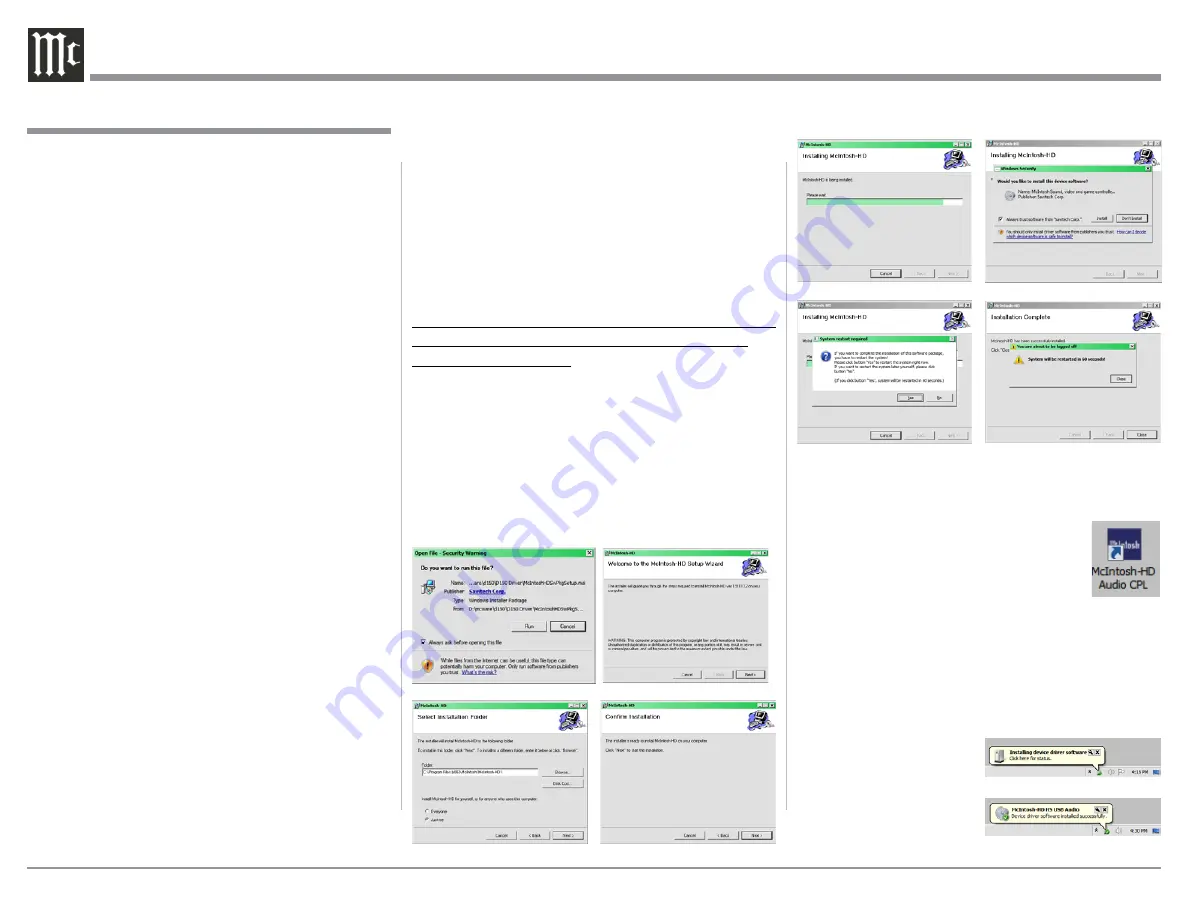
30
USB Input Operation and Driver Installation
The MA8900 USB Input provides the capability to
playback music from a computer, when the computer
is connected to the rear panel USB connector.
Note: The USB Input is for direct connection to a com-
puter only. To playback music from an USB Drive,
connect the USB Drive to another USB Port on
the computer and select the USB Drive with the
Media Playback Program.
The MA8900 USB Input is compatible with PC
Computers using Microsoft®, Windows 7 (SP1), Win-
dows 8.1 and Windows 10. It is also compatible with
Apple® Macintosh® Computers using OS-10.6.8 or
later.
When using a PC Computer with Windows, a spe-
cial McIntosh USB Audio Software Driver needs to be
installed on the PC Computer. The driver needs to be
installed before connecting the MA8900 USB Input to
the USB Port on the computer.
Note: If an Apple Macintosh computer is used with the
MA8900, no additional driver is required.
The McIntosh USB Audio Windows Driver is
available for download from the McIntosh Web Site:
http://www.mcintoshlabs.com/us/Support/Pages/
Manuals.aspx
Under “PRODUCT CATEGORY” select “Pre-
amplifiers” then under “MODEL NUMBER” select
“MA8900”. Click on “SEARCH” then select “Mc-
Intosh-HD USB Audio Windows Drive D v1.0” and
download the PC Windows Driver. Follow the instruc-
tions below to install the McIntosh MA8900 Driver:
Purpose:
To Install the McIntosh
USB Audio Windows Driver for use with
McIntosh Products with an USB-Digital
Audio Input.
Requirements:
1. A PC Computer with a
functioning
USB Port.
2. Windows 7 (SP1 or greater),
Windows 8 (8.1) or Windows 10
Operating System.
3. An USB Cable with Type A to
Type B Connectors.
Installing the Software
It is important to first install the downloaded software
on your computer before connecting the McIntosh
Product to the computer. The USB Driver is included
in the downloaded software package.
Note: Before installing this software, please check to see
if the McIntosh Product(s) with the USB-Digital
Audio Input has the latest firmware version, if not
update the firmware first.
1. Unzip the downloaded McIntosh Windows USB
Driver Software Package.
2. Run
“McIntoshHDSwPkg_20150814_v1p9p110p2.
zip”
. Refer to figures 90 thru 97.
How to Operate the MA8900, con’t
Figure 90
Figure 91
Figure 92
Figure 93
Figure 98
Figure 99
Figure 100
Figure 94
Figure 95
Figure 96
Figure 97
3. When the Windows Security window appears
check the
Always trust software from “Savitech
Corp.”
box and then the Install button. When the
software has been installed, it is neces-
sary to reboot the computer. Refer to
figure 96.
After rebooting, a McIntosh-HD icon will
appear on the desktop. Refer to figure 98.
USB Connection
Connect the USB Cable with Type A to Type B con-
nectors between the PC Computer and the McIntosh
Product with the USB-Digital Audio Input. An Icon
will appear On-Screen indicating Windows has found
new hardware. Refer to
figure 99.
Upon completion of in-
stalling the driver, figure
100 will appear.
Summary of Contents for MA8900
Page 13: ...13...
Page 32: ...32 Photo...





















