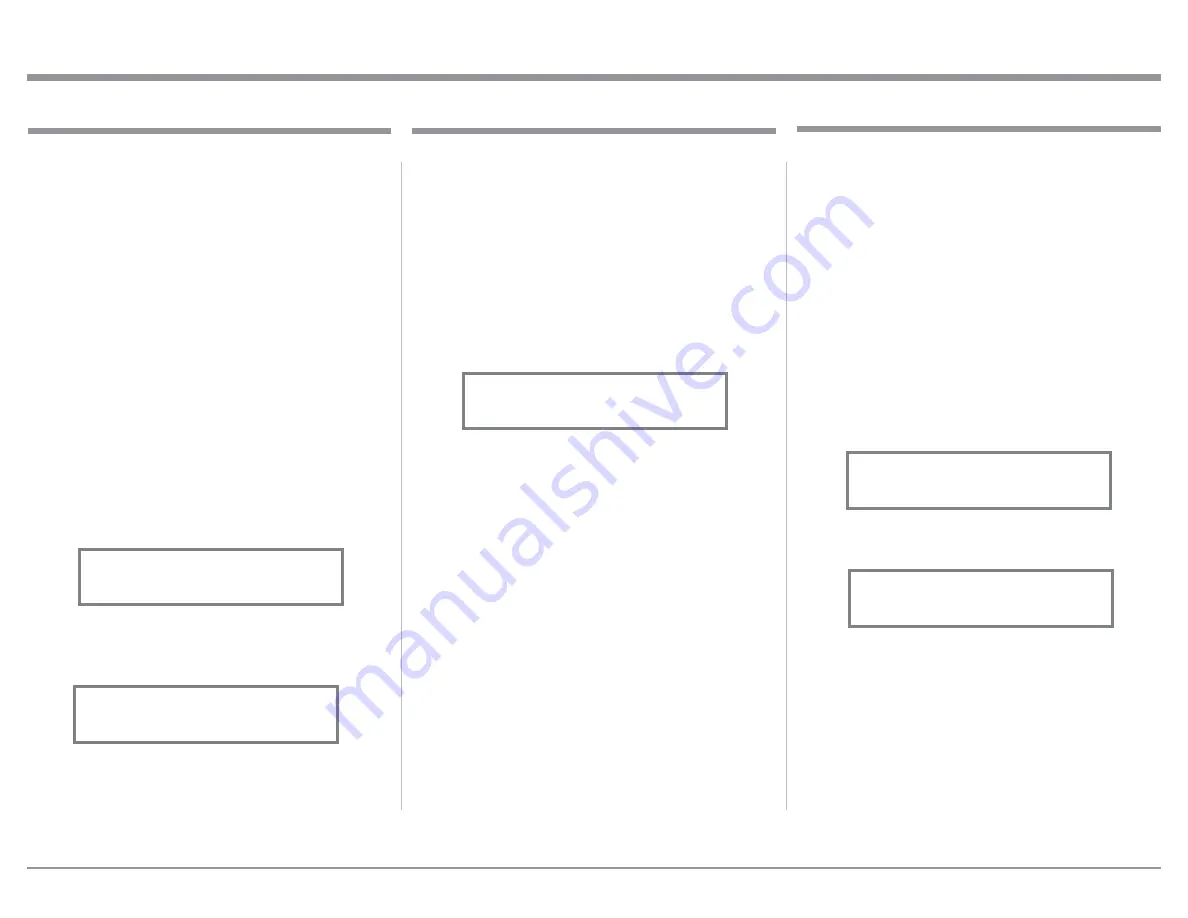
21
When the MA8900 is part of a Home Theater or
Multichannel Audio System the Right and Left Front
Channels from an Audio/Video Processor or Surround
Decoder can “Passthru” from the assigned MA8900
Input, into the MA8900 Power Amplifier Circurity.
The “Passthru” Audio Signal is also available for a
separate external Power Amplifier(s) via the number
1 Preamplifier Output Jacks. The Setup Mode allows
selection of the specified MA8900 Input to be used
for the Right and Left Front Channels. In the example
below, the Right and Left Front Channels from the
Audio/Video Processsor will be connected to the UN-
BALANCED 6 INPUT Jacks on the MA8900. Refer
to page 9 for additional connection information.
Note: The Phono and Digital Inputs are not assign-
able as a Passthru Input.
1. Press and hold in the INPUT Control to enter the
SETUP MODE. Refer to figure 2 on page 17.
2. Rotate the INPUT Control until “SETUP: Passth-
ru, Off” appears on the Information Display.
Refer to figure 37.
3. Rotate the VOLUME (ADJUST) Control to select
“SETUP: Passthru, UNBAL 6” Input. Refer to
figure 38.
4. Exit the SETUP Mode by several presses of the
INPUT Control.
The MA8900 may be remotely controlled from other
equipment connected to the Rear Panel RS232 Jack.
The speed at which the MA8900 communicates (8 bit,
no parity and 1 stop bit) with other equipment is ad-
justable from 9,600 bits per second to 115,200 bits per
second. To change from the default speed of 115,200
bits per second, perform the following steps:
1. Press and hold in the INPUT Control to enter the
SETUP MODE. Refer to figure 2 on page 17.
2. Rotate the INPUT Control until “SETUP: RS232,
115200 Baud” appears on the Information Dis-
play. Refer to figure 39.
3. Rotate the VOLUME (ADJUST) Control to select
the desired Baud Rate Speed.
4. Exit the SETUP Mode by several presses of the
INPUT Control.
Setup, con’t
Comm Port Baud Rate
SETUP: Passthru
UNBAL 6
Figure 38
SETUP: Passthru
Off
Figure 37
Passthru
Figure 39
SETUP: RS232
115200 Baud
Remote Control Codes
The HR085 Remote Control included with the
MA8900 utilizes the NORMAL McIntosh Control
Codes. The Second Set of Control Codes the MA8900
will respond to is referred to as the ALTERNATE
Codes. The Alternate Codes are used when the
MA8900 is used in the same location as another
McIntosh Preamplifier and/or A/V Processor. This
will prevent the Remote Control from affecting the
operation of both units at the same time. To activate
the Remote Control ALTERNATE Codes perform the
following steps:
1. Press and hold in the INPUT Control to enter the
SETUP MODE. Refer to figure 2 on page 17.
2. Rotate the INPUT Control until “SETUP: IR
Codes, Normal” appears on the Information
Display. Refer to figure 40.
3. Rotate the VOLUME (ADJUST) Control to the
Alternate Codes. Refer to figure 41.
4. It is now necessary to change the HR085 Remote
Control over to the Alternate Codes. Information
on the HR085 Remote Control is available for
download from the McIntosh Web Site:
http://www.mcintoshlabs.com/us/Products/pages/
ProductDetails.aspx?CatId=preamplifiers&Produ
ctId=MA8900
5. Exit the SETUP Mode by several presses of the
INPUT Control.
Figure 40
SETUP: IR Codes
Normal
Figure 41
SETUP: IR Codes
Alternate
Summary of Contents for MA8900
Page 13: ...13...
Page 32: ...32 Photo...






























