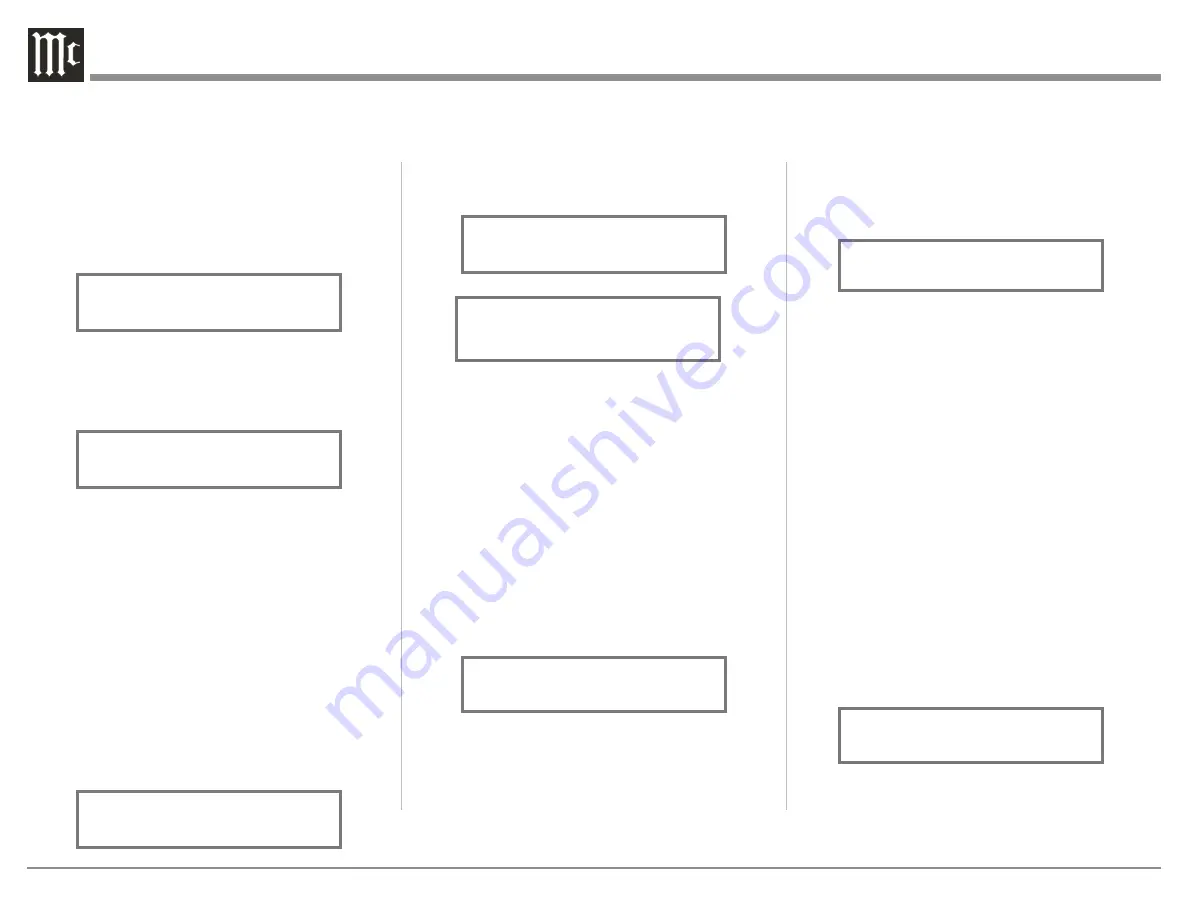
28
4. Temporarily exit TRIM Mode.
5. Select the MM Phono Input.
6. Select TRIM “PHONO CAPACITANCE, 50pF”
as indicated on the Front Panel Information
Display. Refer to figure 62B.
7. Rotate the VOLUME/Adjust Control or press
the LEVEL UP / DOWN Push-buttons on the
Remote Control to select the Capacitance Load
that comes closest to the Phono Cartridge Makers
recommended value.
After approximately 5 seconds the Alphanumeric
Display returns to indicate the Source Selection and
Volume Level.
Mono/Stereo Mode
By default the Stereo Mode is active for all Input
Sources however, any Input Source may be assigned
to Mono Mode. To change Stereo Mode to Mono for a
given Input Source, perform the following steps:
Note: The audio signal present at the FIXED OUT
Jacks is affected by the Stereo/Mono setting.
1. Select the desired Input Source.
2. Select “MONO / STEREO, ______” as
indicated on the Front Panel Information Display.
Refer to figure 63.
3. To select MONO Mode adjust the TRIM LEVEL.
Refer to figure 64.
2. Adjust the Trim Level of each Input to match the
average volume level of the Input most frequently
listened to. The range of adjustment is ± 6.0dB in
half dB steps. Refer to figures 60 and 61.
After approximately 5 seconds the Information
Display returns to indicate the Source Selection and
Volume Level.
Phono Adjustments
When a Phono Input (MC or MM) is selected, an
additional TRIM SELECT FUNCTION becomes
available for adjustment. Perform the following steps
to make the Phono Trim Adjustment:
1. Select the MC Phono Source Input.
2. Select TRIM “PHONO RESISTANCE, 400Ω” as
indicated on the Front Panel Information Display.
Refer to figure 62A.
3. Rotate the VOLUME/Adjust Control or press
the LEVEL UP / DOWN Push-buttons on the
Remote Control to select the Resistance Load
that comes closest to the Phono Cartridge Makers
recommended value.
for a given Input Source, perform the following steps:
Note: The audio signal present at the FIXED OUT
Jacks is unaffected by the Equalizer settings.
1. Select the desired Input Source.
2. Select “EQUALIZER, Off” as indicated on
the Front Panel Information Display. Refer to
figure 57.
3. Set the EQUALIZER On for the desired Input
by using the Front Panel Volume Control or the
Remote Control Push-buttons may also be used to
switch the Equalizer On. Refer to figure 58.
After approximately 5 seconds the Information
Display returns to indicate the Source Selection and
Volume Level.
Trim Level
Source Components can have slightly different volume
levels resulting in the need to readjust the Volume
Control when switching between different sources.
The MA12000 allows the adjustment of levels for each
Source, ensuring the same relative volume. To adjust
the Trim Level for the currently selected Input Source
perform the following steps:
1. Select “INPUT TRIM” as indicated on the Front
Panel Information Display. refer to figure 59.
Figure 58
EQUALIZER
On
Figure 57
EQUALIZER
Off
Figure 59
INPUT TRIM
0.0 dB
Figure 61
INPUT TRIM
+4.0 dB
Figure 60
INPUT TRIM
-2.5 dB
Figure 62A
PHONO RESISTANCE
400
O
Figure 63
MONO / STEREO
______
Figure 62B
PHONO CAPACITANCE
50pF























