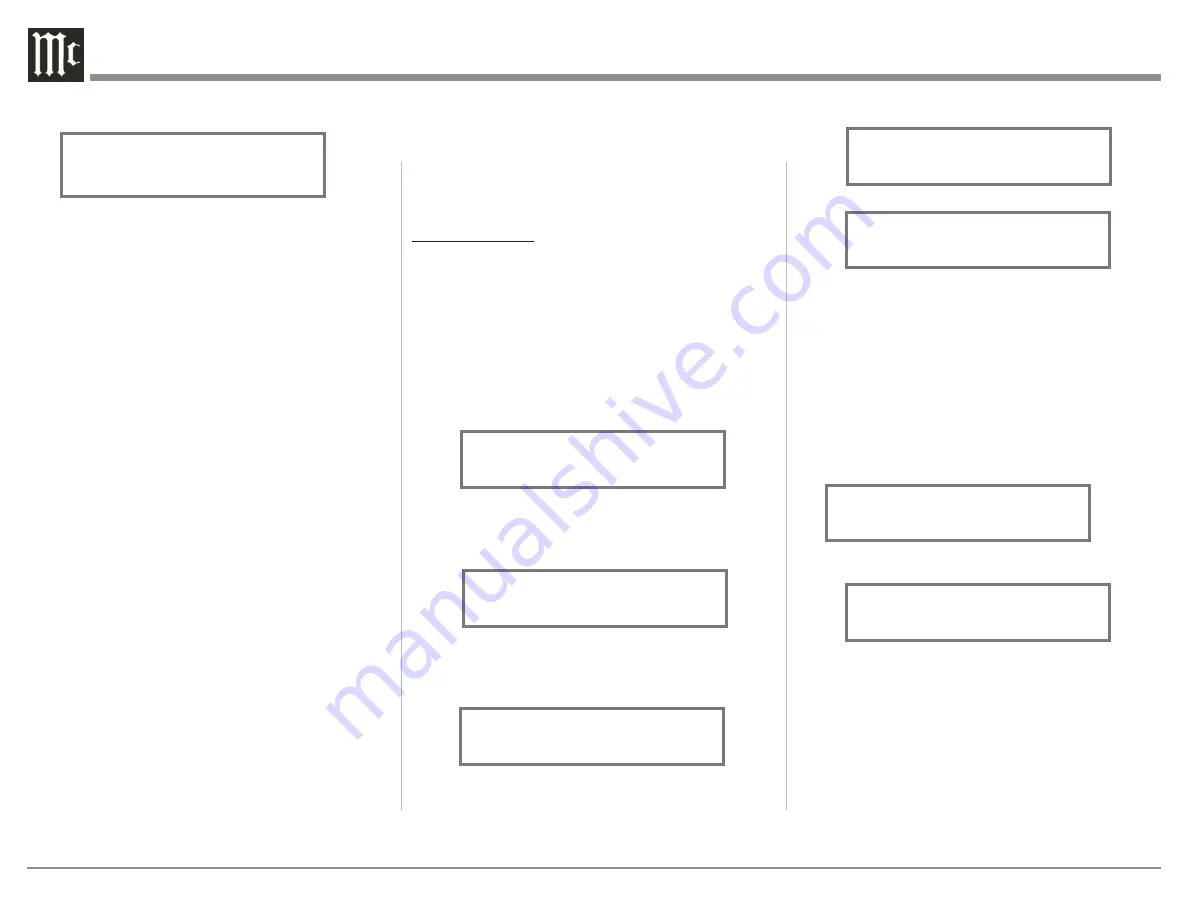
22
from the “Switched” setting to “Unswitched”.
Refer to figure 21.
5. In a similar manner, perform steps 3 and 4 to
change the OUTPUT 2 setting. Refer to figures 22
and 23.
The MA12000 Default Setting for using Headphones
is to automatically mute all the Output Connectors
when the Headphone Cable Plug is inserted into the
MA12000 Front Panel HEADPHONES Jack. There
are two available settings:
Mute All Outputs
Mute No Outputs
6. Rotate the INPUT Control until “SETUP:
HEADPHONES, Mute All Outputs ” appears on
the Information Display. Refer to figure 24.
7. Rotate the VOLUME (ADJUST) Control to change
the current HEADPHONES setting from “Mute
All Outputs” to “Mute No Outputs”. Refer to
figure 25.
8. Exit the SETUP Mode by several presses of the
INPUT Control.
Output Settings
The Output Settings provide the ability to change how
the MA12000 Output 1, Output 2 and Headphones
function.
OUTPUT 1 and 2:
By default OUTPUT 1 and 2 are set to go On/Off by
using the Front Panel OUTPUT 1 and 2 Push-buttons
or by using the OUTPUT 1 and 2 Push-buttons on the
Remote Control. If it is desirable to have OUTPUT 1
and/or 2 always On regardless of the OUTPUT 1 and
2 Push-button settings, perform the following:
1. Press and hold in the INPUT Control to enter the
SETUP MODE.
2. Rotate the INPUT Control until “SETUP: Outputs,
(Hold INPUT)” appears on the Information
Display. Refer to figure 19.
3. Press and hold in the INPUT Control until
“SETUP: OUTPUT 1, Switched” appears on the
Display. Refer to figure 20.
4. Rotate the VOLUME (ADJUST) Control to change
Display. Refer to figure 18.
19. Exit the SETUP Mode by several presses of the
INPUT Control.
Figure 18
SETUP: MEDIA SVR
On / Rename
Figure 19
SETUP: Outputs
(Hold INPUT)
Figure 21
SETUP: OUTPUT 1
Unswitched
Figure 20
SETUP: OUTPUT 1
Switched
Figure 23
SETUP: OUTPUT 2
Unswitched
Figure 22
SETUP: OUTPUT 2
Switched
SETUP: HEADPHONES
Mute No Outputs
Figure 25
Figure 24
SETUP: HEADPHONES
Mute All Outputs





























