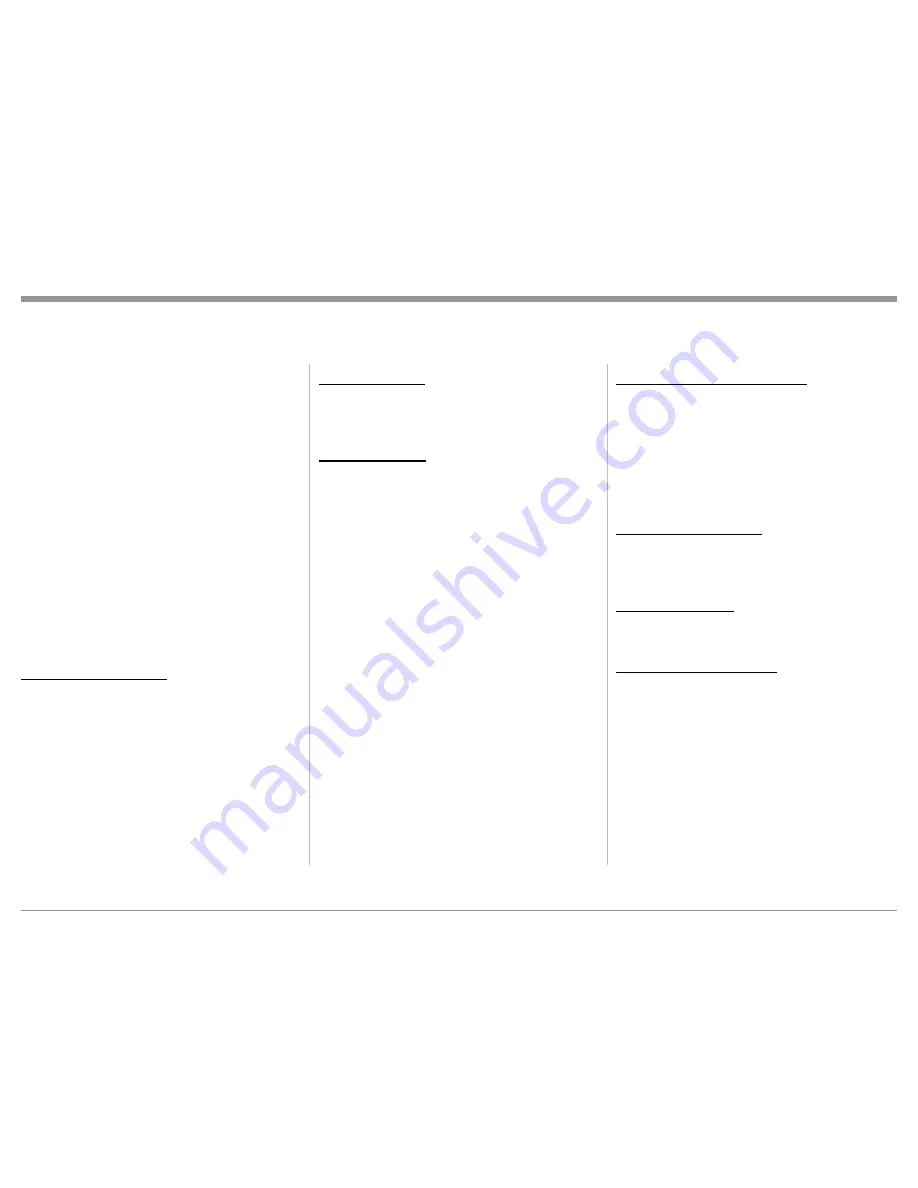
9
Rear Panel Connections and Connecting Components
port Power Control Out Jack to the Tuner Power
Control In Jack.
5. Connect a Control Cable from the Tuner Power
Control Out Jack to the Media Bridge Pwr Ctrl
(Power Control) In Jack.
6. Connect a Control Cable from the C52 POWER
CONTROL TRIG (Trigger) 1 Jack to the Power
Amplifier Power Control In Jack.
Notes: 1. If two separate Power Amplifiers are used
(Left and Right Channels), connect the Power
Control Output of the first Amplifier to the
Power Control Input on the second Amplifier.
2. By the defaut settings, POWER CONTROL
Triggers 1 and 2 will be active when the C52
OUTPUT 1 and/or 2 is selected by the Front
Panel or Remote Control Push-buttons.
7. Optionally, connect a Control Cable from the C52
POWER CONTROL TRIG (Trigger) 2 Jack to
the Power Amplifier (Secondary Room) Power
Control In Jack.
8. Connect any additional Components in a similar
manner, as outlined in steps 1 thru 5.
Data Control Connections:
9. Connect a Control Cable from the C52 DATA
PORTS 2 Jack to the TUNER Data In Jack.
Note: To have source components (e.g. Tuner) respond
only to their specific “Function Commands”
issued by the Remote Control, it is first neces-
sary change the Data Ports Default settings for
the “Tuner” Input. Refer to Setup “Data Port
Assignment”on page 16.
10. Connect a Control Cable from the C52 CD DATA
PORT 3 Jack to the SACD/CD Transport Data In
Jack.
11. Connect a Control Cable from the C52 DATA
PORT 1 Jack to the Media Bridge Data In Jack.
12. Connect any additional McIntosh Components in a
similar manner, as outlined in steps 9 thru 11.
Sensor Connection:
13. Connect a Control Cable from the C52 IR Input
Connector to the external Sensor. For additional
information, refer to “General Information” note 8
on page 4.
Audio Connections:
14. Connect an Audio Cable from the C52 UNBAL-
ANCED INPUT 1 (Tuner) Jacks to the Tuner
Unbalanced Output Jacks.
15. Using the “DIN Cable-Twisted Pair” cable (sup-
plied with a MCT Transport) from the C52 MCT
DIGITAL AUDIO INPUT connector to the SACD/
CD Transport DIN Output connector.
16. Connect an XLR Audio Cable from the C52 BAL-
ANCED INPUT 1 connectors to the Media Bridge
Balanced Output connectors.
17. Connect a Digital Coaxial Cable from the C52
DIGITAL AUDIO INPUT COAXIAL 1 Jack to
the Digital Audio Player Digital Coax Output Jack.
18. Connect the Audio Cables coming from the Turn-
table to the C52 MC PHONO INPUT Jacks.
Note: If the Turntable has a Moving Magnet Car-
tridge, connect the audio cables to the C52
MM PHONO INPUT instead of the MC Input.
19. Connect XLR Audio Cables from the C52 BAL-
anced OUTPUT 1 connectors (Left and Right) to
the Power Amplifiers (Primary Room) Balanced
(Left and Right) Inputs.
20. Optionally, connect XLR Audio Cables from the
C52 BALanced OUTPUT 2 connectors (Left and
Right) to the Power Amplifier (Secondary Room)
Balanced (Left and Right) Inputs.
21. Connect any additional McIntosh Components in a
similar manner, as outlined in steps 14 thru 20.
Optional “PassThru” Connections:
22. Connect XLR Audio Cables from the A/V Pro-
cessor, Front Channels (Left and Right) Balanced
Output connectors to the C52 BALANCED IN-
PUT 3 connectors.
Note: Refer to Setup “PASSTHRU” on page 17 to acti-
vate the BALANCED 3 Input.
23. Connect a Control Cable from the C52
PASSTHRU Jack to A/V Processor Power Control
Zone ZA Jack.
Optional USB Connection:
24. Connect a USB cable with (type A to type B)
connectors from the C52 USB DIGITAL AUDIO
INPUT connector to an available USB connector
on the computer.
Ground Connections:
25. Connect the Ground Cable coming from the Turn-
table to the C52 PHONO INPUT GND Binding
Post.
AC Power Cord Connections:
26. Connect the C52 to a live AC Outlet using the sup-
plied Power Supply Cord.










































