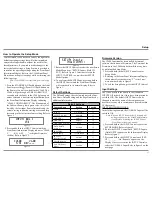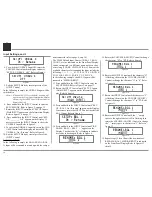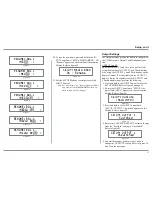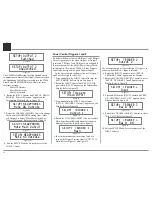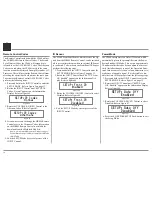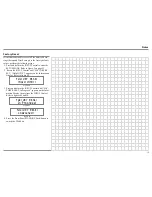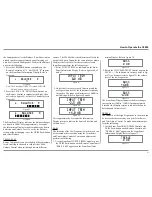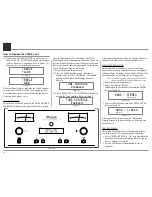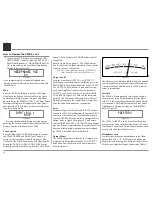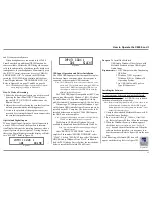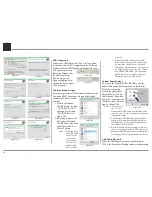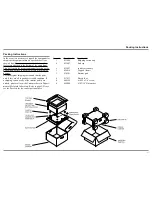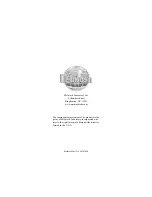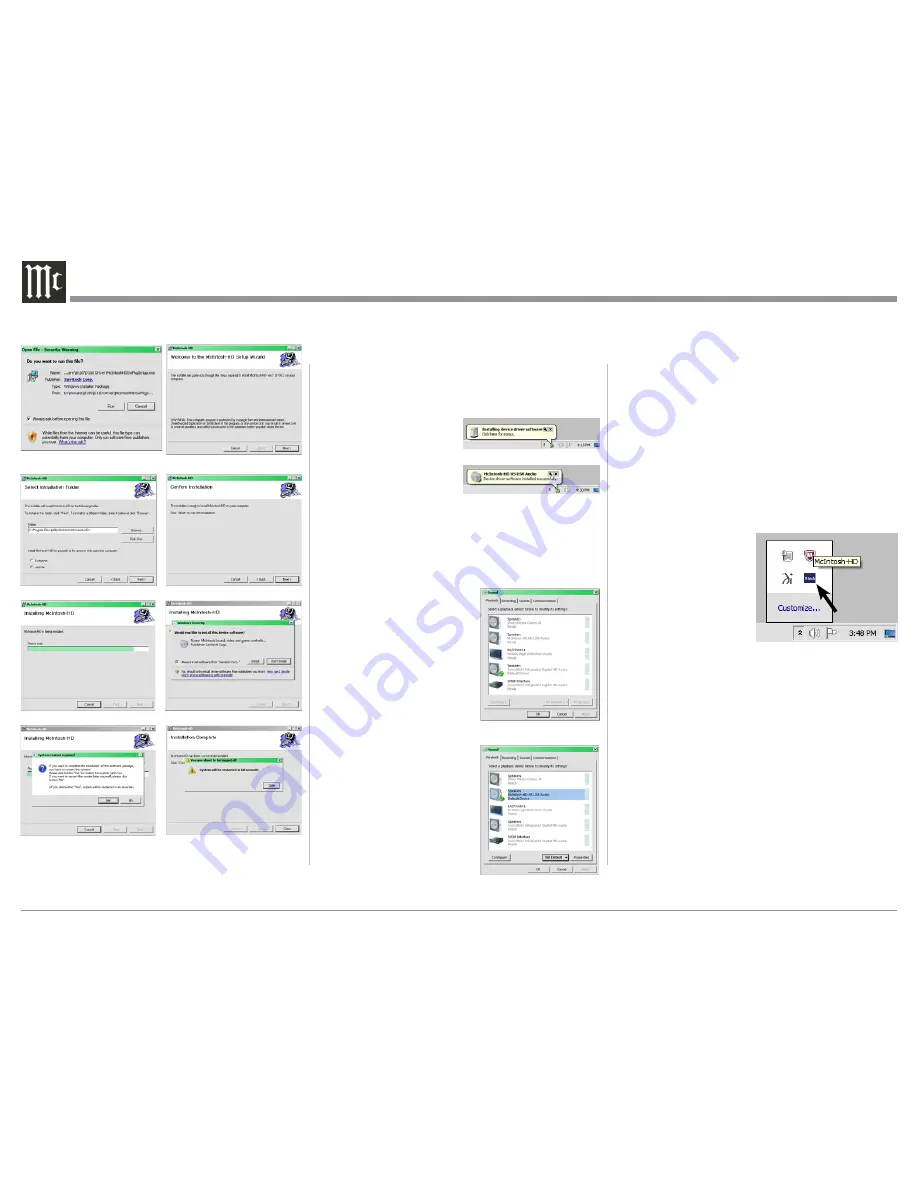
26
USB Connection
Connect the USB Cable with Type A to Type B con
-
nectors between the PC Computer and the McIntosh
Product with the USB-Digital Audio Input. An Icon
will appear On-Screen
indicating Windows has
found new hardware.
Refer to figure 104.
Upon completion of in-
stalling the driver, figure
105 will appear.
Windows Sound Settings
For proper operation of the McIntosh Product via the
Computer USB Connection, it is required to make
changes to Windows Sound
Settings:
1. From the Windows
START button, click on
“CONTROL PANEL”
followed by selecting
“SOUND”. Refer to
figure 106.
2. Referring to figure 107,
first select “McIntosh-
HD HS USB Audio” and
then click on the “Set
Default” button.
Notes: 1. When the McIn-
tosh USB Audio
Product is not
connected to
your computer,
the previous
default Audio
Device will be
selected.
2. If other McIntosh Products with USB
Audio Connections are also connected to
the computer, an additional “McIntosh
USB Audio” playback device will appear in
the listing. Make sure to select the “McIn-
tosh-HD HS USB Audio” from available
playback devices listed when using this
McIntosh Product for USB Audio.
Control Panel Settings
To activate the McIntosh-HD USB Audio Control
Panel, Click on the “McIntosh Icon” (located in the
Windows notification
area on the right side of
the task bar) or click on
the Windows “Show hid
-
den icons”, then select the
“McIntosh Icon”. Refer to
figures 108 and 109.
Notes: 1. It is not neces-
sary for the
McIntosh-HD USB Audio Control Panel to be
running, unless it is desired to make changes to
the default settings.
2. The McIntosh-HD USB Audio Control Panel
displays the current Sampling Rate, Bit-Rate
and Buffer Size for the music streaming from
the computer into the C2600.
3. When the Media Stream Program on the com-
puter is set to output in the “ASIO” format, the
McIntosh -HD USB Audio Control Panel allows
for changing the settings parameters on the fly.
USB Music Playback
When the USB Input is selected on the McIntosh
C2600, the Front Panel Display indicates the Sampling
Figure 108
Figure 104
Figure 105
Figure 106
Figure 107
Figure 95
Figure 96
Figure 97
Figure 98
Figure 99
Figure 100
Figure 101
Figure 102
Summary of Contents for C2600
Page 28: ...28 ...
Page 29: ...29 Photos ...