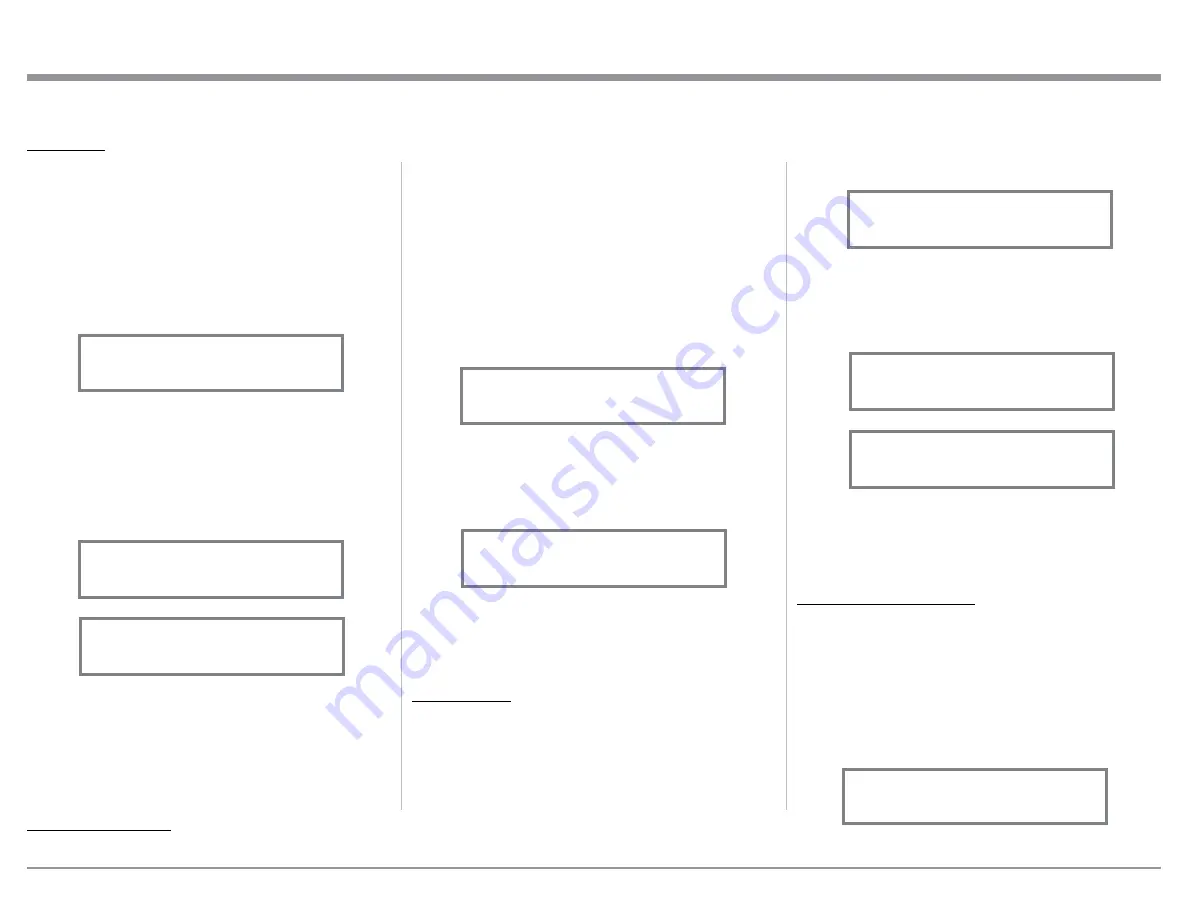
25
1. Select “INPUT TRIM” as indicated on the Front
Panel Information Display. Refer to figures 50, 53
and 59.
2. Adjust the Trim Level of each Input to match the
average volume level of the Input most frequently
listened to. The range of adjustment is ± 6.0dB in
half dB steps. Refer to figures 60 and 61.
After approximately 5 seconds the Information
Display returns to indicate the Source Selection and
Volume Level.
PHONO ADJUSTMENTS
When a Phono Input (MC or MM) is selected, an
additional TRIM SELECT FUNCTION becomes
available for adjustment. Perform the following steps
to make the Phono Trim Adjustment:
1. Select the MC Phono Source Input.
2. Select TRIM “PHONO RESISTANCE, 400Ω” as
indicated on the Front Panel Information Display.
Refer to figure 62A.
more precise adjustment of sound than Bass and
Treble Controls. By default, the Equalizer is Off for all
Input Sources and the Equalizer Circuitry is bypassed.
Any Input Source may be assigned to have the Equal-
izer On when selected. To activate the Equalizer for a
given Input Source, perform the following steps:
Note: The audio signal present at the FIXED OUT
Jacks is unaffected by the Equalizer settings.
1. Select the desired Input Source.
2. Select “EQUALIZER, Off” as indicated on
the Front Panel Information Display. Refer to
figure 57.
3. Set the EQUALIZER On for the desired Input
by using the Front Panel Volume Control or the
Remote Control Push-buttons may also be used to
switch the Equalizer On. Refer to figure 58.
After approximately 5 seconds the Information
Display returns to indicate the Source Selection and
Volume Level.
TRIM LEVEL
Source Components can have slightly different volume
levels resulting in the need to readjust the MA9000
Volume Control when switching between different
sources. The MA9000 allows the adjustment of levels
for each Source, ensuring the same relative volume. To
adjust the Trim Level for the currently selected Input
Source perform the following steps:
BALANCE
Listening balance varies with different program sourc-
es, room acoustics and listening positions relative to
the Loudspeakers. Use the Balance (Trim Function) as
needed to achieve approximately equal listening vol-
ume levels in each Loudspeaker. To adjust the Balance
perform the following:
1. Press the TRIM Push-button repeatedly on the Re-
mote Control until “L BALANCE R, || ” appears
on the Front Panel Display. Refer to figure 54.
Note: The Front Panel INPUT/Trim Control may also
be used.
2. Rotate the VOLUME/Adjust Control or press the
LEVEL UP / DOWN Push-buttons on the Remote
Control to emphasize the Right Channel (refer to
figure 55) or the Left Channel (refer to figure 56).
The Front Panel Display indicates the relative Balance
changes. After approximately 5 seconds, the Display
returns to indicate the Source Selection and Volume
Level. To verify the Balance setting without changing
it, use the TRIM Push-button and select Balance.
EQUALIZER MODE
The built-in eight band Frequency Equalizer provides
How to Operate the MA9000
Figure 56
¦¦¦¦¦¦¦¦¦
L BALANCE R
Figure 54
L BALANCE R
||
Figure 55
¦¦¦¦¦¦¦¦
L BALANCE R
¦
Figure 58
EQUALIZER
On
Figure 57
EQUALIZER
Off
Figure 59
INPUT TRIM
0.0 dB
Figure 61
INPUT TRIM
+4.0 dB
Figure 60
INPUT TRIM
-2.5 dB
Figure 62A
PHONO RESISTANCE
400
O






























