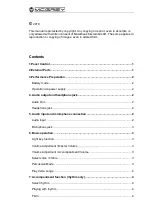3
Microphone jack: Connect the included microphone here to join in your
performance.
Using a microphone may cause some noise such as hissing or feedback. Please
keep the microphone at a reasonable distance from the speakers. It is
recommended to unplug the microphone when not in use to avoid background
noise.
6. Basic operation
Press the [POWER ON / OFF] button. The LED display turns on and displays the
current tempo "120".
Light key function: This keyboard is equipped with a light key function. The light
function is activated by default. Press [KEY LIGHTING] to enable or disable the light
function.
Volume Adjustment / Master Volume: Press [MASTER VOL +] or [MASTER VOL -]
to increase or decrease the overall volume. Press [MASTER VOL +] and [MASTER
VOL -] simultaneously to restore the default value.
The overall volume setting also affects the accompaniment volume.
Volume Adjustment / Accompaniment Volume: Press [ACCOM VOL +] or [ACCOM
VOL -] to increase or decrease the accompaniment volume. Press [ACCOM VOL +]
and [ACCOM VOL -] simultaneously to restore the default value.
Select voice / timbre: Turning on the keyboard activates the voice selection function
automatically. If you are in a different state, press the [TIMBRE] button to activate
the voice selection function. The display shows "tnE". The voice is set to "000" by
default and can now be changed by pressing the corresponding number buttons or
by pressing the "+" / "-" buttons.
Percussion Mode: Press [ Keyboard Percussion] to turn the keyboard into a
percussion keyboard. In this mode, each key of the keyboard now corresponds to a
percussion instrument. Press the [Keyboard Percussion] button again to disable the
keyboard percussion function.
Summary of Contents for LK 6120 MIC
Page 1: ...LK 6120 MIC User Manual Version 09 2019...
Page 14: ...9 APPENDIX Timbre...
Page 15: ...10 Rhythm...