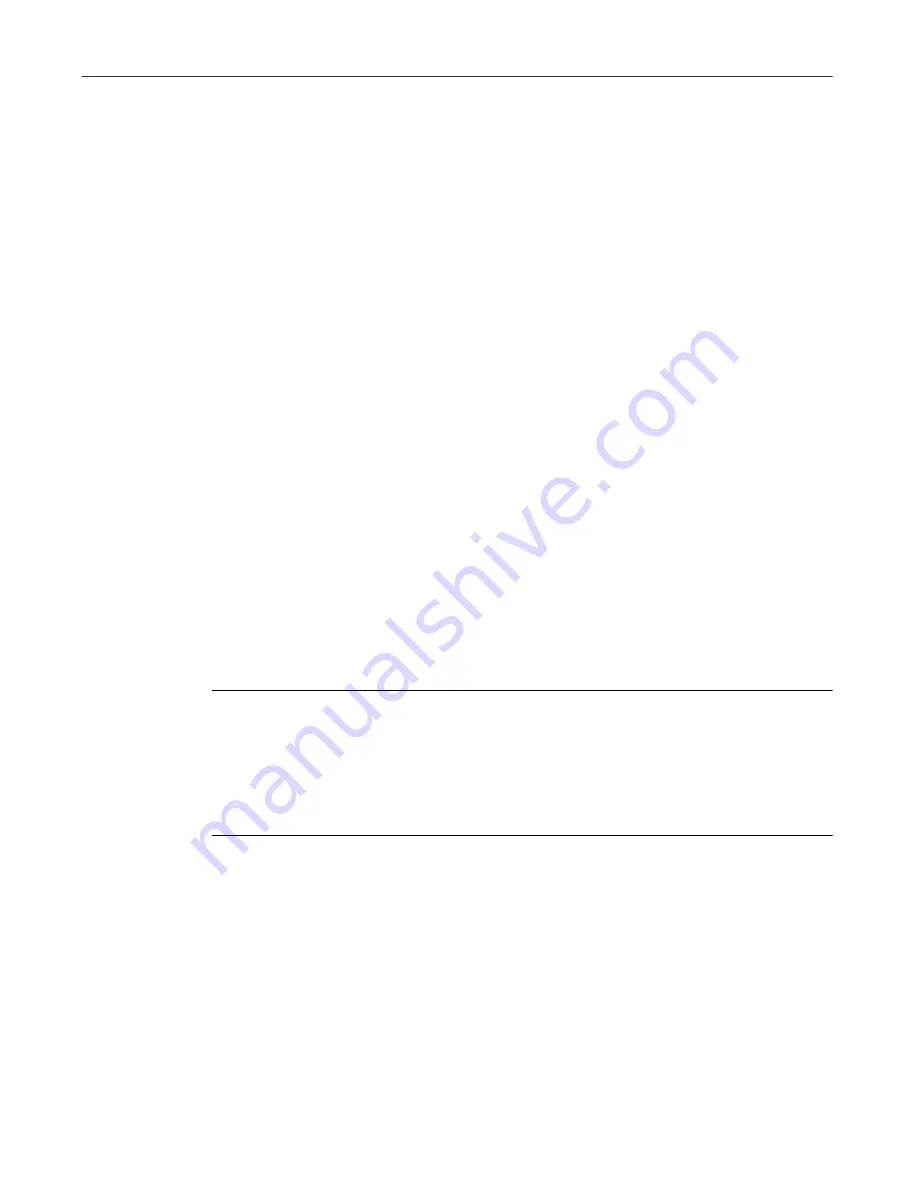
QuickStart Guide
29
VirusScan for Symbian’s EPOC
This option allows you to only scan data records that have been changed or
have been created since the last scan operation.
When to Scan options
The following are other available options that can further optimize the way
VirusScan Wireless will work on your handheld device.
• Scan when an EPOC device connects to this PC
This option allows you to scan any EPOC device you synchronize to your
computer.
• Close all programs on the EPOC device before scanning
This option allows you to close programs before performing a virus scan.
Other options
After selecting your scan settings, you can do any of the following:
• Click OK to accept the changes to your scan and update settings.
• Click Cancel to ignore the changes and close the window.
• Click Update Now to manually begin a check for virus signature updates.
• Click Scan Now to start a virus scan on your handheld device.
NOTE:
If you want to find out the versions of the scan engine and virus
signature files (DAT) that VirusScan Wireless is using to detect any
problem on your handheld device, click About. This dialog box also
displays dates that will allow you to determine if there is a need to
update your DAT files to ensure maximum virus protection on your
handheld device.
Updating Symbian anti-virus DAT files
To update VirusScan Wireless Symbian’s EPOC anti-virus DAT files:
1. Connect your computer to the Internet.
2. Start VirusScan Wireless for Symbian’s EPOC by clicking its icon in the
Windows Program menu. This menu is located on the Windows Start
menu (Start > Programs > VirusScan Wireless > EPOC Configuration).
3. Click the Update Now button. This takes you to the update application.






















