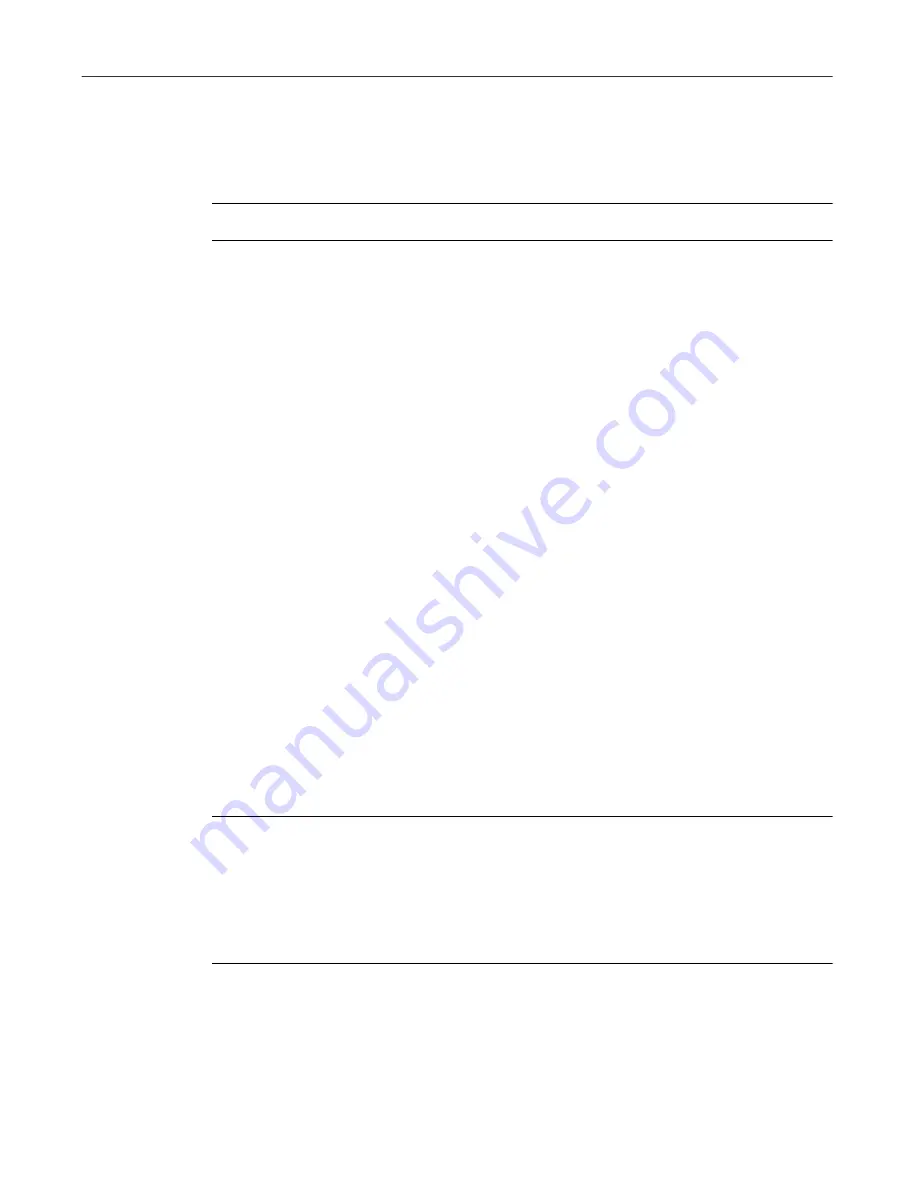
QuickStart Guide
21
VirusScan for Palm OS®
• Scan Flash Memory
This option allows you scan the flash memory of your handheld device to
detect if a virus is present.
NOTE:
You can select any combination of the above scans.
When to Scan options
The following are other available options that can further optimize the way
VirusScan Wireless will work on your handheld device.
• At the start of each HotSync
This option allows you to scan your handheld device for viruses at the start
of each HotSync®.
• At the end of each HotSync
This option allows you to scan your device for viruses at the end of each
HotSync®.
Other options
After selecting your scan settings, you can do any of the following:
• Click OK to accept the changes to your scan and update settings.
• Click Cancel to ignore the changes and close the window.
• Click Update Now to manually begin a check for virus signature updates.
• Click Scan Now to start a virus scan on your handheld device.
NOTE:
If you want to find out the versions of the scan engine and virus
signature files (DAT) that VirusScan Wireless is using to detect any
problem on your handheld device, click About. This dialog box also
displays dates that will allow you to determine if there is a need to
update your DAT files to ensure maximum virus protection on your
handheld device.
Updating Palm OS® anti-virus DAT files
To update VirusScan Wireless Palm OS anti-virus DAT files:
1. Connect your computer to the Internet.






























