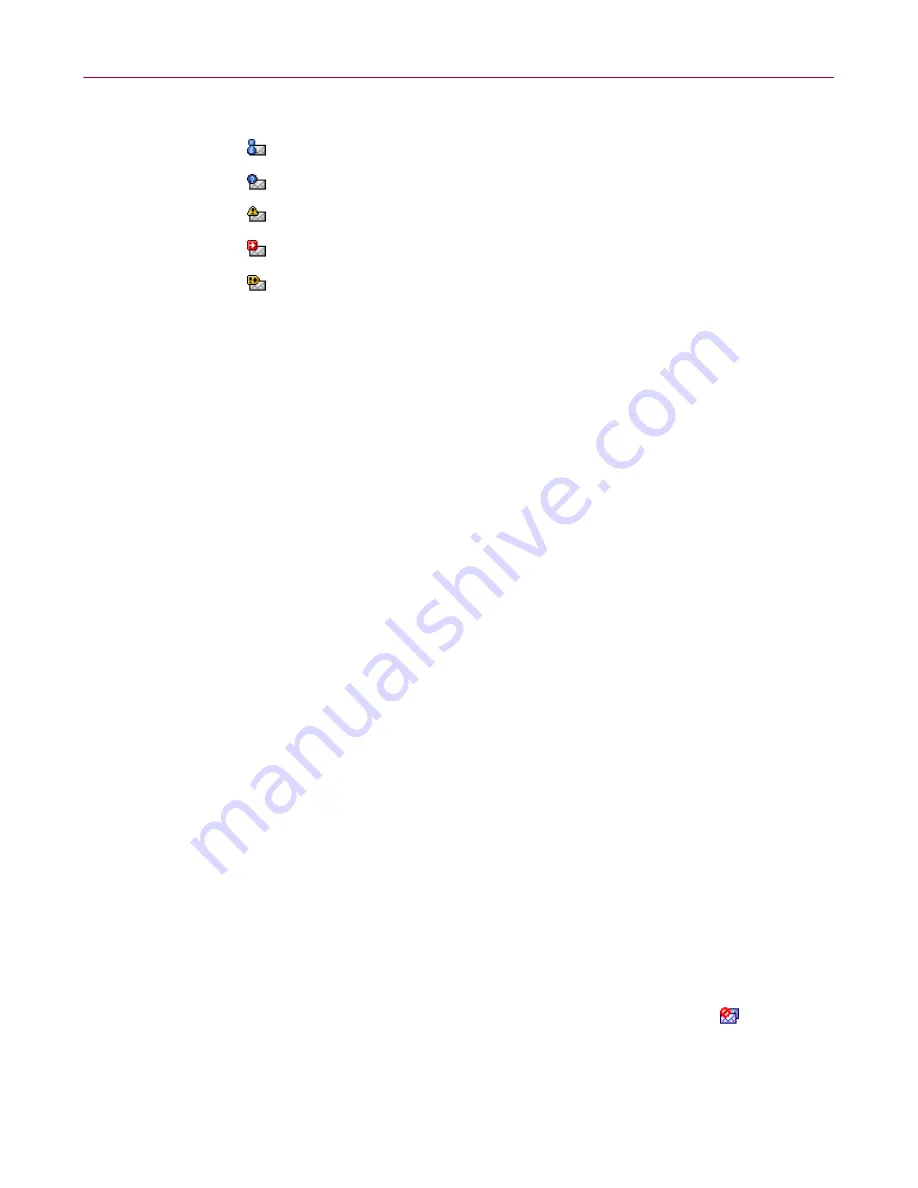
User Guide
37
Using McAfee SpamKiller
One of the following icons appears next to an accepted message:
SpamKiller detected that a sender of the message is on a Friends List.
The message matches a filter with an action set to
Mark as Possible Spam
.
A complaint was sent about the message.
An error message was sent to the reply address on the spam message.
Both a complaint and error message were sent.
Tasks for Blocked E-mail and Accepted E-mail
The right pane on the Blocked E-mail and Accepted E-mail pages lists tasks you
can perform:
Block this message
removes a message from your Inbox and puts it in the
SpamKiller Blocked E-mail folder. (This option appears on the Accepted
E-mail page only.)
Rescue this message
puts a message back in your Inbox and opens the
Rescue Options dialog box. (This option appears on the Blocked E-mail
page only.) You can automatically add the sender to your Friends list and
rescue all messages from the sender.
Delete this message
removes a selected message.
Add a friend
adds the sender’s name, e-mail address, domain, or a mailing
list to a Friends List.
Add a filter
creates a filter.
Report to McAfee
informs McAfee of specific spam messages you receive.
Send a complaint
about spam to the administrator of the sender’s domain
or to another e-mail address you enter.
Send an error
to the reply address of a spam message.
Rescuing messages
If the Blocked E-mail page contains legitimate mail, you can put those messages
back in your Inbox.
To rescue a message:
1
View your blocked e-mail messages:
In SpamKiller, click the
Messages
tab, then click the
Blocked E-mail
tab.
In your Microsoft Outlook or Outlook Express Inbox, click
to open the
Blocked E-mail page for that account.
The Blocked E-mail page appears.
























