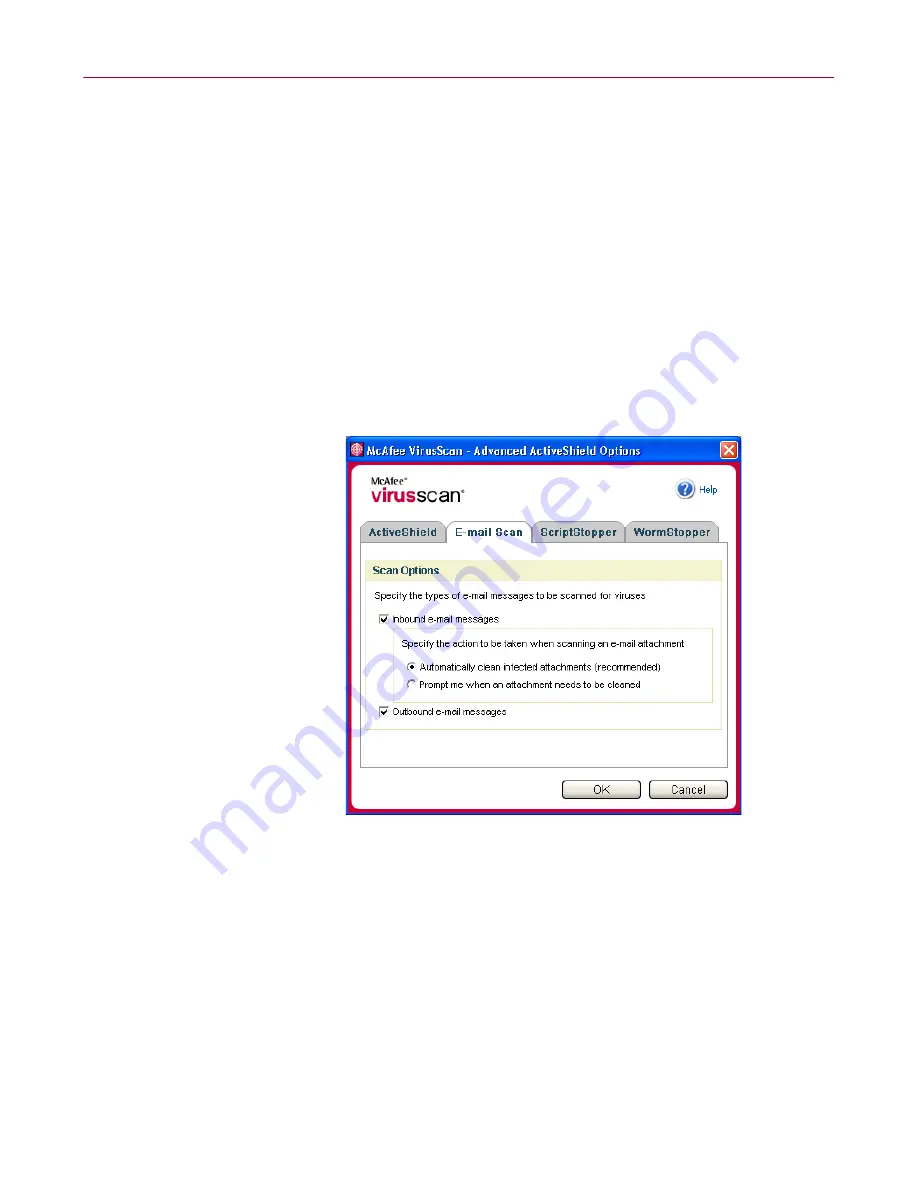
User Guide
17
Using ActiveShield
By default, ActiveShield scans both inbound and outbound e-mail. However, for
enhanced control, you can set ActiveShield to scan only inbound or outbound
e-mail.
To disable scanning of inbound or outbound e-mail:
1
Right-click the McAfee icon, point to
VirusScan
, and then click
Options
.
2
Click
Advanced
, then click the
E-mail Scan
tab (
Figure 2-2
).
3
Deselect
Inbound e-mail messages
or
Outbound e-mail messages
, then click
OK
.
If your e-mail server is set to only send and receive e-mail while you are at your
computer, you can choose to have alerts prompt you to clean infected e-mail by
disabling auto-cleaning. Follow the steps below to disable auto-cleaning, then see
Managing infected e-mail
on page 23
for details about responding to alerts.
To disable auto-cleaning of infected e-mail:
1
Right-click the McAfee icon, point to
VirusScan
, and then click
Options
.
2
Click
Advanced
, then click the
E-mail Scan
tab (
Figure 2-2
).
3
Click
Prompt me when an attachment must be cleaned
, then click
OK
.
Figure 2-2. E-mail Scan Options






























